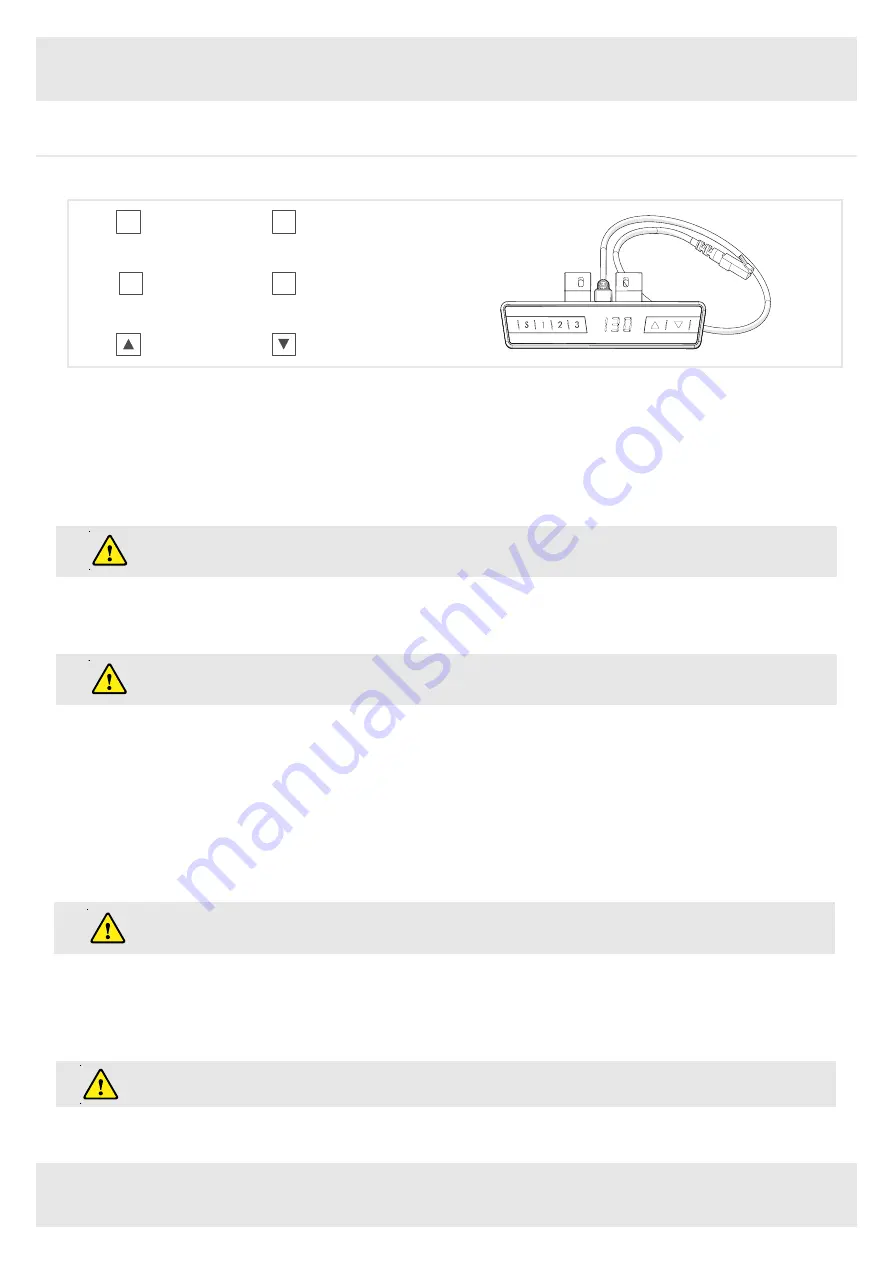
ASSEMBLY GUIDE
7
5. Operating Instructions
Please read below instructions carefully before operating the system.
Up
Down
5.1 Zero Setting:
When using the height adjustable frame for the first time lower the desk to the lowest height as explained below before proceeding .
•
Press ▼ button and keep pressing the button until the desktop has reached the lowest position (programmed desktop position).
•
Press ▼ button again and hold. After about five seconds, the desktop will slowly move further down until it reaches the lowest
•
possible desktop position.
•
Release ▼ button. The electric height adjustable frame is now ready for use.
Zero setting position is approximate 5mm lower than original starting height position.
Setting Button
S
Memory Position 1
1
Memory Position 3
3
Memory Position 2
2
5.2 General Operation:
This function enables you to adjust the frame upwards or downwards.
Press ▲ or ▼ button and keep pressing the button until the required frame height is reached.
The frame will continue moving upwards or downwards until you release the button or the maximum / minimum
height is reached.
5.3 Container and Shelf Stop position:
These two features can be used to limit the movement area of the desktop (e.g. if a container is placed underneath the desktop). A container
stop position can be defined in the lower half of the movement area, a shelf stop position in the upper half. If a container stop position is set,
this position will be the lower limit position. If a shelf stop position is set, this position will be the new upper limit position.
To store a container stop / shelf stop position, go on as shown below:
•
Move the frame to the position where the container stop / shelf stop position shall be stored. Do so by pressing the ▼ or ▲ until you
reach the desired position.
•
Press both up and down button (▲ & ▼) for 10 seconds. The control unit will click twice when the container stop / shelf stop position
is stored.
A container stop position can only be stored in the lower half of the movement area and a shelf stop in the upper half.
These steps have to be done for a container stop and a shelf stop position separately!
To remove the container stop/ shelf stop position follow the instructions below:
•
Move the frame to any position in the lower half to deactivate the container stop. Move the frame to any position in the upper half
to deactivate the shelf stop. Do so by pressing the ▲ or ▼ button until you reach the desired position.
•
Press both up and down button (▲ & ▼) for 10 seconds. The control unit will click once when the container stop / shelf stop position
is deactivated.
These steps have to be done for a container stop and a shelf stop position separately!












