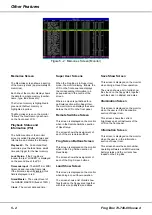Frog-Box Overview
The Frog-Box is a 19” rack mountable
unit designed to play back a show
recorded on any of the Frog series of
lighting control desks (Frog, Fat Frog,
Leap Frog, Bull Frog or Mambo Frog).
The following sections provide a
summary of the main functions of the
Frog-Box replay unit.
User Interface
The unit provides feedback for all
operations via the front panel mounted
LCD screen.
Four navigation buttons and a
GO/ENTER button allow all operator
functions to be carried out.
The Frog-Box uses the same LCD and
navigation buttons as the Frog Series
of lighting control desks, to provide a
consistent and simple interface for
setting up and operation of the unit.
Show Files
Show files are transferred to and from
the Frog-Box via an integral 3.5” floppy
disk drive on the front panel.
Memory Editing
Once a show has been loaded into the
Frog-Box, the fade times, LTP actions,
dwell time and trigger may be edited as
required using the front panel controls.
Memory triggers may be set to real,
SMPTE or MIDI times, or to automatic,
so that a show may run automatically
without further operator intervention.
Jumps may be programmed into the
memory stack allowing sections of the
stack to be repeated, or skipped over,
as required.
Playback
The loaded show may be played back
manually using the front panel controls,
remote switches or Frog Screen
control panel; automatically by utilising
timed and automatic triggers, using
SMPTE or MIDI timecode, or by
messages via Chillinet or iCANnet.
Super User
Super User functions are provided for
setting up the unit, saving and loading
shows via floppy disk, resetting the
unit, LCD illumination, setting the date
and time, display of information,
resetting the DMX outputs and setting
CAN mode.
Lock Function
A front panel key switch is provided to
prevent unauthorised editing of show
data.
Output Channels
The Frog-Box can control up to 1024
separate channels, over two DMX
universes.
The channels are output via DMX 512.
Monitor Displays
The Frog-Box can also provide visual
feedback of its operation via an
external monitor, if connected.
External Keyboard
An external keyboard may be
connected to the unit via the mini DIN
connector on the rear panel.
This allows numeric data to be entered
in the appropriate fields on the main
LCD screen (see chapter 5 for details).
1 - 2
Frog Box 73-749-00 Issue 4
Introduction
Figure 1 - 2: LCD and Front Panel Controls
Содержание Frog
Страница 1: ...FROG BOX OPERATING MANUAL...
Страница 2: ......
Страница 22: ...5 4 Frog Box 73 749 00 Issue 4 Other Features...
Страница 25: ......
Страница 26: ...Tel 44 0 1633 838088 Fax 44 0 1633 867880 e mail sales zero88 com Web www vari lite com 24 hour answerphone...