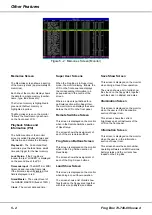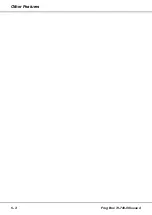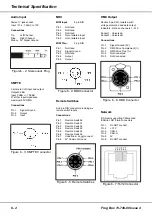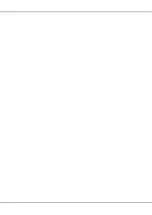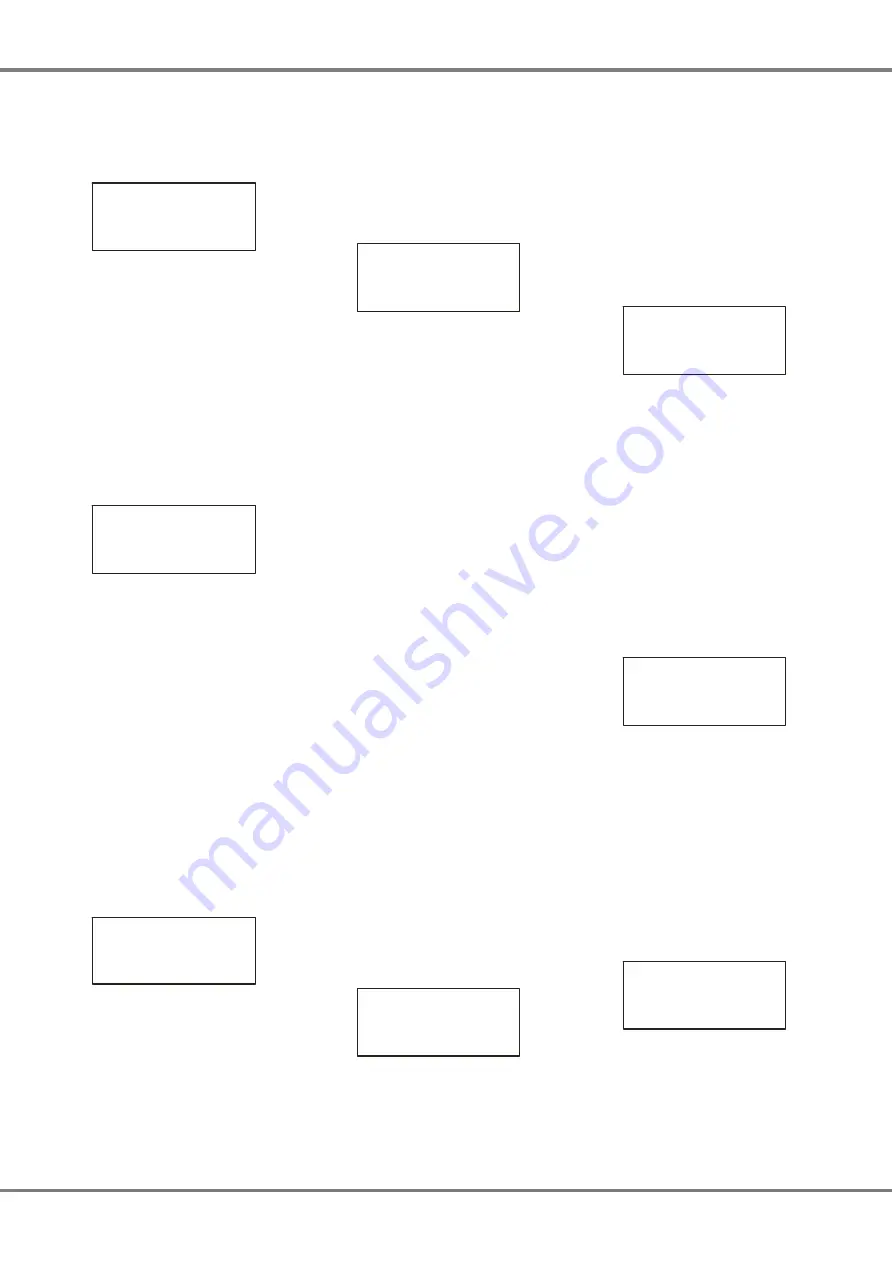
Clear/Reset Functions
Select the
Clear/Reset
option from the
Super User screen and press the
GO/ENTER key. The LCD shows:
** CLEAR/RESET FNS *
{Clear to Default}
{Exit}
Use the up and down arrow keys to
select the required option, then press
the ENTER key to activate that option.
Clear to Default
This function clears the current show in
the Frog Box and resets all the setup
options to their default settings.
1.
Select the
Clear to Default
option
from the Clear/Reset screen, then
press the GO/ENTER key. The
LCD shows the following:
CLEAR TO DEFAULT
Are you sure ?
[OK]
{Cancel}
2.
Press the GO/ENTER key to
confirm the operation.
Exit Clear/Reset Functions
1.
Select the
Exit
option from the
Clear/Reset screen, then press
the GO/ENTER key. The LCD
returns to the Super User screen.
Illumination
This function adjusts the brightness
and contrast of the main LCD.
1.
Select the
Illumination
option from
the Super User screen and press
the GO/ENTER key. The LCD
screen shows the following:
*** ILLUMINATION ***
Main LCD B:
<100%>
Main LCD C: <100%>
[Exit]
2.
Use the up and down arrow keys
to select the required option.
3.
Use the + and - keys to adjust the
level as required (0 – 100%).
4.
To exit, press the GO/ENTER
key. The LCD returns to the
Super User screen.
Set Date & Time
This function allows the user to set the
date and time on the Frog-Box.
1.
Select the
Set Date & Time
option
from the Super User screen, then
press the GO/ENTER key. The
LCD shows the following:
** SET DATE & TIME *
Date:
<dd
:mm:yyyy
>
Time: <hh:mm:ss>
[SET] {CANCEL}
2.
Use the up and down arrow keys
to select the field to adjust.
The
Date
consists of three fields
(day, month, year).
The
Time
consists of three fields
(hours, minutes, seconds).
3.
Use the + and - keys to adjust the
selected field.
4.
Press the GO/ENTER key to set
the date and time to the values
shown on the LCD. The LCD
returns to the Super User screen.
Desk Information
This Super User function provides the
following information on the LCD:
Serial Number
- The full serial
number of the Frog-Box unit.
Software Version
- The version of the
operating system software.
BIOS Version
- The version number of
the BIOS in the unit.
Battery Status
- The status of the
internal battery.
Current Show
- The number and date
of the show loaded from floppy disk.
Reading the Information
1.
Select the
Information
option from
the Super User screen and press
the GO/ENTER key. The LCD
shows the following:
* DESK INFORMATION *
Serial Number ^
xxxxxxx xxxxxxxx v
[EXIT]
2.
Use the up or down arrow keys to
cycle through the various options.
3.
Press the GO/ENTER key to exit
the Information screen and return
to the Super User screen.
Reset DMX Outputs
This function resets the DMX outputs
for a few seconds, then returns them to
their previous output values.
Resetting the DMX
1.
Select the
Reset DMX
option from
the Super User screen and press
the GO/ENTER key. The LCD
shows the following:
***** RESET DMX ****
Do you wish to
reset the DMX?
{OK}
{Cancel}
2.
Press the GO/ENTER key to reset
the DMX, or select the
Cancel
button and press the GO/ENTER
key to cancel. The LCD returns to
the Super User screen.
Set CAN Mode
This function allows the user to set up
the Frog Box to receive network
messages via Chillinet or iCANnet.
1.
Select the
Set CAN Mode
option
from the Super User screen, then
press the GO/ENTER key. The
LCD shows the following:
*** SET CAN MODE ***
Mode:
<Chillinet>
[EXIT]
2.
Use the up and down arrow keys
to select the
Mode
field.
3.
Use the + and - keys to set the
Mode to
Chillinet
,
iCANnet
or
Disabled
, as required.
4.
Press the GO/ENTER key to
return to the Super User screen.
Exiting Super User
Select the
Exit Super User
option from
the Super User screen:
**** SUPER USER ****
{Illumination} ^
{Set Date & Time}
{Exit Super User}
Press the GO/ENTER key. The LCD
returns to the Memories screen.
4 - 4
Frog Box 73-749-00 Issue 4
Super User
Содержание Frog
Страница 1: ...FROG BOX OPERATING MANUAL...
Страница 2: ......
Страница 22: ...5 4 Frog Box 73 749 00 Issue 4 Other Features...
Страница 25: ......
Страница 26: ...Tel 44 0 1633 838088 Fax 44 0 1633 867880 e mail sales zero88 com Web www vari lite com 24 hour answerphone...