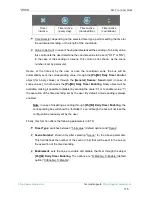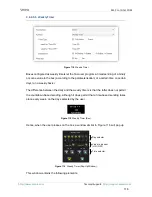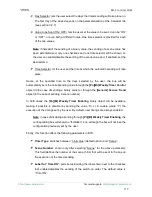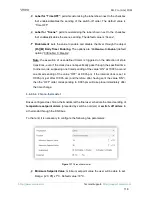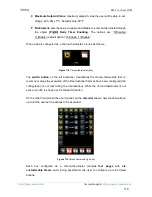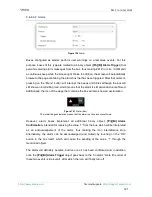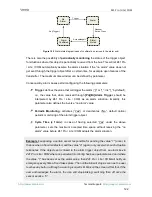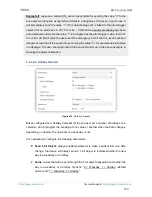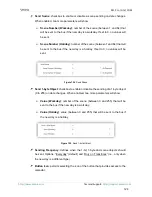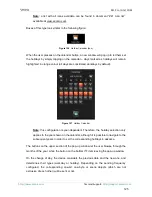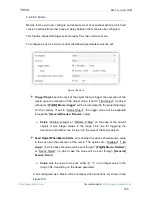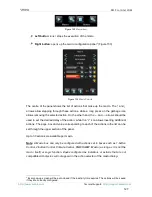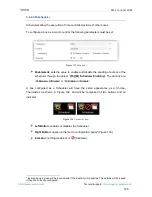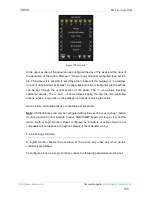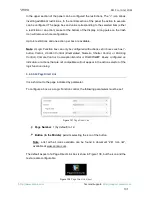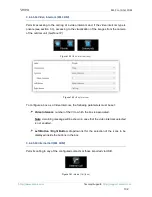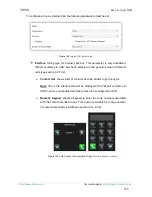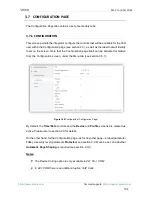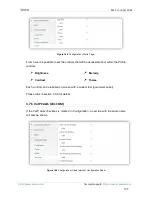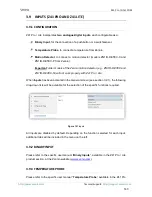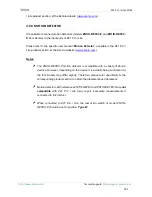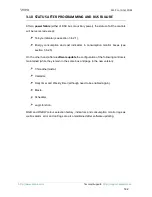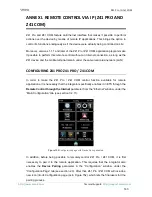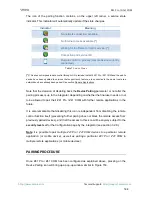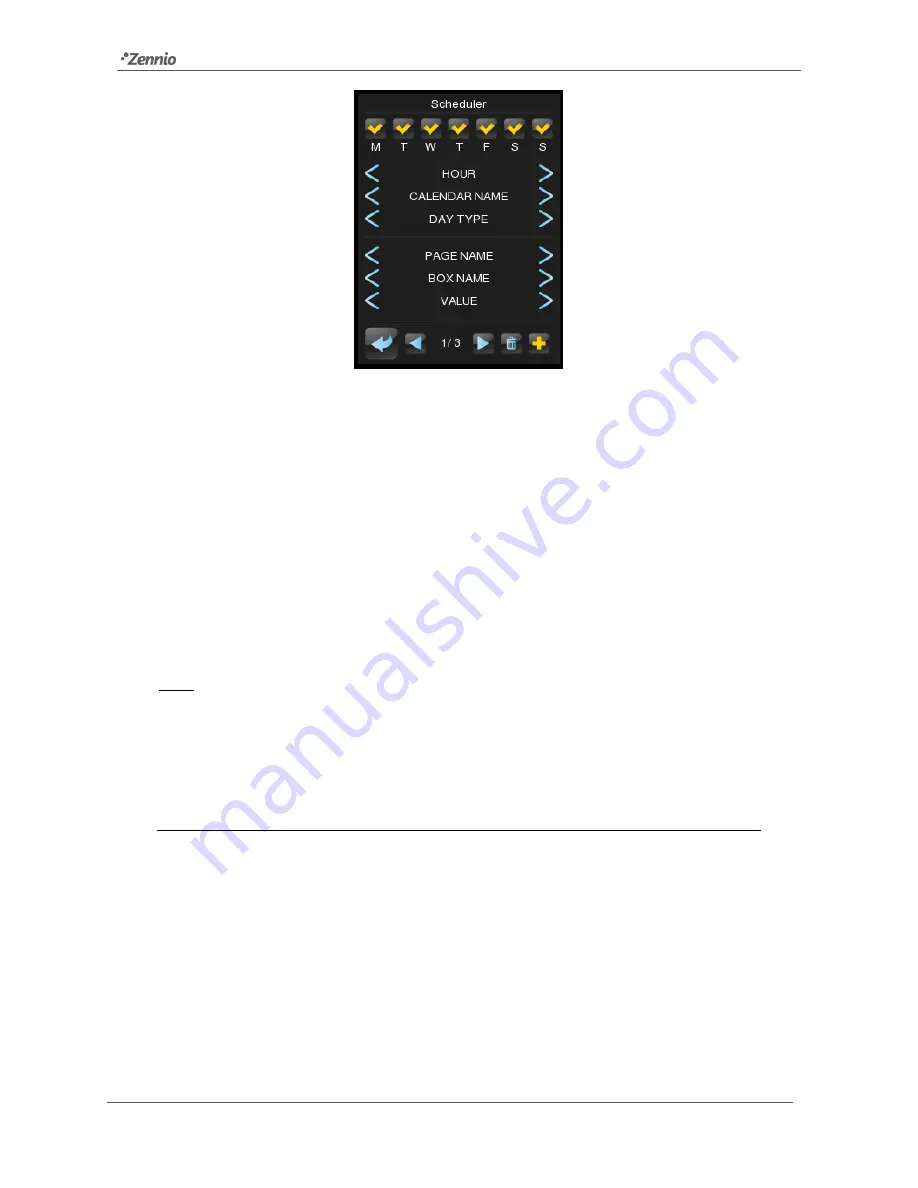
Z41 Pro / Lite / COM
http://www.zennio.com
Tecnical Support:
http://support.zennio.com
129
Figure 133
Scheduler
In the upper section of the panel can be configured the day of the week and the hour of
the execution of the action. Moreover, if there is any calendar configured (see section
3.6.2.5.8 above) it is possible to set if the action is executed in holidays or in workdays
(or both if no calendar is selected). The page, box and value corresponding to the actions
can be set through the central section of the panel. The “+” icon allows inserting
additional actions.
The ← and → arrows allow stepping through the time-controlled
actions, while a long press on the garbage icon allows removing the action
Up to 30 time-controlled actions are available per scheduler.
Note:
A Scheduler box can only be configured with actions set in boxes such as 1-button
Control, 2-button Control, Climate Control, RGB/RGBW, Macro (as long as it is not the
macro itself) or Logic function. Boxes configured as indicators or actions that are not
compatible will not appear in the action selector of the scheduler dialog
.
3.6.2.5.11
Logic Function
A logical function allows the execution of the action any other box when certain
conditions are fulfilled.
To configure a box as a Logic Function control, the following parameters must be set: