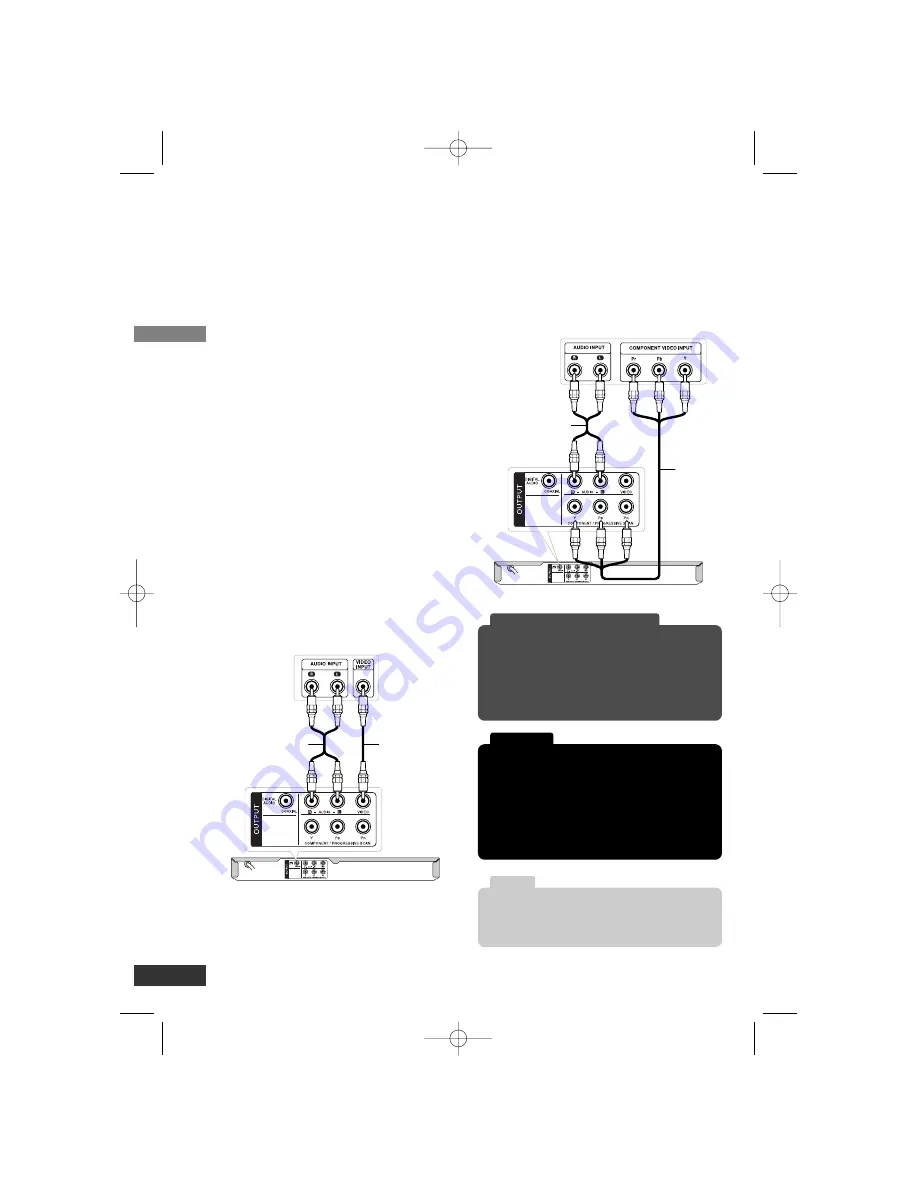
Installation
8
Setting up the Player
The picture and sound of a nearby TV,
VCR, or radio may be distorted during
playback. If this occurs, position the player
away from the TV, VCR, or radio, or turn
off the unit after removing the disc.
TV Connections
• Depending on your TV and other equip-
ment there are various ways you can
connect the player. Please refer to the
manuals of your TV, stereo system or
other devices as necessary for addition-
al connection information.
• Make sure the DVD player is connected
directly to the TV and not to a VCR, oth-
erwise the DVD image could be distort-
ed by the copy protection system.
Basic TV Connection (Composite Video
and Audio Connections)
Connect the VIDEO OUTPUT and AUDIO
OUTPUT jacks on the DVD player to the
video and audio input jacks on the TV
using the video
(V)
and audio
(A)
cable.
Advanced TV Connection (Component
Video and Audio Connections)
Connect the COMPONENT VIDEO OUT-
PUT and AUDIO OUTPUT jacks on the
DVD player to the component video and
audio input jacks on the TV using the
component video
(C)
and audio
(A)
cable.
Rear of DVD player
TV
A
V
Rear of DVD player
TV
A
C
• Set the [Progressive Scan] option to “On” on
the setup menu for progressive signal, see page
11.
• Progressive scan work only with the component
video connection.
To enjoy progressive video
Do not connect the DVD Player’s AUDIO OUT-
PUT jack to the phone in jack (record deck) of
your audio system.
Note
If your TV does not accept the Progressive Scan
format, the picture will appear scrambled.
If you set [Progressive Scan] option to [On] in
error, you must set the option to [Off]. Remove
any disc from the unit and close the disc tray. Then
press and hold STOP on the remote control for
five seconds.
Caution
DV235-NC.HA1CLZS-ENG 4/10/07 11:19 AM Page 8


































