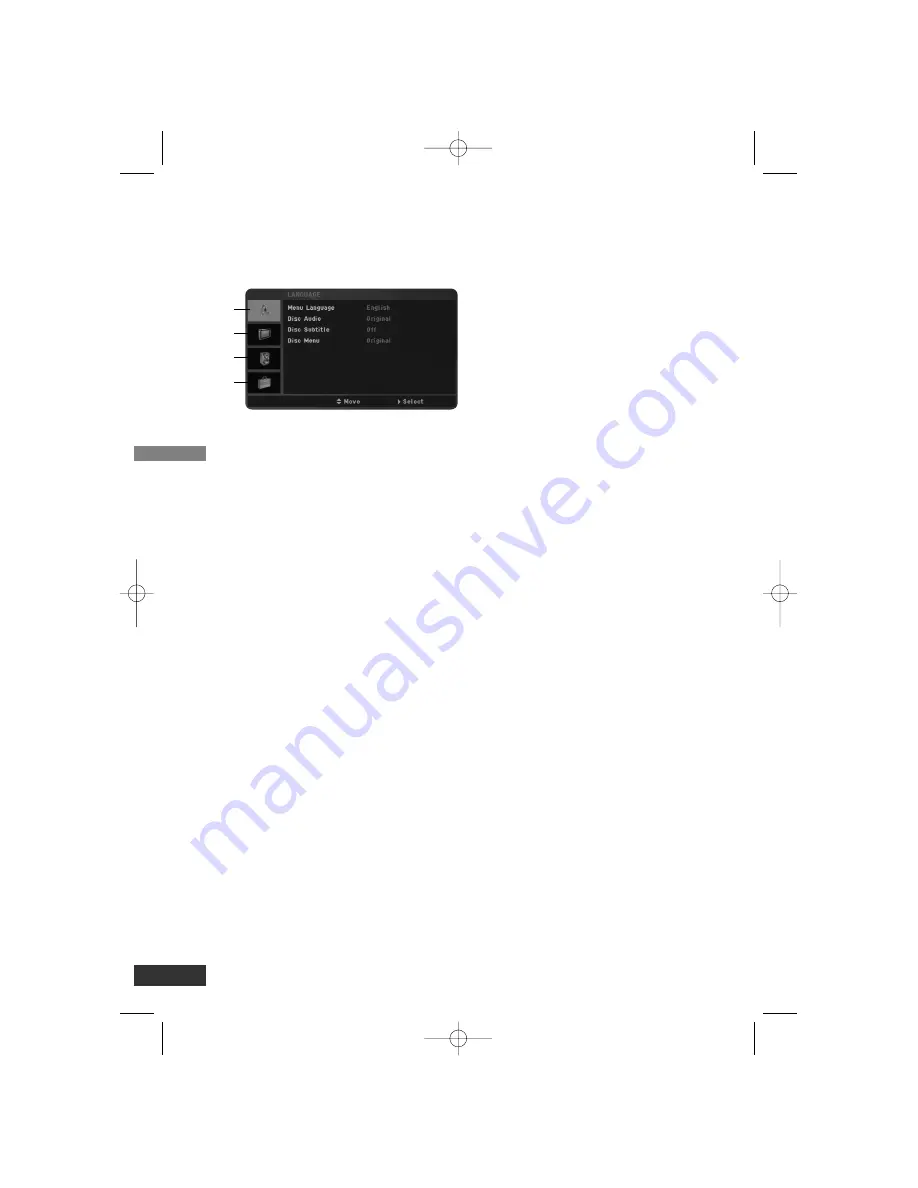
Setup
10
Initial Settings
By using the Setup menu, you can make
various adjustments to items such as pic-
ture and sound.
a
LANGUAGE
• Menu Language
• Disc Audio / Disc Subtitle /
Disc Menu
b
DISPLAY
• TV Aspect
• Display Mode
• Progressive Scan
c
AUDIO
• Dolby Digital / DTS / MPEG
• Sample Freq.
• DRC
d
OTHERS
• PBC
• MPEG4 Subtitle
To display and exit the Menu:
Press SETUP to display the menu. A sec-
ond press of SETUP will take you back to
initial screen.
To go to the next level:
Press
B
on the remote control.
To go back to the previous level:
Press
b
on the remote control.
General Operation
1. Press SETUP.
The Setup menu appears.
2. Use
v
/
V
to select the desired option
then press
B
or ENTER to move to the
second level.
3. Use
v
/
V
to select the second
desired option then press
B
to move to
the third level.
4. Use
v
/
V
to select the desired setting
then press ENTER to confirm your
selection. Some items require addition-
al steps.
5. Press SETUP or PLAY to exit the
Setup menu.
Language Setup
Menu Language
Select a language for the Setup menu and
on-screen display.
Disc Audio / Disc Subtitle / Disc Menu
Select the language you prefer for the
audio track (disc audio), subtitles, and the
disc menu.
Original – Refers to the original language
in which the disc was recorded.
Other – To select another language. Press
number buttons then ENTER to enter
the corresponding 4-digit number
according to the language code list on
page 15. If you enter the wrong lan-
guage code, press CLEAR.
Off (for Disc Subtitle) – Turn off Subtitle.
Display Setup
TV Aspect
4:3 – Select when a standard 4:3 TV is
connected.
16:9 – Select when a 16:9 wide TV is con-
nected.
a
b
c
d
DV235-NC.HA1CLZS-ENG 4/10/07 11:19 AM Page 10
















