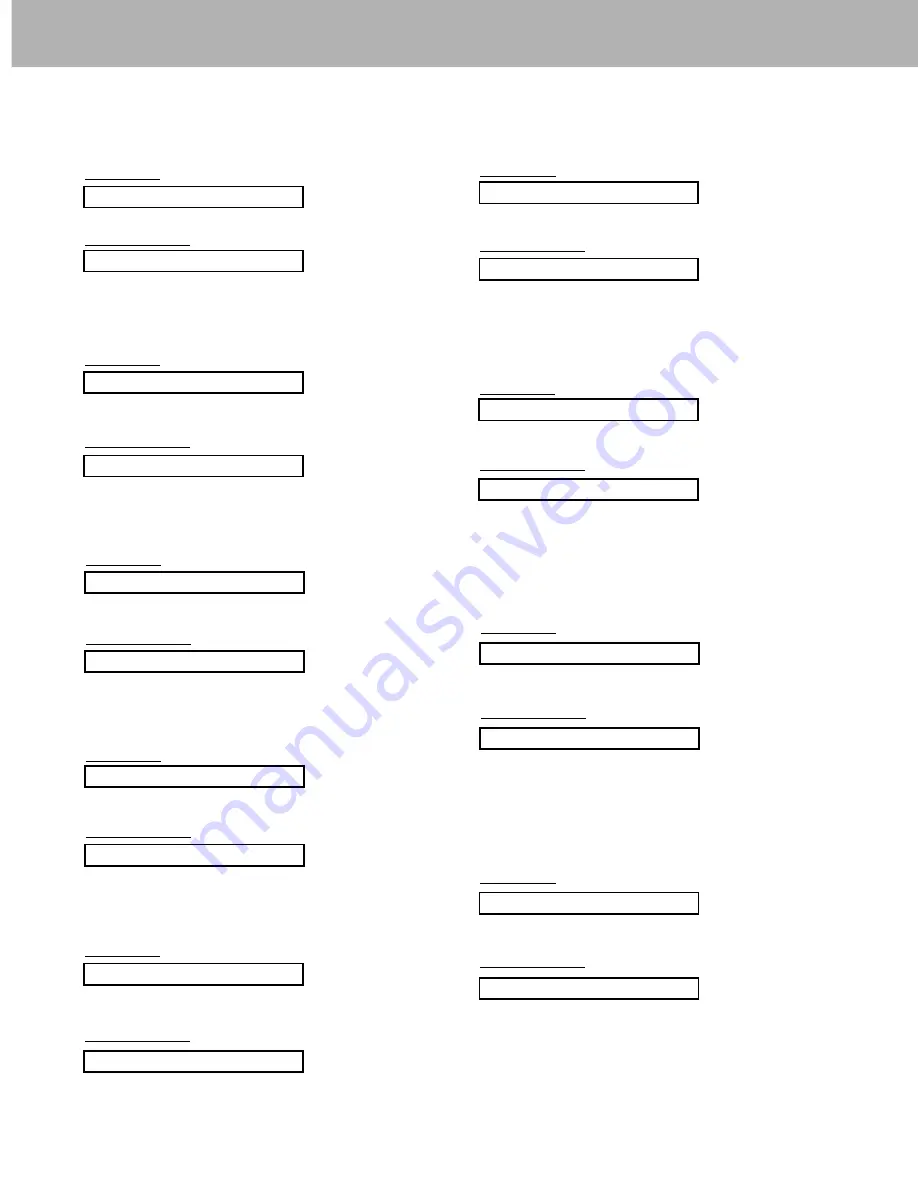
27
25. Orbiter (Command:p)
G
To control the orbiter function on/off.
Transmission
Data 0: Orbiter off
1: Orbiter on
[j][p][ ][Set ID][ ][Data][Cr]
Acknowledgement
Data 0: Orbiter off
1: Orbiter on
[p][ ][Set ID][ ][OK][Data][x]
26. White Wash (Command:q)
G
To control the white wash function on/off.
Transmission
Data 0: White Wash off
1: White Wash on
Data 0: White Wash off
1: White Wash on
[j][q][ ][Set ID][ ][Data][Cr]
Acknowledgement
[q][ ][Set ID][ ][OK][Data][x]
27. Orbiter Time Setting (Command:r)
G
To adjust orbiter operation time term.
Transmission
Data Min: 1 ~ Max: FE
•
Refer to ‘Real data mapping1’. See page 25.
Data Min: 1 ~ Max: FE
[j][r][ ][Set ID][ ][Data][Cr]
Acknowledgement
[r][ ][Set ID][ ][OK][Data][x]
28. Orbiter Pixel Setting (Command:s)
G
To adjust pixel number in orbiter function.
Transmission
Data Min: 0 ~ Max: 9
•
Refer to ‘Real data mapping1’. See page 25.
Data Min: 0 ~ Max: 9
[j][s][ ][Set ID][ ][Data][Cr]
Acknowledgement
[s][ ][Set ID][ ][OK][Data][x]
21. Red Adjustment (Command:v)
G
To adjust red in color temperature.
Transmission
Data Min: 0 ~ Max: 64
•
Refer to ‘Real data mapping 2’. See page 25.
Data Min: 0 ~ Max: 64
[k][v][ ][Set ID][ ][Data][Cr]
Acknowledgement
[v][ ][Set ID][ ][OK][Data][x]
22. Green Adjustment (Command:w)
G
To adjust green in color temperature.
Transmission
Data Min: 0 ~ Max: 64
•
Refer to ‘Real data mapping 2’. See page 25.
Data Min: 0 ~ Max: 64
[k][w][ ][Set ID][ ][Data][Cr]
Acknowledgement
[w][ ][Set ID][ ][OK][Data][x]
23. Blue Adjustment (Command:$)
G
To adjust blue in color temperature.
Transmission
Data Min: 0 ~ Max: 64
•
Refer to ‘Real data mapping 2’. See page 25.
Data Min: 0 ~ Max: 64
[k][$][ ][Set ID][ ][Data][Cr]
Acknowledgement
[$][ ][Set ID][ ][OK][Data][x]
24. PIP Input Select (Command:y)
G
To select input source for sub picture in PIP mode.
Transmission
Data 0: RGB1
1: COMPONENT
2: VIDEO
3: S-VIDEO
4: RGB2
[k][y][ ][Set ID][ ][Data][Cr]
Acknowledgement
Data 0: RGB1
1: COMPONENT
2: VIDEO
3: S-VIDEO
4: RGB2
[y][ ][Set ID][ ][OK][Data][x]
20. Color Temperature (Command:u)
G
To adjust color temperature.
You can also adjust ACC in the Video menu.
Transmission
Data 0: Normal 1: Cool 2: Warm 3: User
Data 0: Normal 1: Cool 2: Warm 3: User
[k][u][ ][Set ID][ ][Data][Cr]
Acknowledgement
[u][ ][Set ID][ ][OK][Data][x]
Содержание P50W28A Series
Страница 32: ...P N 3828VA0352L RF02KE 206 3838 a...






































