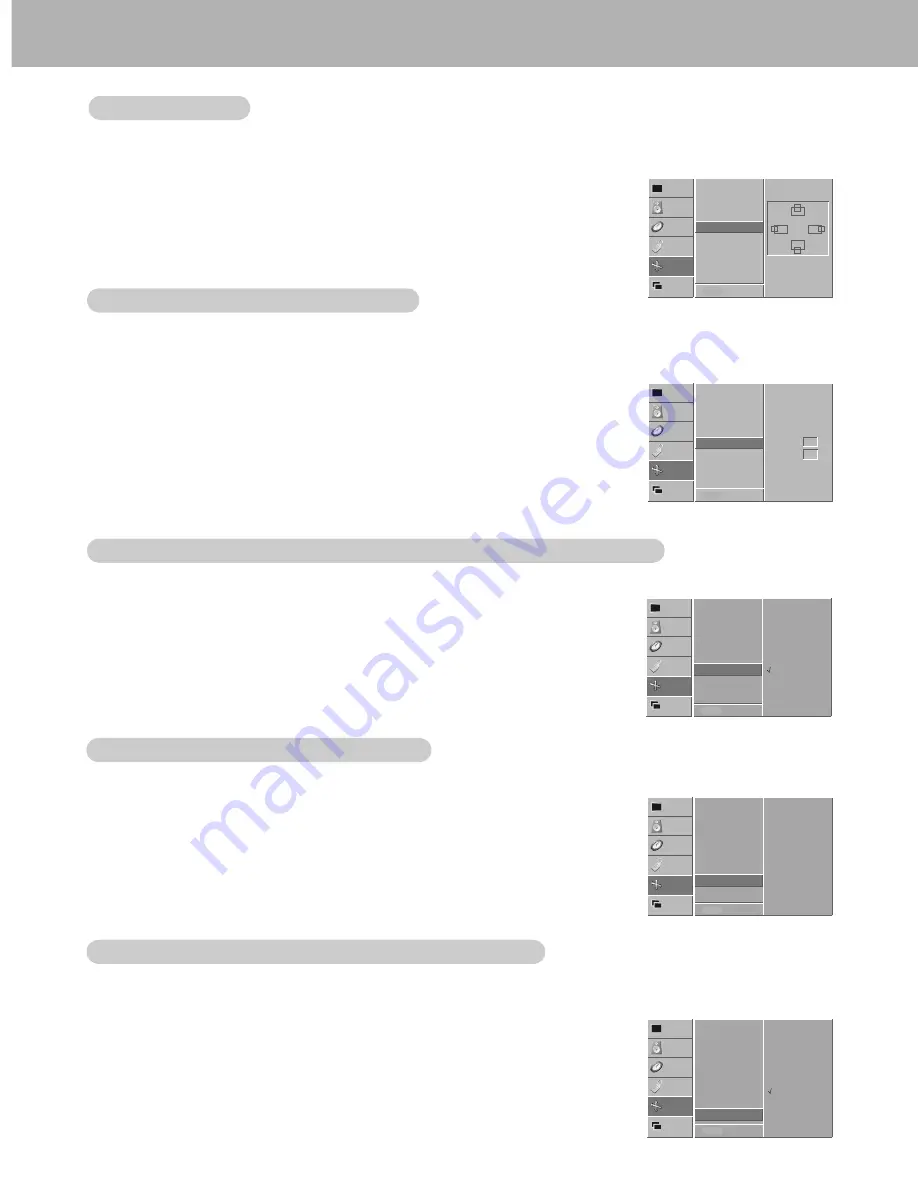
20
Manual Configure (RGB1 [PC] mode only)
Manual Configure (RGB1 [PC] mode only)
- If the picture isn’t clear after auto adjustment and especially if characters are still jittery, adjust the picture phase
manually.
- To correct the screen size, adjust
CLOCK
.
1. Press the MENU button and then use
D
/
E
button to select the SCREEN menu.
2. Press the
G
button and then use
D
/
E
button to select
MANUAL CONFIG.
.
3. Press the
G
button and then use
D
/
E
button to to select
PHASE
or
CLOCK
.
4. Use the
F
/
G
button to make appropriate adjustments.
• The adjustment range of
PHASE
is 0 ~ 31.
• The adjustment range of
CLOCK
is -50 ~ +50.
5. Press the MENU button.
1. Press the MENU button and then use
D
/
E
button to select the SCREEN menu.
2. Press the
G
button and then use
D
/
E
button to select
RESET
.
3. Press the
G
button.
• You can initialize ZOOM IN/OUT, POSITION, SPLIT ZOOM, PIP size, PIP position and
sub picture size for twin picture.
Initializing (Reset to original default values)
Initializing (Reset to original default values)
Screen
Screen
Adjustments (VIDEO, S-VIDEO and COMPONENT
Adjustments (VIDEO, S-VIDEO and COMPONENT
480i mode only)
480i mode only)
- Use this function to correct jittering or picture instability while viewing a video tape.
- This function operates in every mode.
- To initialize the adjusted value
1. Press the MENU button and then use
D
/
E
button to select the SCREEN menu.
2. Press the
G
button and then use
D
/
E
button to select
SCREEN ADJ.
.
3. Press the
G
button and then use
D
/
E
button to select
TV
or
VCR
.
• Select the
VCR
option if watching a VCR.
• Select the
TV
option for other equipment. (Except VCR)
4. Press the MENU button.
0
0
VIDEO
AUDIO
TIME
SCREEN
TWIN
SPECIAL
AUTO CONFIG.
ARC
ZOOM IN/OUT
POSITION
MANUAL CONFIG.
G
SCREEN ADJ.
RESET
XGA MODE
PHASE
CLOCK
MENU PREV.
VIDEO
AUDIO
TIME
SCREEN
TWIN
SPECIAL
AUTO CONFIG.
ARC
ZOOM IN/OUT
POSITION
MANUAL CONFIG.
SCREEN ADJ.
RESET
G
XGA MODE
TO SET
MENU PREV.
VIDEO
AUDIO
TIME
SCREEN
TWIN
SPECIAL
AUTO CONFIG.
ARC
ZOOM IN/OUT
POSITION
MANUAL CONFIG.
SCREEN ADJ.
G
RESET
XGA MODE
TV
VCR
MENU PREV.
- Screen Position is available in the following modes:
RGB1-PC, RGB1-DTV (480p,720p,1080i), RGB2-DTV (480p,720p,1080i), COMPONENT (480p,720p,1080i).
1. Press the MENU button and then use
D
/
E
button to select the SCREEN menu.
2. Press the
G
button and then use
D
/
E
button to select
POSITION
.
3. Press the
G
button and then use
D
/
E
/
F
/
G
button to adjust the picture position.
4. Press the MENU button.
◀
▶
▲
▼
VIDEO
AUDIO
TIME
SCREEN
TWIN
SPECIAL
AUTO CONFIG.
ARC
ZOOM IN/OUT
POSITION
G
MANUAL CONFIG.
SCREEN ADJ.
RESET
XGA MODE
MENU PREV.
Screen Position
Screen Position
1. Press the MENU button and then use
D
/
E
button to select the SCREEN menu.
2. Press the
G
button and then use
D
/
E
button to select
XGA MODE
.
3. Press the
G
button and then use
D
/
E
button to select the desired XGA resolution.
4. Press the MENU button.
Selecting W
Selecting W
ide XGA
ide XGA
mode (RGB1, RGB2 [PC] mode only)
mode (RGB1, RGB2 [PC] mode only)
- To see a normal picture, match the resolution of RGB mode (1024x768, 1360x768, 1366x768) with the selection
for XGA mode in the SCREEN menu.
VIDEO
AUDIO
TIME
SCREEN
TWIN
SPECIAL
AUTO CONFIG.
ARC
ZOOM IN/OUT
POSITION
MANUAL CONFIG.
SCREEN ADJ.
RESET
XGA MODE
G
1024x768
1360x768
1366x768
MENU PREV.
Содержание P50W28A Series
Страница 32: ...P N 3828VA0352L RF02KE 206 3838 a...



























