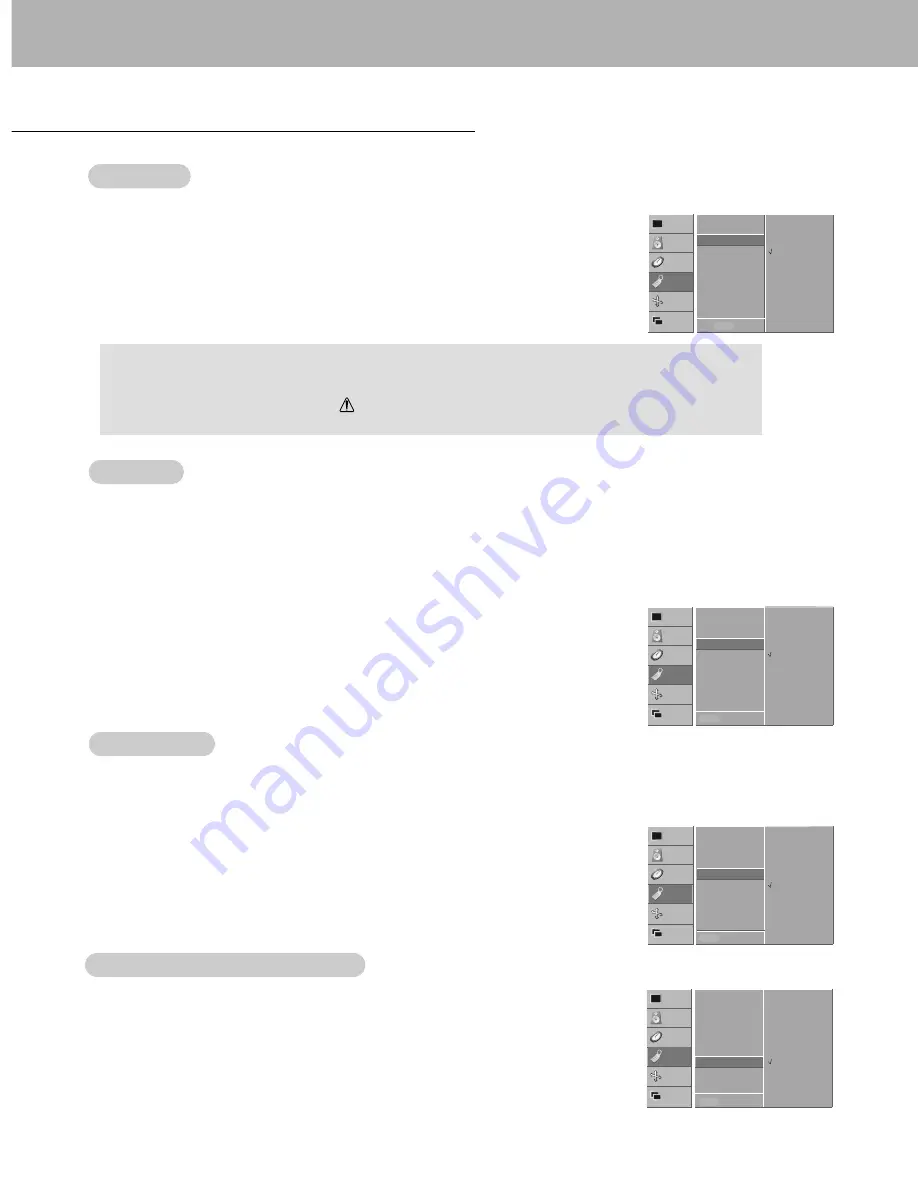
18
Orbiter
Orbiter
- Avoid allowing a fixed image to remain on the Monitor's screen for a long period of time. A frozen still picture from
a PC/video game displayed on the screen for prolonged periods will result in an ghost image remaining even after
you change the image.
- To avoid a permanent image on the screen, the picture will move every 2 minutes:
Right
→
Right
→
Downside
→
Downside
→
Left
→
Left
→
Upside
→
Upside
- The Orbiter feature may help prevent ghost images. However, it is best not to allow any fixed image to remain on
the screen.
1. Press the MENU button and then use
D
/
E
button to select the SPECIAL menu.
2. Press the
G
button and then use
D
/
E
button to select
ORBITER
.
3. Press the
G
button and then use
D
/
E
button to select
ON
or
OFF
.
4. Press the MENU button.
White W
White W
ash
ash
- White Wash removes permanent images from the screen.
- Set White Wash ‘
ON
’ until fixed image disappears.
- Note: An excessive permanent image may be impossible to clear entirely with White Wash.
1. Press the MENU button and then use
D
/
E
button to select the SPECIAL menu.
2. Press the
G
button and then use
D
/
E
button to select
WHITE WASH
.
3. Press the
G
button and then use
D
/
E
button to select
ON
or
OFF
.
• When you select
ON
, the screen changes to white.
4. Press the MENU button.
Special Menu Options
VIDEO
AUDIO
TIME
SCREEN
TWIN
SPECIAL
LANGUAGE
KEY LOCK
ORBITER
G
WHITE WASH
SET ID
OSD ROTATE
ON
OFF
MENU PREV.
VIDEO
AUDIO
TIME
SCREEN
TWIN
SPECIAL
LANGUAGE
KEY LOCK
ORBITER
WHITE WASH
G
SET ID
OSD ROTATE
ON
OFF
MENU PREV.
VIDEO
AUDIO
TIME
SCREEN
TWIN
SPECIAL
LANGUAGE
KEY LOCK
ORBITER
WHITE WASH
SET ID
OSD ROTATE
G
MENU PREV.
Menu Rotation for V
Menu Rotation for V
ertical V
ertical V
iewing
iewing
1. Press the MENU button and then use the
D
/
E
button to select the SPECIAL menu.
2. Press the
G
button and then use the
D
/
E
button to select
OSD ROTATE
.
3. Press the
G
button and then use the
D
/
E
button to select
NORMAL
or
ROTATE
.
• Select
NORMAL
if the monitor was installed horizontally.
• Select
ROTATE
, if the monitor was installed vertically.
4. Press the MENU button.
Key Lock
Key Lock
- The monitor can be set up so that it can only be used with the remote control.
- This feature can be used to prevent unauthorized viewing.
1. Press the MENU button and then use
D
/
E
button to select the SPECIAL menu.
2. Press the
G
button and then use
D
/
E
button to select
KEY LOCK
.
3. Press the
G
button and then use
D
/
E
button to select
ON
or
OFF
.
4. Press the MENU button.
VIDEO
AUDIO
TIME
SCREEN
TWIN
SPECIAL
LANGUAGE
KEY LOCK
G
ORBITER
WHITE WASH
SET ID
OSD ROTATE
ON
OFF
MENU PREV.
- This Monitor is programmed to remember which option it was last set to even if you turn the monitor off.
- In
KEY LOCK
‘
ON
’, if the monitor is turned off with the remote control, press the INPUT SELECT button on
the monitor or POWER, or INPUT SELECT on the remote control.
- With the KEY LOCK ON, the display ‘
KEY LOCK
’ appears on the screen if any button on the front panel
is pressed.
NORMAL
ROTATE
Содержание P50W28A Series
Страница 32: ...P N 3828VA0352L RF02KE 206 3838 a...





























