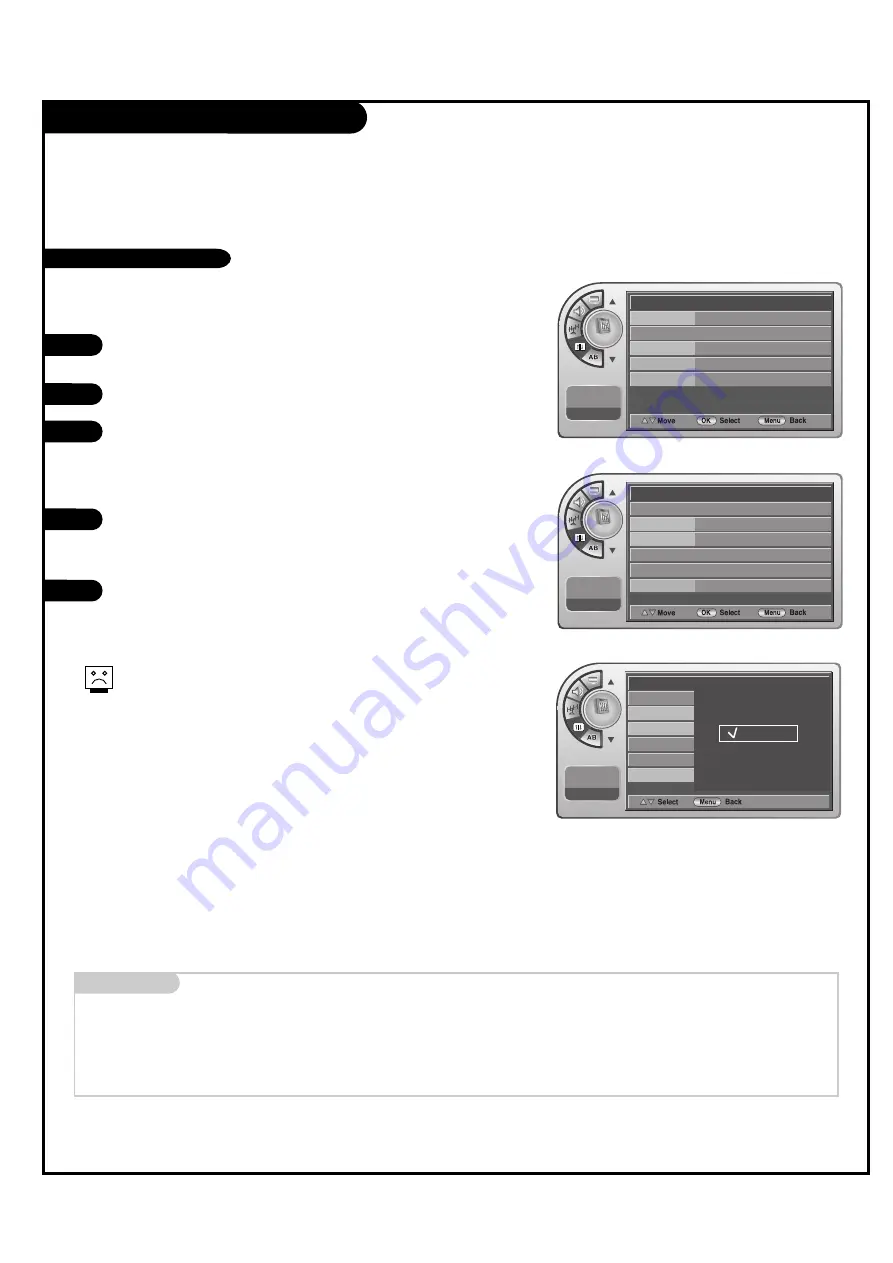
Clock Setup (Continued)
P A G E 2 5
Press the
MENU
button and then use the
D
/
E
ADJ
button
to highlight the Setup menu.
Press the
OK (Enter)
button to highlight Time.
Press the
OK (Enter)
button to highlight Clock. Manual or
Auto will appear on the menu next to clock. Select Auto
on the submenu with the Down arrow and press the
OK
(Enter)
button.
Use the ADJ Up/Down/Left/Right arrows to set the
Daylight Savings and Time Zone options for your local
area. See the next page.
When finished setting the clock, press Menu repeatedly to
remove the menus.
3
4
5
2
1
- If you select auto time setting, time will be set from the digital
broadcast information.
Mini glossary
TIME
A four-digit figure broken down into hours and minutes, used to enter the current time when setting the clock or wake-up alarm.
HOURS
First two digits that are entered when setting the clock or the wake-up alarm.
MINUTES
The last two digits that are entered when setting the clock, or the wake-up alarm.
Setup
Setup
Time
G
V-Chip
PC
Menu Language
English
Transparent
96
Menu Transparency
Set ID
--:-- --
--. -- ----
Setup
--:-- --
--:-- --
--. -- ----
--. -- ----
Clock
Auto
G
Manual Clock
Daylight Saving
Yes
Time Zone
Pacific
On Timer
Off Timer
Auto Off
Auto Off
On
Clock
Manual Clock
Daylight Saving
Time Zone
On Timer
Off Timer
Auto
Manual
Automatic Time Settings
Caution: Some digital channels may change the time incorrectly
using the Automatic Clock Set feature.
In this event, the Alarm may not function as intended and the
TV may not turn on at the expected time.
If the end user will have access to the Alarm, it may be best to
use the Manual Clock Set mode and set the clock to local time
manually.






























