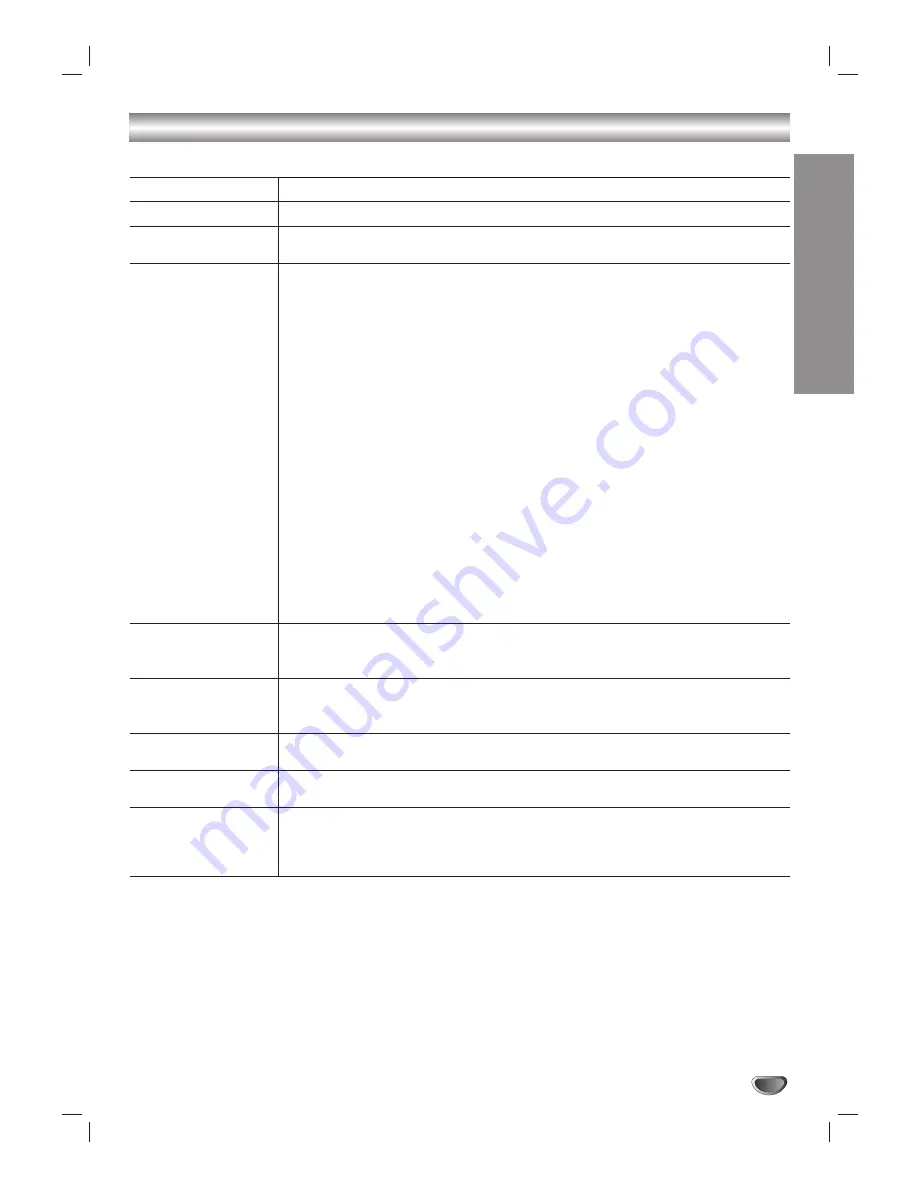
33
REFERENCE
Troubleshooting
Check the following guide for the possible cause of a problem before contacting service.
Symptom
No power.
Snowy picture and
unclear sound.
No picture.
Normal picture but no
sound.
Picture is distorted.
Available channels are
missing.
You forget your pass-
word.
The remote control
does not work properly.
Solutions
Plug the power cord into the wall outlet securely.
Check your antenna input or location.
Make sure the correct video display format is selected.
If the HDTV Receiver is connected to your monitor or TV via VIDEO OUT jack on
the back panel, the display format must be 480i. Otherwise, you may not be able to
see a picture.
If HDTV Receiver is connected to your monitor or TV via YPbPr port or RGB on the
back panel, the display format must not be 480i. Otherwise, you may not be able to
see a picture.
Make sure that the right component type is selected.
If HDTV Receiver is connected to your monitor or TV via YPbPr port on the back
panel, the OUTPUT SELECTION switch must be flipped to the YPbPr. Otherwise,
you may not be able to see a picture.
If HDTV Receiver is connected to your monitor or TV via RGB port on the back
panel, the OUTPUT SELECTION switch must be flipped to the RGB. Otherwise, you
may not be able to see a picture.
Select the EZ Channel Scan or Manual Channel Add functions if you have not
already done so.
Check to make sure all the cables are installed correctly and that the proper source
is selected on your TV. For example, Video 1 or 2.
The antenna signal strength may be low. Check the signal strength and adjust the
antenna location and direction.
Due to copyright restrictions, you may not be able to view some high definition pro-
grams in the high definition format.
For more information about connections, please refer to connections on pages 9-13.
Check volume levels.
Make sure the TV is not muted.
Check that the HD receiver is connected properly.
Make sure the proper format is selected.
Make sure the proper aspect ratio is selected.
Make sure the video output is connected to the TV.
The only way that you can find all the available channels is by running the “EZ
Scan” in the SETUP menu.
Enter the master password “7777”.
Point the remote control at the remote sensor of the HDTV Receiver.
Operate the remote control within 23 ft (7 m).
Remove the obstacle.
Replace the batteries with new ones.
Содержание HDV420
Страница 35: ...Notes 35...




































