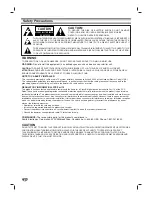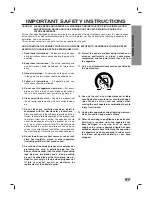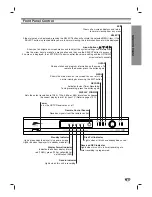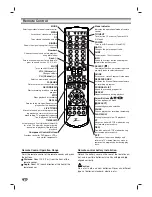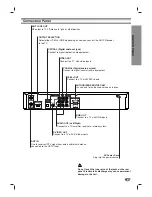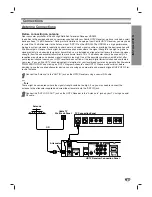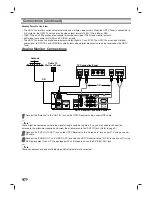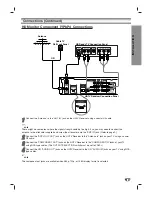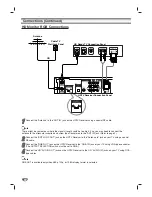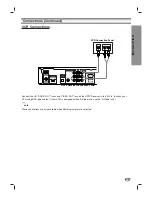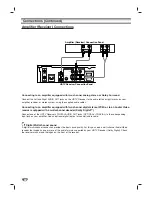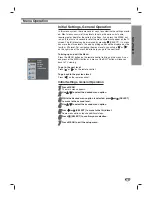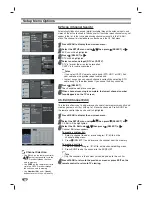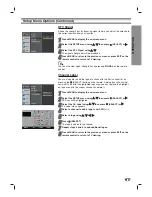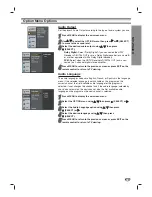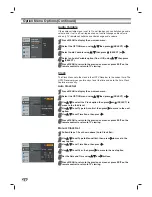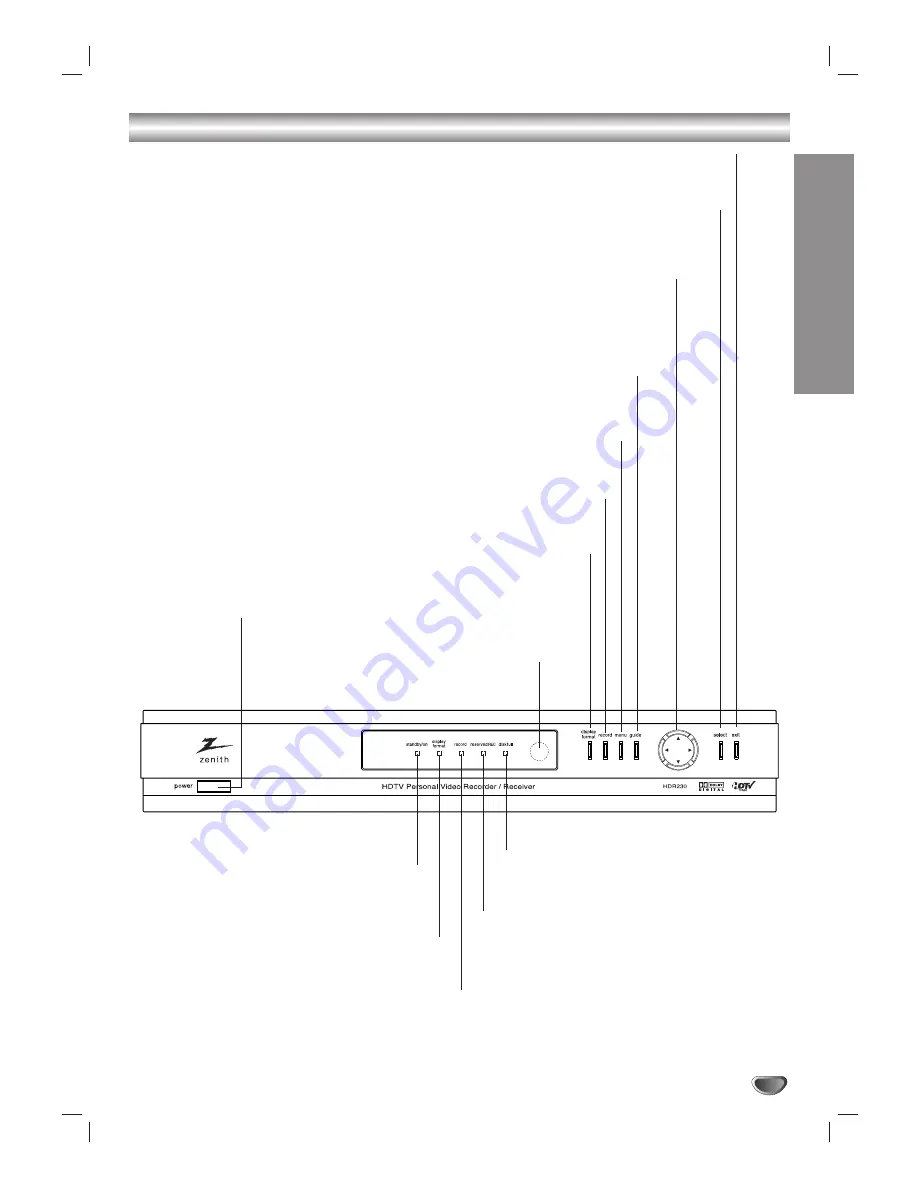
INTR
ODUCTION
5
Front Panel Control
Remote Control Sensor
Receives signals from the remote control.
Standby Indicator
Lights green when the player is in power on mode.
Lights red when the player is in standby mode (off).
Display Format Indicator
Indicates the current display format;
red (1080i), green (720p), yellow(480p),
no indication (480i)
Record Indicator
Lights when this unit is recording.
Disk Full Indicator
Lights when all disk have already been used.
Reserved REC Indicator
Lights when this unit is in timer recording or a
timer recording is programmed.
EXIT
Clears all on-screen displays and returns
to normal viewing from any menu.
SELECT
If the main menu is displayed, pressing the SELECT button will activate the selected MENU item. If the
SELECT button is pressed while you are in normal viewing, the information banner will be displayed.
Arrow Buttons (
3
3
/
4
4
/
1
1
/
2
2
)
Allow you to navigate on-screen menus and to adjust the system settings and preferences.
Use the arrow keys to move to a menu option and then use the SELECT button to access it.
If no menu is displayed, the LEFT/RIGHT arrows control the volume setting and the UP/DOWN
arrows select channels.
MENU
Shows the main menu on the screen. You can return to
normal viewing by pressing the EXIT button.
GUIDE
Shows station and program information on the screen. To
remove the banner, press the button again.
RECORD
Activates Instant Timer Recording.
To stop recording, press the button again.
DISPLAY FORMAT
Sets the output resolution to 1080i, 720p, 480p, or 480i formats and chooses
the correct display format for your TV. (Refer to pages 10-12)
Power
Turns the HDTV Receiver on or off.