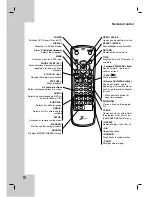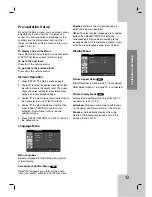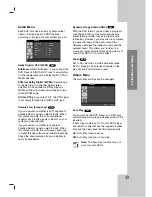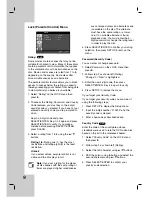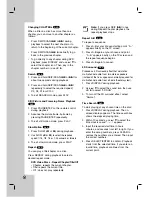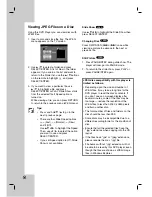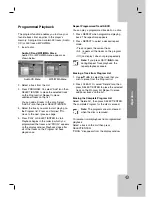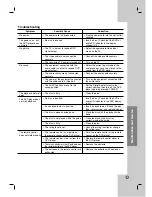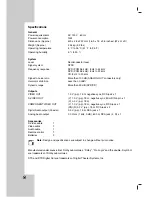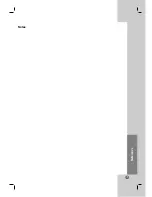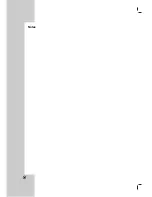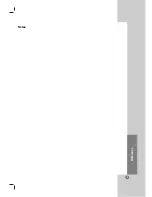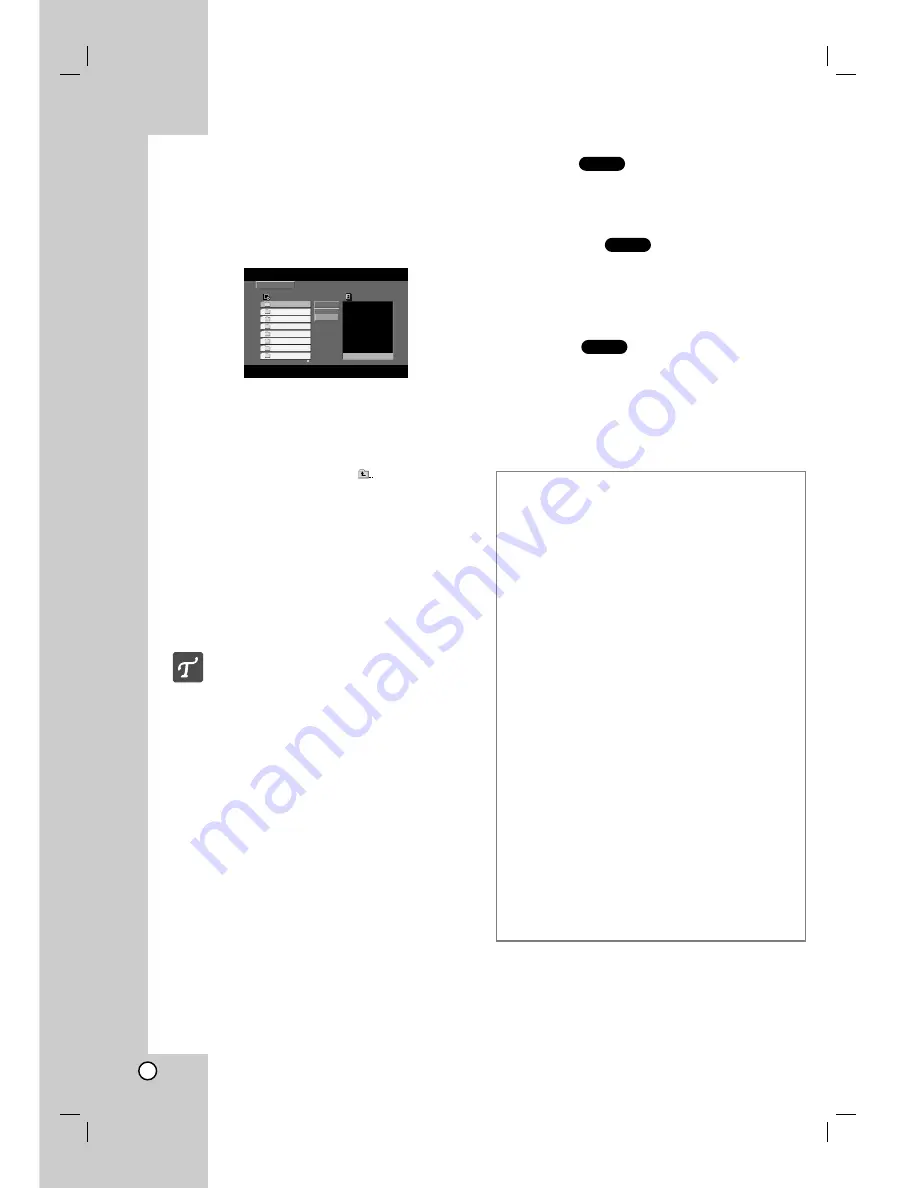
22
Viewing JPEG Files on a Disc
Using this DVD Player you can view discs with
JPEG files.
1. Insert a disc and close the tray. The JPEG
menu appears on the TV screen.
2. Use
v
/
V
to select a folder, and press
SELECT/ENTER. A list of files in the folder
appears. If you are in a file list and want to
return to the Folder list, use the
v
/
V
buttons
on the remote to highlight
and press
SELECT/ENTER.
3. If you want to view a particular file, use
v
/
V
to highlight a file and press
SELECT/ENTER or PLAY. Slide Show starts
from the selected file if Speed option is
turned on.
While viewing a file, you can press RETURN
to return to the previous menu (JPEG menu).
Tips:
•
Press and hold
V
/
v
to go to the
next / previous page.
•
There are four Slide Speed options:
>>> (Fast), >> (Normal), > (Slow)
and II (Off).
Use
v V b B
to highlight the Speed.
Then, use
b
/
B
to select the option
you want to use and press
SELECT/ENTER.
•
If you set Speed option to Off, Slide
Show is not available.
Slide Show
Use
v V b B
to highlight the Slide Show then
press SELECT/ENTER.
Changing Files
Press SKIP/SCAN (
.
or
>
) once while
viewing a picture to advance to the next or
previous file.
Still Picture
1. Press PAUSE/STEP during slide show. The
player will now go into PAUSE mode.
2. To return to the slide show, press PLAY or
press PAUSE/STEP again.
JPEG
JPEG
JPEG
Preview
List
JPEG
Slide Show
Speed
Music Folder 1
Music Folder 2
Music Folder 3
Music Folder 4
Music Folder 5
Music Folder 6
Music Folder 7
Music Folder 8
II
JPEG disc compatibility with this player is
limited as follows:
• Depending upon the size and number of
JPEG files, it may take a long time for the
DVD player to read the disc’s contents. If
you don’t see an on-screen display after
several minutes, some of the files may be
too large — reduce the resolution of the
JPEG files to less than 3760 x 3840 pixels
and burn another disc.
• The total number of files and folders on the
disc should be less than 999.
• Some discs may be incompatible due to a
different recording format or the condition of
disc.
• Ensure that all the selected files have the
“.jpg” extensions when copying into the CD
layout.
• If the files have “.jpe” or “.jpeg” extensions,
please rename them as “.jpg” file.
• File names without “.jpg” extension will not
be able to be read by this DVD player; even
though the files are shown as JPEG image
files in Windows Explorer.
Содержание DVB312 - Progressive-Scan Slim Design DVD Player
Страница 29: ...title 29 Reference Notes...
Страница 30: ...30 Notes...
Страница 31: ...31 Notes Reference...