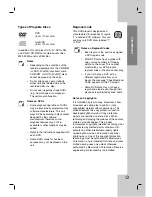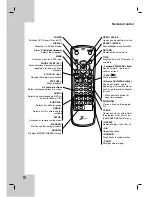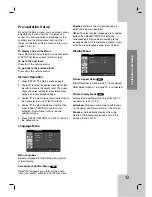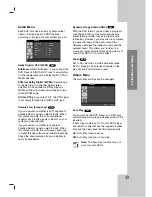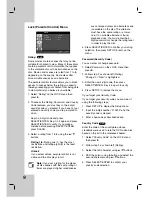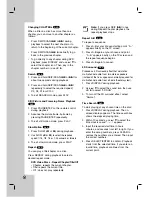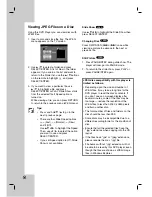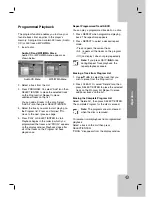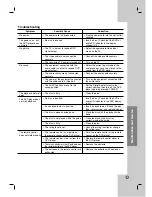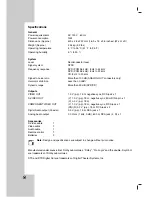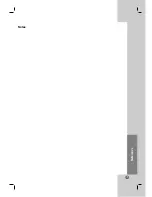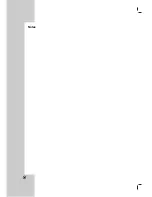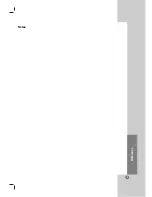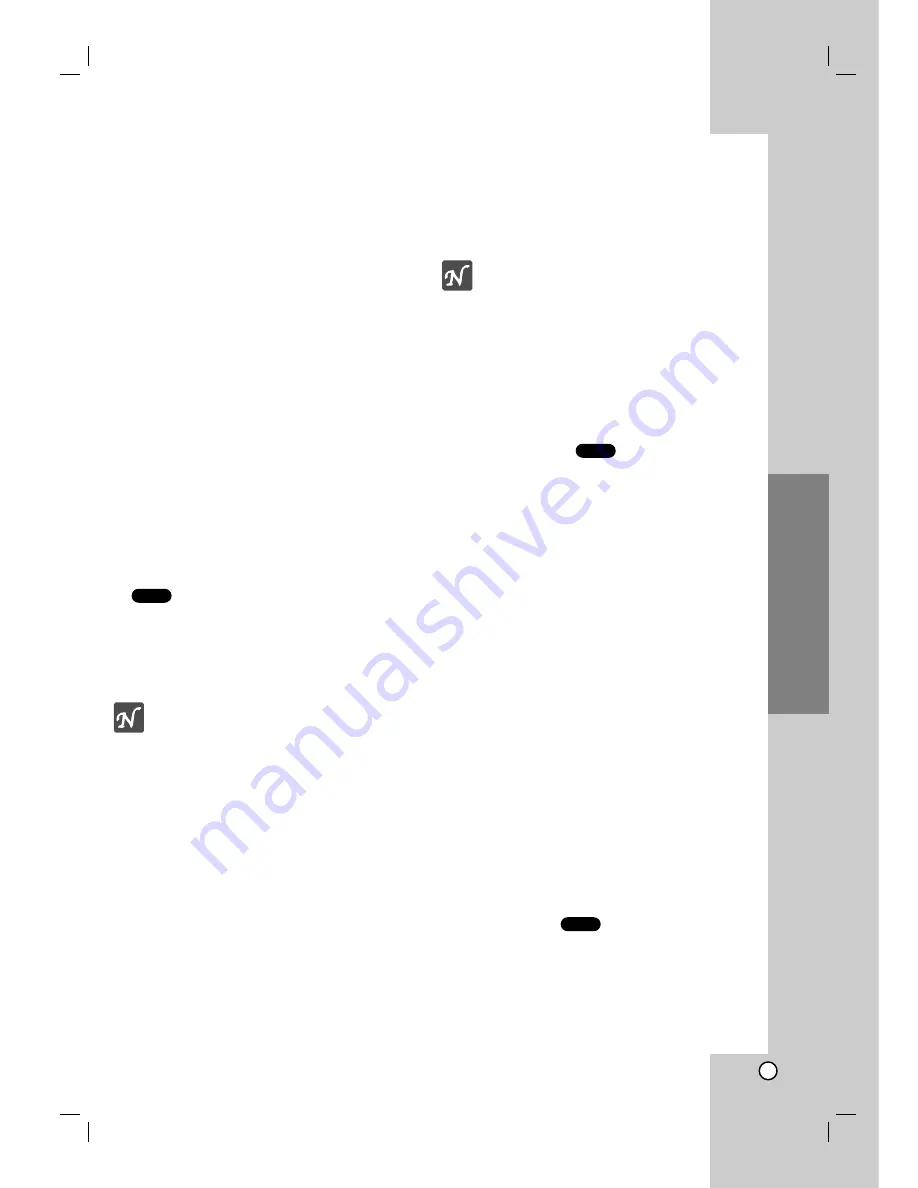
17
Operation
DVD Playback
Playback Setup
1. Turn on the TV and select the video input
source connected to the DVD player.
2. Turn on the audio system (if applicable) and
select the input source connected to the DVD
player.
3. Press OPEN/CLOSE to open the disc tray
and load your chosen disc in the tray, with
the playback side down.
4. Press OPEN/CLOSE to close the tray.
Playback starts automatically. If playback
does not start, press PLAY.
In some cases, the disc menu might appear
instead:
Use the
b B v V
buttons to select the
title/chapter you want to view, then press
SELECT/ENTER to start. Press TITLE or
MENU to return to the menu screen.
Notes
•
If parental control is set and the disc
is not within the rating settings you
must input the password. (See “Lock
Menu” on page 16.)
•
DVDs may have a region code. Your
player does not play discs that have
a region code different from your
player. The region code for this
player is 1 (one).
General Features
Note:
Unless stated otherwise, all
operations described use the remote
control. Some features may also be
available on the Setup menu.
Screen Saver
The screen saver appears when you leave the
DVD player in Stop mode for about five minutes.
If the Screen Saver is displayed for five minutes,
the DVD Player automatically turns itself off.
Video Mode Setting
With certain discs, the playback picture may be
flickering or Dot Crawl is shown on straight lines.
That means Vertical interpolation or De-interlace
is not perfectly matched with the disc. In this
case, the picture quality may be improved by
changing the video mode.
To change the video mode, press and hold
DISPLAY about 3 seconds during disc playback.
The new video mode indicator appears on the
TV screen. Check whether the video quality has
improved. If not, repeat the above procedure
until picture quality is improved.
Video mode sequence: Auto
→
Film
→
Video
If you turn off the power, the video mode will
return to initial default state (Auto).
Auto:
The source material of the DVD video
(film material or video material) is determined
from disc information.
Film:
Suitable for playing film based content or
video based material recorded by the
progressive scan method.
Video:
Suitable for playing video based
content with comparatively little motion.
Changing TITLEs
When a disc has more than one title, you can
move to another title. In Stop mode, press
DISPLAY then the appropriate number (0-9) or
use
b
/
B
to move to another title.
You can play any title by inputting its number
while playback has stopped.
DVD
DVD
DVD
Operation
Содержание DVB312 - Progressive-Scan Slim Design DVD Player
Страница 29: ...title 29 Reference Notes...
Страница 30: ...30 Notes...
Страница 31: ...31 Notes Reference...