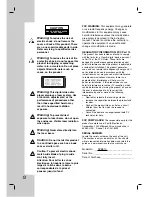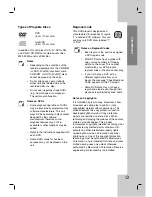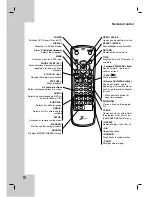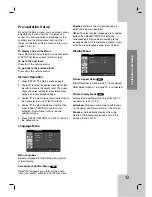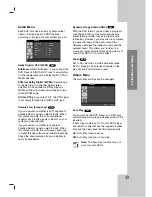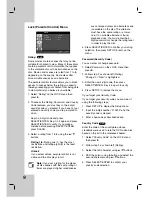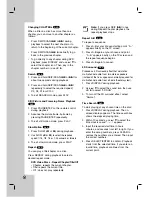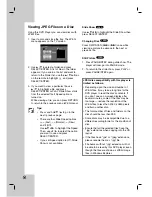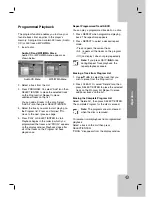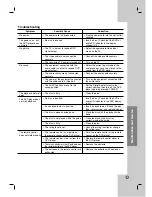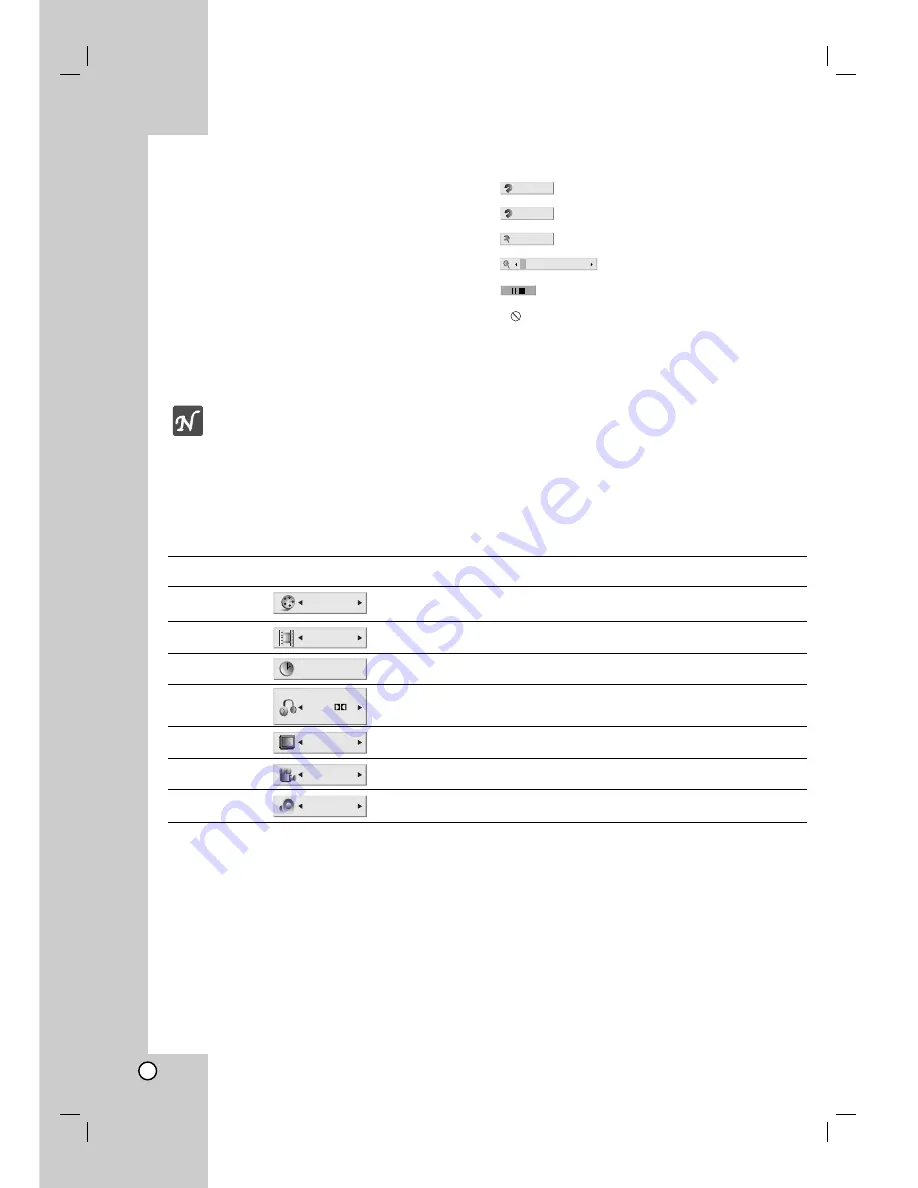
12
On-Screen Display
You can display the general playback status on
the TV screen. Some options can be changed
using the menu. To use the on-screen display:
1. Press DISPLAY during playback.
2. Use
v
/
V
to select a menu option.
The selected option is highlighted.
3. Use
b
/
B
to change the setting of a menu
option. The number buttons can be also be
used for setting numbers (e.g., title number).
For some functions, press SELECT/ENTER
to execute the setting.
Notes
•
Some discs may not provide all of
the features shown below.
•
If no button is pressed for 10
seconds, the on-screen display
disappears.
Playback Status/Restrictions
Repeat title
Repeat sequence
Enter a Marker
Marker Search menu
Resume play from this point
Action prohibited or not available
1
2
3
4
5
6
7
8
9
#1 : 1 / 9
A - B
Title
Function / Action
(Use
v
/
V
to select options)
Shows the current title number and total number of titles /
skips to the desired title number.
Shows the current chapter number and total number of
chapters / skips to the desired chapter number.
Shows the elapsed playing time / searches by elapsed
time.
Shows the current audio soundtrack language,
encoding method, and channel number / changes the
setting.
Shows the current subtitle language / changes the
setting.
Shows the current angle number and total number of
angles / changes the angle.
Shows the current sound mode / changes the setting.
Menu Options
Title Number
Chapter Number
Time search
Audio language
and Digital Audio
Output mode
Subtitle language
Angle
Sound
Selection Method
b
/
B
, Numbers, or
SELECT/ENTER
b
/
B
, Numbers, or
SELECT/ENTER
Numbers, SELECT/ENTER
b
/
B
or
AUDIO
b
/
B
or
SUBTITLE
b
/
B
or
ANGLE
b
/
B
1 / 3
1 / 12
0:20:09
ABC
1 ENG
1 / 3
3D SUR
1 ENG
D
5.1 CH
Example: On-Screen Display during DVD playback
Содержание DVB312 - Progressive-Scan Slim Design DVD Player
Страница 29: ...title 29 Reference Notes...
Страница 30: ...30 Notes...
Страница 31: ...31 Notes Reference...