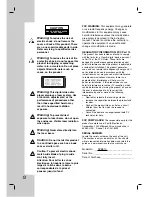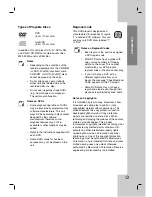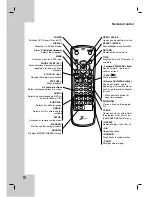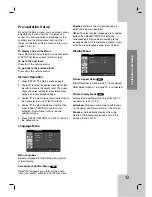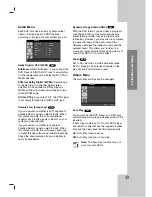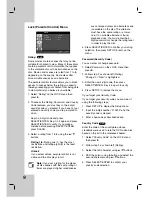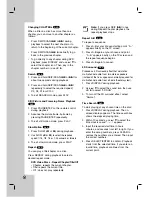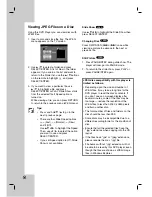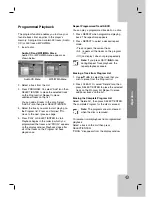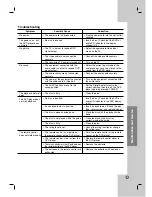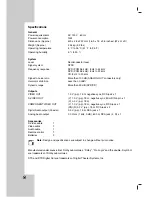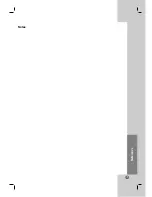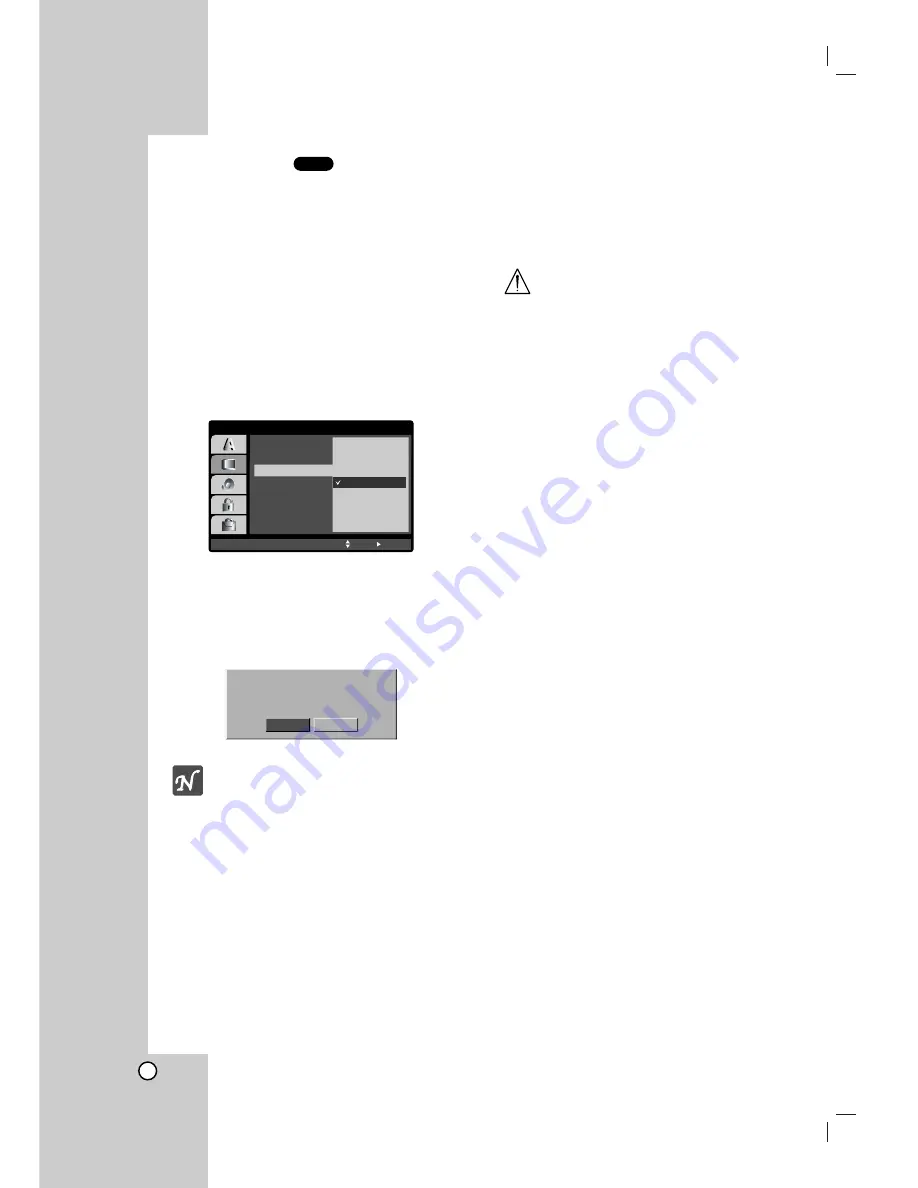
14
Progressive Scan
Progressive Scan Video provides the highest
quality pictures with less flickering.
If you are using the Component Video jacks for
connection to a TV or monitor that is compatible
with a progressive scan signal, set Progressive
Scan to On.
To Turn ON progressive scan:
Connect component out of the DVD to the input
of your monitor/television, set your television or
monitor to Component Input.
1. Select “Progressive Scan” on the DISPLAY
menu then press
B
.
2. Select “On” using the
v
/
V
buttons.
3. Press SELECT/ENTER to confirm your
selection.
If the following image does not appear refer to
the following note.
Note:
At this point the only video displaying
is Component video. If your screen goes to a
black screen, your television/display may not
be compatible to progressive scan.
In this case the player will time out after 10-
12 seconds if no other keys are pressed.
After the unit times out, the player will
automatically return to standard format, and
your picture will return.
4. When this image appears on your screen
Cancel is highlighted as default. Use the
b
/
B
buttons to highlight Enter.
5. Pressing SELECT/ENTER will set the player
to Progressive scan mode.
Caution
Once the setting for progressive scan output is
entered, an image will only be visible on a
progressive scan compatible TV or monitor. If
you set Progressive Scan to On in error, you
must reset the unit. First, remove the disc in
the DVD Player. Next, press STOP (
x
) again
and hold it for five seconds before releasing it.
The video output will be restored to the
standard setting, and a picture will once again
be visible on a conventional analog TV or
monitor.
DVD
DISPLAY
TV Aspect
Display Mode
Move
Select
On
Progressive Scan
Off
Enter
Progressive Scan On was selected.
Press ’Enter’ to confirm.
Cancel
Содержание DVB312 - Progressive-Scan Slim Design DVD Player
Страница 29: ...title 29 Reference Notes...
Страница 30: ...30 Notes...
Страница 31: ...31 Notes Reference...