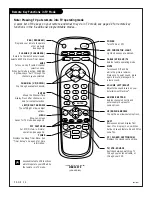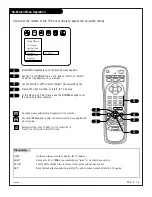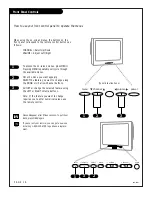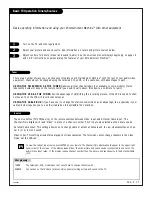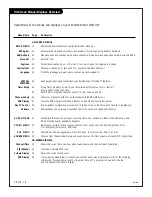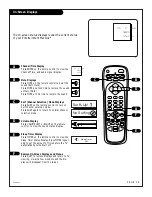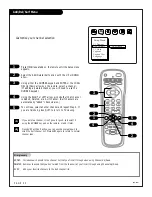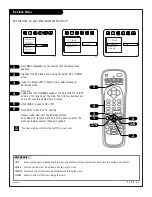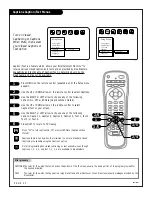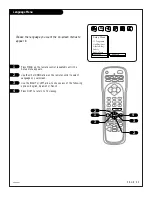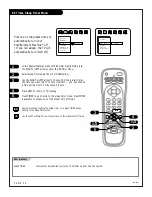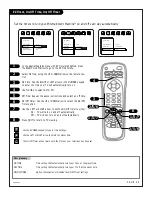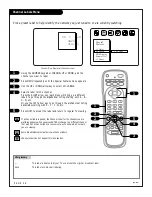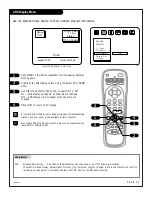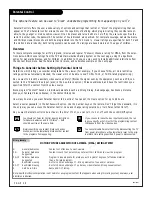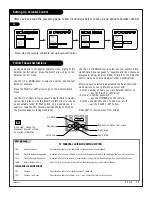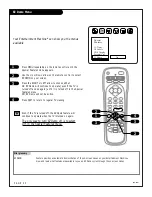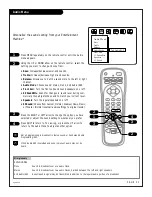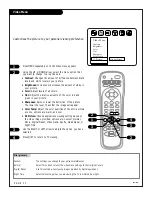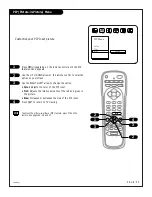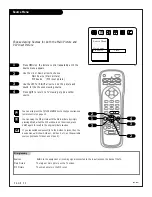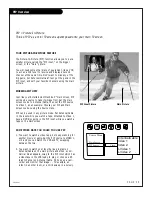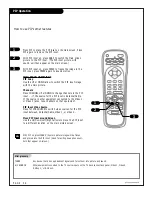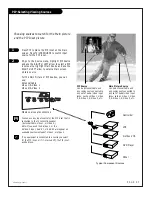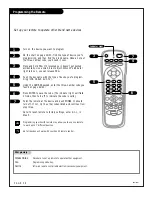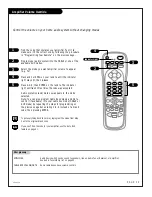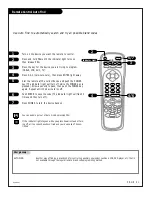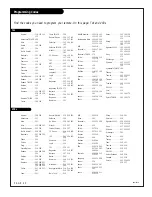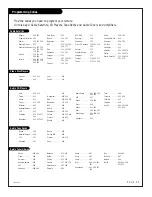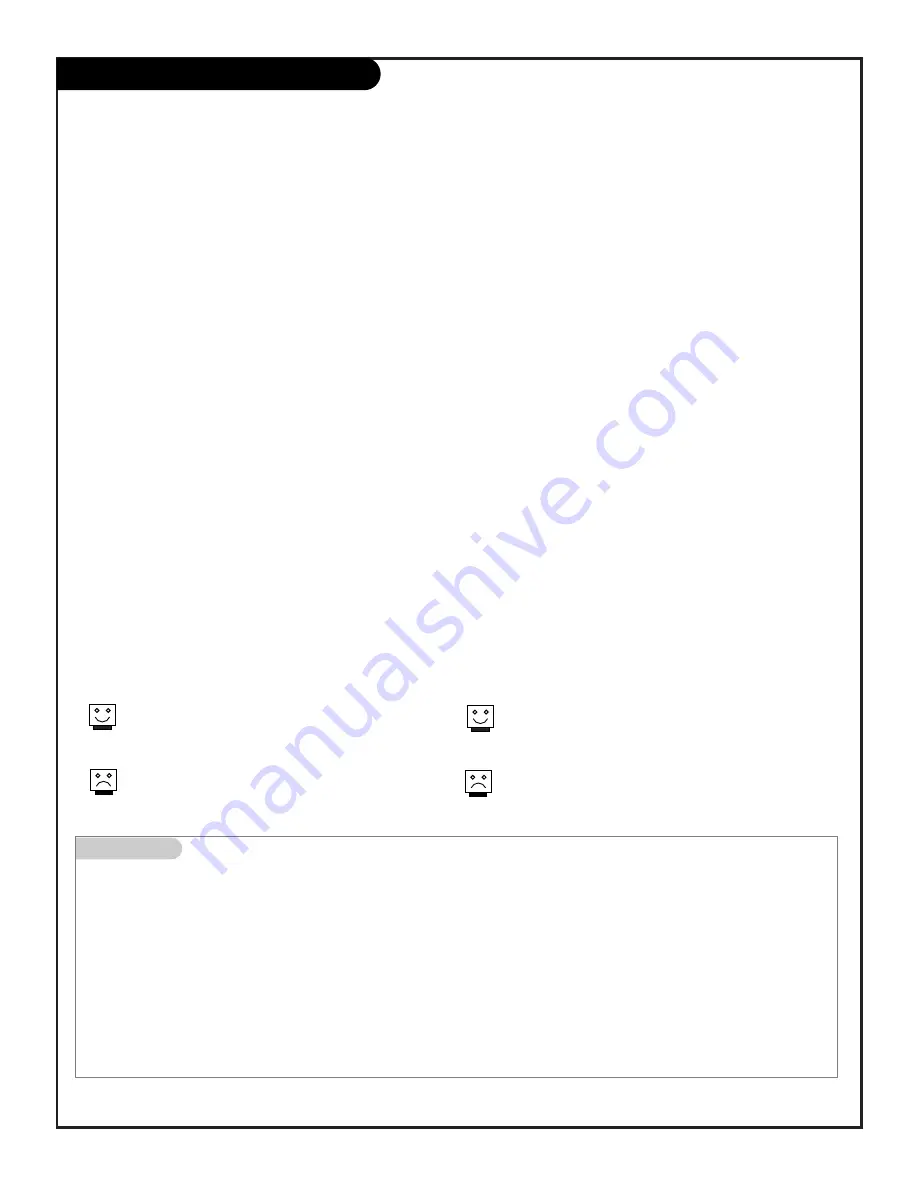
Mini glossary
MOTION PICTURE ASSOCIATION OF AMERICA (MPAA) RATING SYSTEM
G
General Audiences
Content not offensive to most viewers.
PG
Parental Guidance
Content is such that parents may not want their children to view the program.
Suggested
PG-13 Parental Guidance
Program is inappropriate for preteens, with a greater degree of offensive material
Suggested
than a PG rated program.
R
Restricted viewing
Not for children under age 17. Strong elements of sex and/or violence.
NC-17
Restricted Viewing
Not for children under age 17 under any circumstances. Strong sexual content.
X
Hard Core Films
Same as NC-17 rating.
Note: Zenith Electronics Corporation is not liable for any program content that appears when using this rating system; as always, user
discretion is advised.
Parental Control
206-3481
P A G E 2 8
Overview
To insure complete coverage for all TV programs, (movies and regular TV shows) choose a rating for MPAA, from the selec-
tions below AND choose ratings from the TV Parental Guidelines Rating System on the next page, using the Age Block
option for General Audiences, and for Children. In addition to those, you may wish to include additional restrictions from
the Content Block menu. See the Parental Control menu, and submenus example on the next page.
Things to Consider before Setting Up Parental Control
Determine which rating you consider acceptable to the viewer. (For example, if you choose TV-PG, all more restrictive
ratings will be automatically blocked; the viewer will not be able to see: TV-PG, TV-14, or TV-MA rated programming.)
Do you want to block the auxiliary video source entirely? (Blocks the signal sent by the equipment, such as a VCR, con-
nected to the TV Audio/Video input jacks; in the Aux. Block option.) Or leave unblocked, and have the restrictions.you
specified filter the content from the video source.
Block program “Content” based on individual parameters such as: Strong Dialog, Bad Language, Sex Scenes, Violence
Scenes, or Fantasy Violence Scenes; in the Content Blk option.
How many hours do you want Parental Control to be active? You can set the Hours option for up to 99 hours.
Select a secret password; in the Set Password option. Use the number keys on the remote. Don’t forget the password, it is
the only way you can access the Parental Control menu and change rating selections, or turn Parental Control off.
Do you want Parental Control to be active all the time? If not, you can turn it on or off; with the Lock On/Off option.
This optional feature can be used to “block” undesirable programming from appearing on your TV
You should set Parental Control viewing restrictions
for General Audiences and for Children - - both
should be active at the same time
.
Simply specifying one content block such as Sex
Scenes, will not automatically block another content
in the programs from appearing.
If you choose to leave the Aux inputs unblocked, the rat-
ings you specify will still restrict the programming content
that appears from the video sources.
You cannot disable Parental Control by disconnecting the TV
from power. Block hours will automatically reset to the orig-
inal block time setting specified if power is disconnected.
Parental Control offers the user a wide variety of options and settings that restrict or “block” the programming that can
appear on the TV. Parental control allows the user the capability of defining which program rating they consider accept-
able, to the younger or more sensitive viewer. It can be preset and turned either on or off by the user who specifies the
secret 4-number code, the password. The number of hours blocked are specified. For complete coverage, General Audience
and Children viewer blocks should both be programmed into the TV’s memory. Viewer ratings are specified for both TV and
the motion picture industry; both rating systems can be used. The ratings are based mainly on the ages of children.
Содержание B27A34Z
Страница 49: ...Notes...
Страница 50: ...Notes...