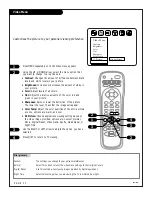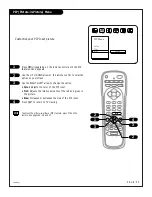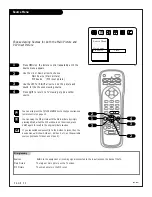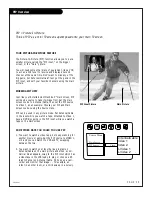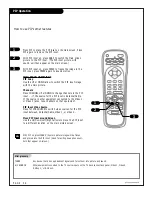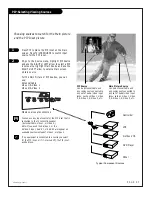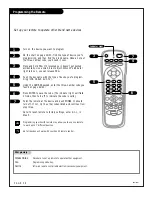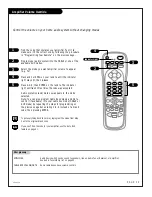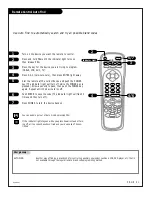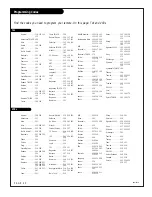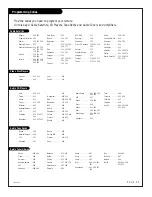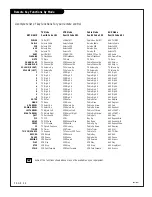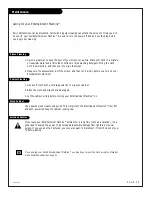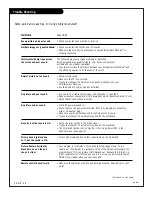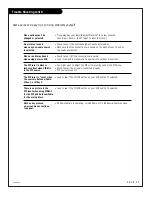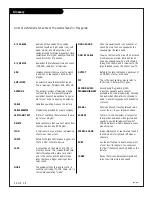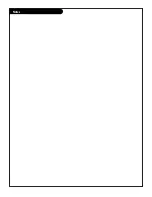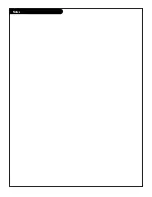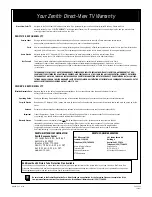Trouble Shooting
Some quick and easy tips to fixing problems yourself
206-3481
P A G E 4 6
SYMPTOMS
Snowy picture and poor sound.
Multiple images or ‘ghost shadows.’
Interference: Sharp lines across
the screen and poor sound.
Normal picture but no sound.
No picture and poor sound.
No picture and no sound.
No color, but the sound is O.K.
Picture has a big black box
on it, but the sound is O.K.
Picture has two horizontal
black bars, one on top and
one on bottom.
Remote control doesn’t work.
SOLUTIONS
• Check your antenna connection or location.
• Check your antenna direction and/or location.
• Make sure the wire from your antenna to your Entertainment Machine
TM
is
properly connected.
The following may cause image problems or distortion:
Electrical appliances, powerful lights, cars, trucks; computers or
portable phones; medical equipment
• If possible increase the distance between your Entertainment Machine
TM
and
the offending appliance. Or shut one of them off.
• Check volume levels.
• Make sure the TV is not muted.
• Try another channel. The problem may be the broadcast, not your
Entertainment Machine
TM
.
• Are the Audio A/V cables properly installed?
• Are you in TV or cable tuning mode, and should be in the other?
• Make sure output channels on all A/V equipment are on the same channel (3 or 4).
• Check that all connections are tight.
• Is the AC power plugged in?
• Check that your AC power outlet works. (Test it by plugging in something
else or try another plug.)
• Make sure your brightness and audio controls are set properly.
• Try another channel. The problem may be with the broadcast.
• Check the color control in the Video menu.
• Try another channel. The problem may be with the broadcast.
• The CC (closed caption) option may be in Text mode. Select OFF in the
Captions menu (see page 22).
• Is Text model selected but no text is available on the broadcast?
• Your program is in letterbox. This means that the shape of your TV is a
square, but the program is a rectangle. Think of the bars as empty space the
program doesn’t fill; not picture that’s blocked out. Because this format is a
direct representation of film as you see it in movies, you are actually seeing
MORE of the program when you see those bars.
• Make sure the batteries are fresh and installed properly. Does indicator light
work?
(Continued on next page)
Содержание B27A34Z
Страница 49: ...Notes...
Страница 50: ...Notes...