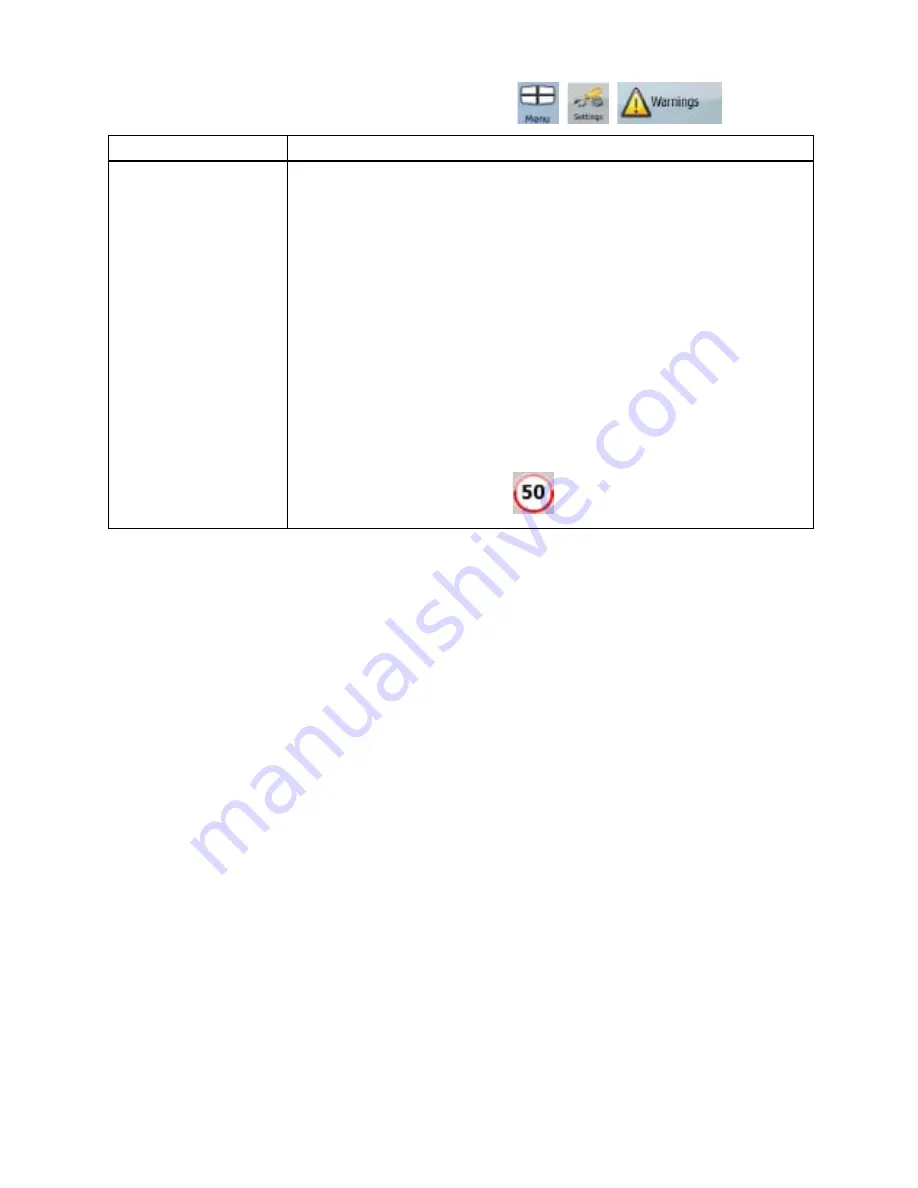
62
62
4.5.7 Warning settings
You can enable speed warning. Tap the following buttons:
,
,
.
Button
Description
Warn When Speeding
Maps may contain information about the speed limits of the road segments.
ZENEC Navigation Software is able to warn you if you exceed the current
limit. This information may not be available for your region (ask your local
dealer), or may not be fully correct for all roads in the map. This setting lets
you decide whether you wish to receive the warnings. You can set the
relative speeding level at which the application warns you (100% represents
the current speed limit):
x
In Built-up Areas: in cities and towns
x
Elsewhere: at all other locations
There are two types of warnings. You can turn them on or off
independently:
x
Audible Warning: A voice message is played using the selected
voice guidance profile.
x
Visible Warning: A symbol with the speed limit appears in the corner
of the map (for example:
).







































