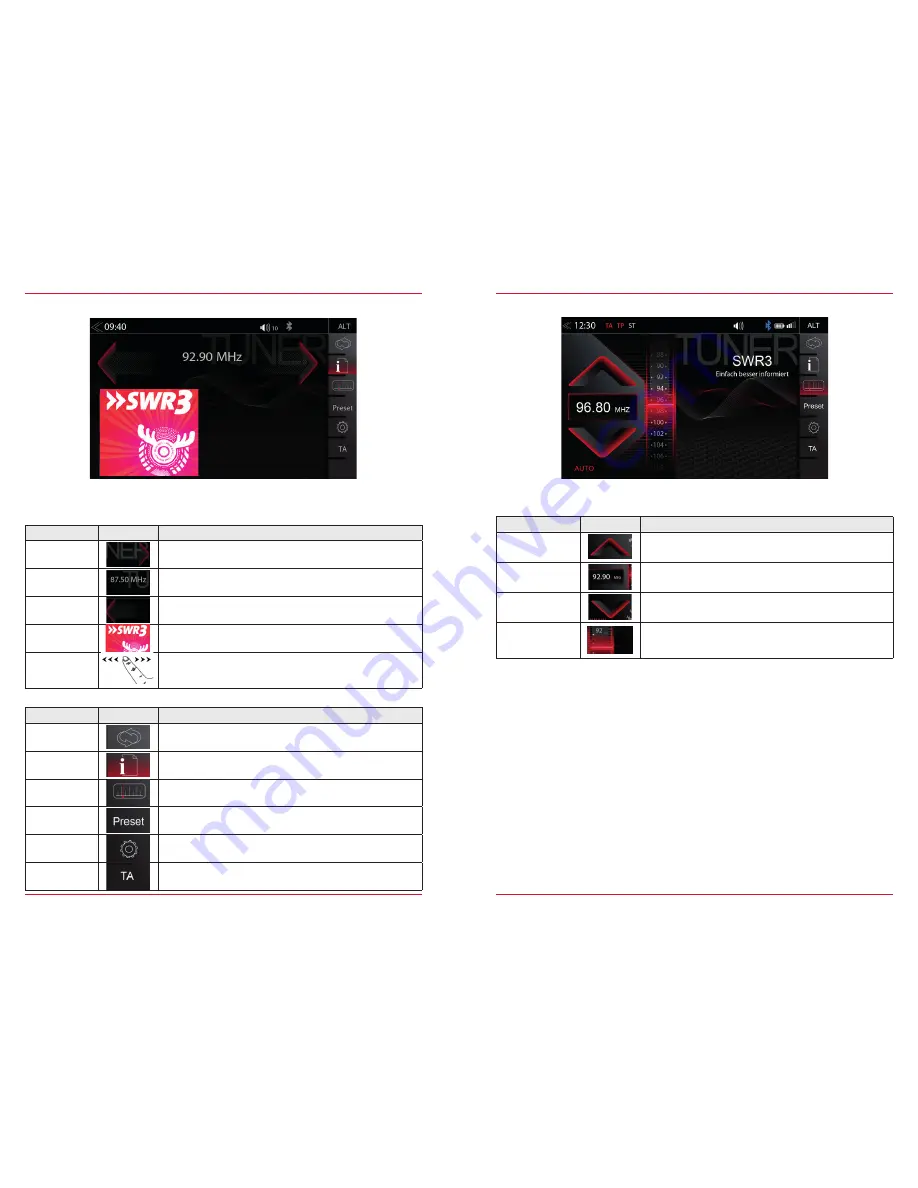
14
15
FM RADIO
The FM RDS source menu offers a control-/operating section on the right hand side, for fast and
convenient adjustments during the FM radio playback.
Function
Icon
Operation
Station forward
Tap to start the auto FM station search, running up in the
frequency band
Station
Station Name / Station Frequency
Station back
Tap to start auto FM station search, running down in the
frequency band
Cover
Shows radio station graphics or cover picture of artist
(Only with microSD card from Z-EMAP50 bundle)
Info display
area
Finger swiping left and right to access stored FM stations
previous / next
Function
Icon
Operation
FM/DAB+
Switch
Tap to switch between FM/DAB+
Info
Tap to show station information
Frequency
Scale
Tap to open FM station frequency bar
Preset
Tap to show the stored FM station list
Tuner Setup
Tuner settings
TA
Tap to activate or de-activate the auto switching of RDS based
traffic announcements
Control- and Operating Section
Center Section of Display
FM BAR GRAPH MODE
The FM setup mode (press gear icon) allows to assign two different operation modes to both station
frequency arrows: manual steps in 100kHz, or auto scan (stopping at next station). See page 18.
Function
Icon
Operation
Station Frequency
UP
Tap to start manual 100kHz jump, or FM station auto search
up
Station
Frequency
Tap to open the direct frequency input mode keyboard
Station Frequency
DOWN
Tap to start manual 100kHz jump, or FM station auto search
down
Bar Graph Scale
Press and hold to slide the frequency pointer of the bar graph
into any position. Tap to set a desired frequency value on the
scale
Содержание Z-E6150
Страница 1: ...Z E6150 INFOTAINER USER MANUAL EN ...









































