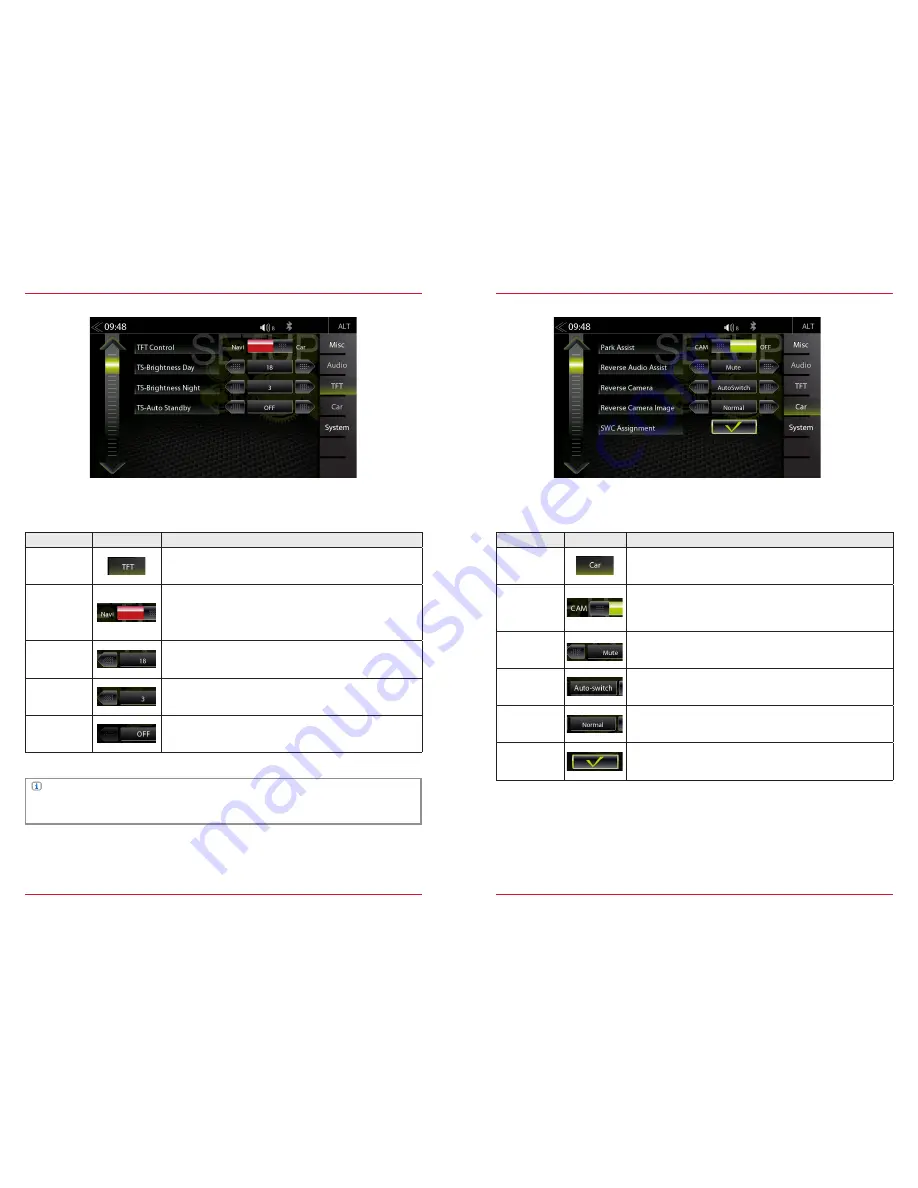
64
65
TFT DISPLAY CONFIGURATION
In the TFT Setup menu you can make screen settings that control the day/night brightness of the
TFT LCD display screen. This will only work with 16GB microSDHD card from the ZENEC navigation
software bundle Z-EMAP50.
Function
Icon
Operation
TFT
configuration
Tap to adjust display configuration
TFT
Control
Tap to select the brightness control:
Navi = Day/Night brightness is controlled by the navigation
system.
Car = Day/Night brightness is controlled by vehicle illu voltage.
TS-Brightness
Day
Day adj range
0 ~ 18
TS-Brightness
Night
Night adj range
0 ~ 18
TS-Auto
Standby
Tap to enable or disable TFT Auto Standby function and Auto
Screen shutdown. TFT goes into standby after selected time.
NOTE
Using the DISP button you can set the display brightness to three levels
(
100% → 50% → 0%
).
CAR (VEHICLE) SETUP
Function
Icon
Operation
Car (vehicle)
Tap to access vehicle configurations
Park Assist
CAM / OFF
CAM = Camera On
OFF = Camera Off
Reverse
Audio Assist
OFF / MUTE / Reduced
CAM auto-
switch
Tap to set camera switching logic. (Auto-switching between
F-CAM and R-CAM, direct front camera or direct rear camera)
Reverse
Camera
Image
Normal / Inverted
SWC
Assignment
Tap to display the SWC Assignment menu (see page 66)
In the Car Setup menu, you can set how the ZENEC device interacts with optional components such
as cameras and parking assist inside the vehicle. In addition, SWC can be assigned.
Содержание Z-E6150
Страница 1: ...Z E6150 INFOTAINER USER MANUAL EN ...







































