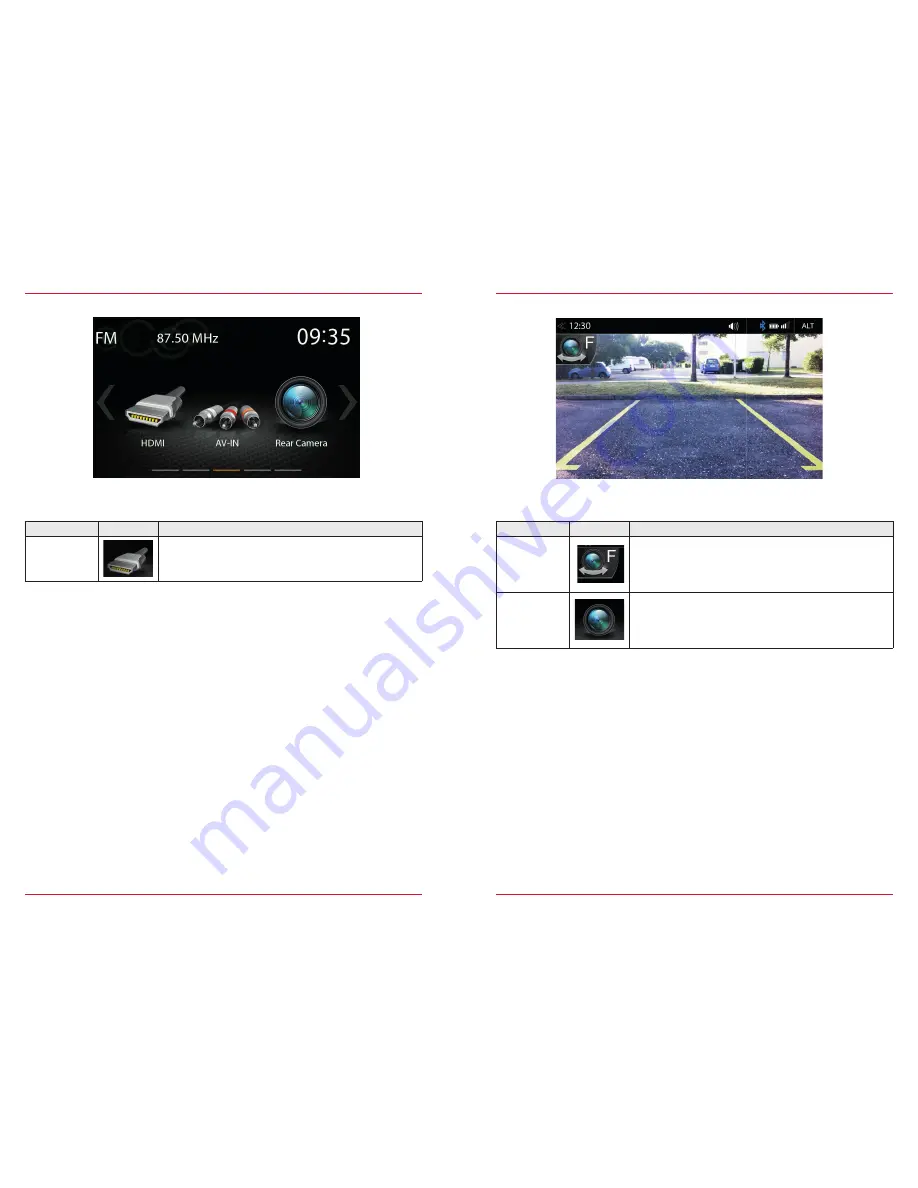
30
31
HDMI
Function
Icon
Operation
HDMI
Tap to open HDMI source mode
Tap to the HDMI icon to open the A / V source, if a compatible HDMI source is connected, for
example a videogame, smartphone, tablet, notebook.
Tapping the camera icon starts the manual camera mode, if a CVBS capable camera is connected
to the camera input of the unit.
Function
Icon
Operation
Camera
switching
Tap to switch between the front and rear camera
Camera
Tap to open camera source
CAMERA
Содержание Z-E6150
Страница 1: ...Z E6150 INFOTAINER USER MANUAL EN ...
















































