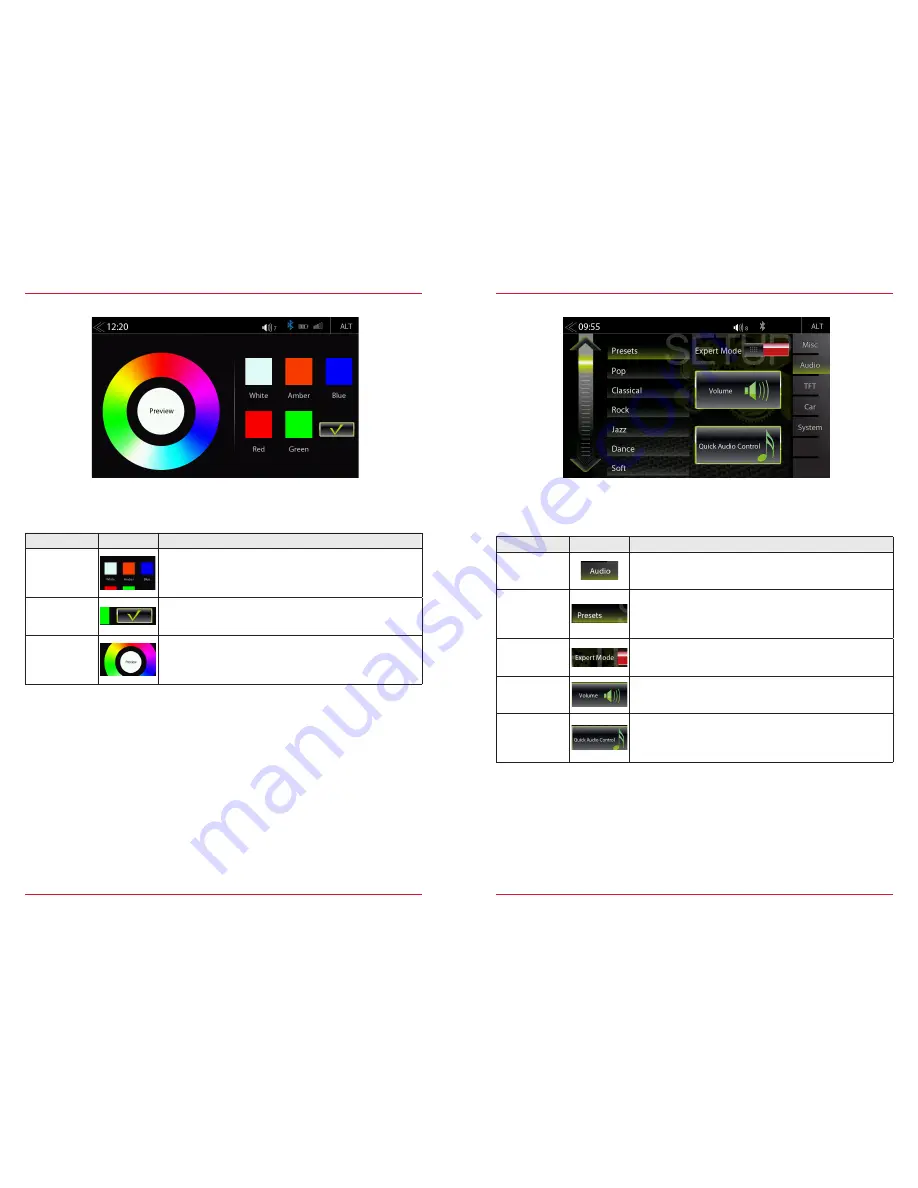
52
53
AUDIO SETUP
Function
Icon
Operation
Audio
Tap to access and configure audio settings
Presets
Tap on one of the presets to change profile (Pop / Classic / Rock
etc.)
All changes made in the Expert Mode at the Equalizer will be
stored under the preset “User”.
Expert Mode
Tap to enable or disable expert mode. Tap to make advanced
sound configurations.
Volume
Tap to set initial and source volume levels
Audio
Control
Tap to access quick audio settings (Loudness / Subwoofer etc.)
This can also open by long pressing of the Home button.
In the Audio menu page, you can adjust settings around the sound, e.g. Volume of the sources,
loudness, bass and treble, etc.. The "Expert Mode" view extends the setting options by few points.
BUTTON ILLUMINATION COLOR SETUP
Function
Icon
Operation
Predefined
Colors
Tap to select predefined button illumination sensor Color
Enter
Tap to confirm button color
Color Preview
Tap to select a desired color
In this menu page, you can adjust settings around button color.
Содержание Z-E6150
Страница 1: ...Z E6150 INFOTAINER USER MANUAL EN ...













































