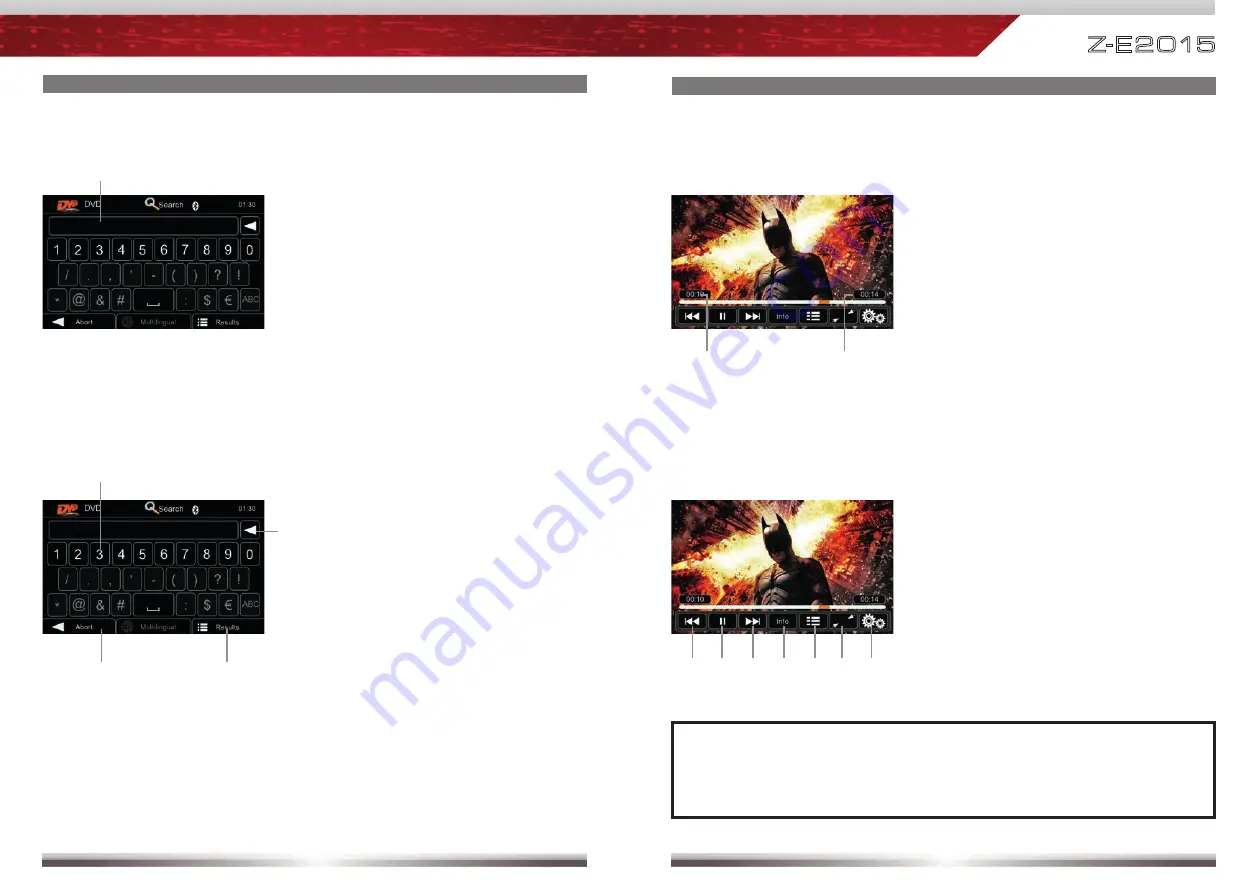
18
19
Z-E2015
OPERATION OF CD/DVD SOURCE
Allowing you to enter numbers to search for a specific track.
Search function:
Display elements:
Search result
Control elements:
Numeric keyboard
Abort Search function
Show all results of Search function
Delete last input
OPERATION OF CD/DVD SOURCE
Control elements:
Previous title
Play/Pause
Next title
Playback information
To Playlist Page
Full screen mode
DVD settings
Display elements:
Current temporal position in title
Total duration of title
Elements to control playback of video fi les:
NOTE:
See www.zenec.com for:
■
Compatible fi le formats and possible restrictions.











































