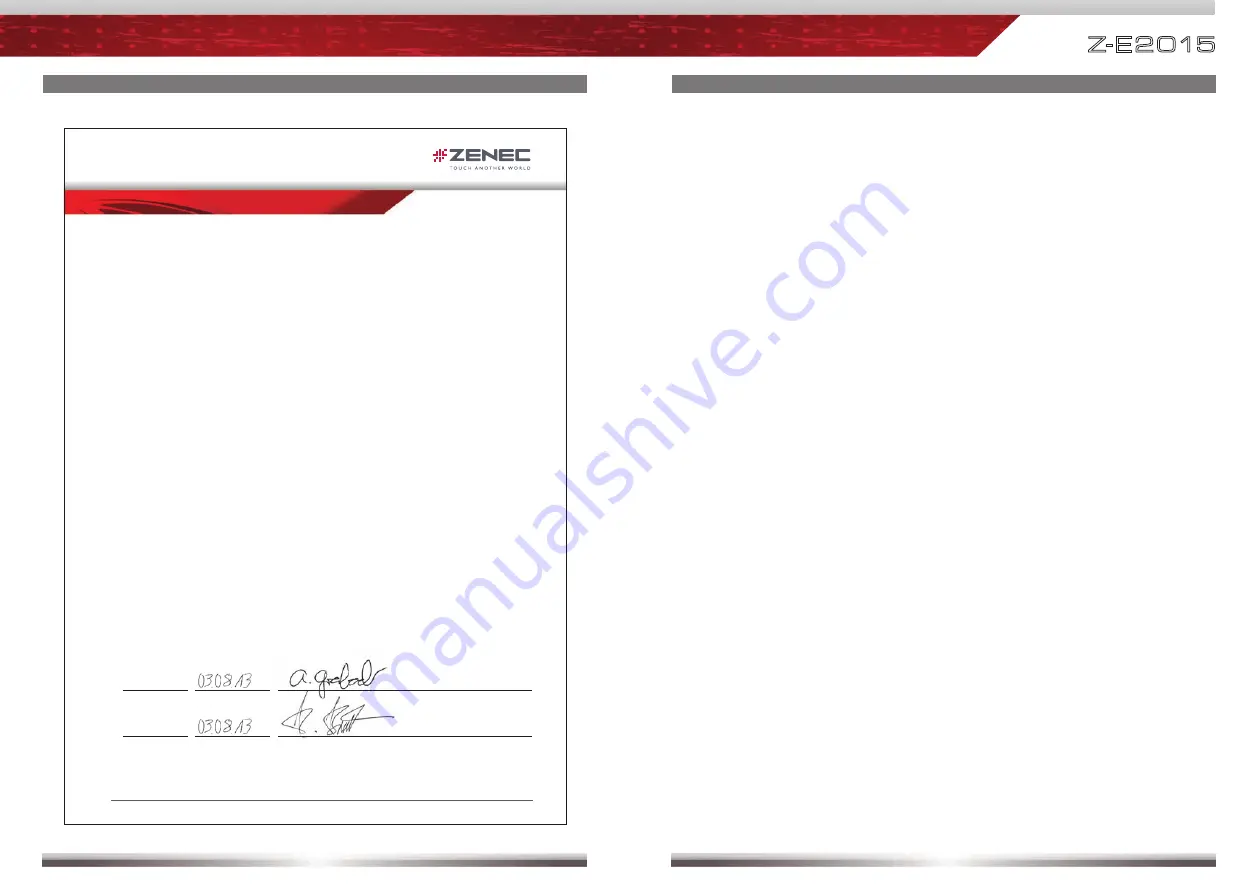
74
75
Z-E2015
NOTES
EC DECLARATION OF CONFORMITY
Page 1 of 1
03.08.2013
RevA
EC DECLARATION OF CONFORMITY
Hereby declares under our sole responsibilily that the products:
Description of object:
Name of object:
Type name of objects:
In-Car Navigation Device
ZENEC
E>GO
Z-E2015
are conform to the essential requirements of the:
European Vehicle EMC Directive 72/245/EEC, including all modifications up to 2009/19/EC dated 12.03.2009 including proof
for complience with following standards: CISPR25 (2
nd
edition 2002)
ISO 11452-2 (2
nd
edition 2004)
Radio and Telecommunications Terminal equipment Directive, R&TTE 1999/5/EC
The following harmonized European Standards have been applied:
ECE R10-04
Type approval of an electrical / electronic sub-assembly under Regulation Nr. 10
EN 55022:2006
Class B
Information Technology equipment - Emission Limits and Methods
EN 55024:1998 + A1:2001 + A2:2003
Information Technology equipment Immunity Limits and Methods
EN 61000-3-2:2006
Class D
Electromagnetic compatibility (EMC). Limits. Limits for harmonic current emissions
(equipment input current ≤ 16 A per phase)
EN 61000-3-3:1995 + A1:2001 + A2:2005 Electromagnetic compatibility (EMC) - Part 3: Limits - Section 3: Limitation of voltage
fluctuations and flicker in low-voltage supply systems for equipment with rated current
<= 16 A
EN 301 489
EMC and Radio Spectrum Matters (ERM)
Part 1 V1.5.1
Common Technical Requirements
Part 17 V1.2.1
Specific Conditions for 2,4 GHz Wideband Transmission Systems and 5GHz
high Performance RLAN equipment
ISO 7637-2:2004
Road vehicles - Electrical disturbances from conduction and coupling - Part 2: Electrical
transient conduction along supply lines only
EN 60950-1:2006
Information technology equipment – Safety – Part 1: General requirements
(IEC 60950-1:2005, modified)
2002/96/EC
Restriction of the use of certain hazardous substances in electrical and electronic
equipment (RoHS), Product is in accordance with the European WEEE Directive,
2002/95/EC (2008/385/EC)
RoHS Directive and the German ElektroG.
2011/6 5/EC
RoHS2 Directive, revised and extended by Annex II.
Declared by:
Andre Grossenbacher, Chief Technology Officer
Bad Zurzach
(Place)
(Date)
(Signature)
Roland Braendli, Managing Director
Bad Zurzach
(Place)
(Date)
(Signature)
ZENEC by
ACR Br Voegeli AG
Bohrturmweg 1
5330 Bad Zurzach
Switzerland
EU Legal Representative:
ACR S & V GmbH, Industriestrasse 35, D-79787 Lauchringen, Germany


































