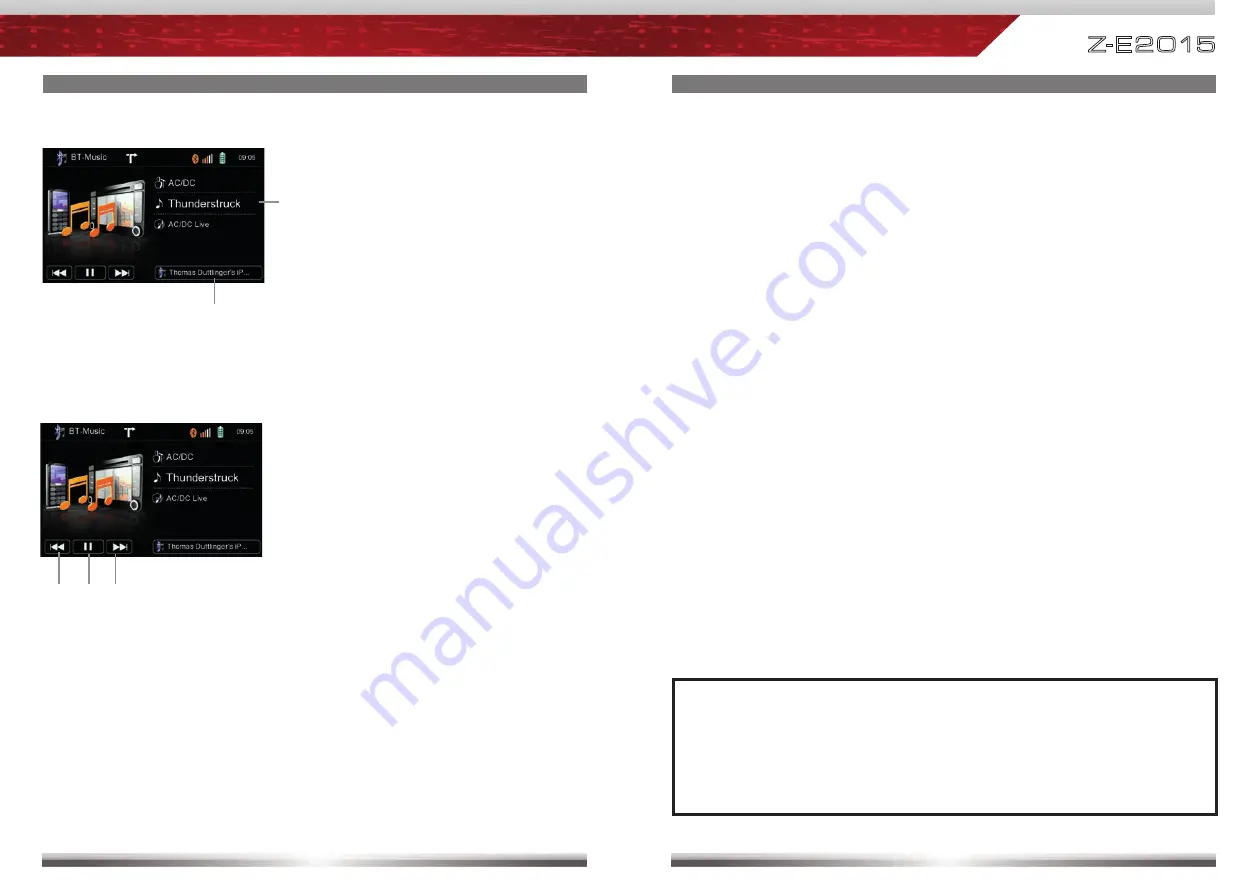
42
43
Z-E2015
OPERATION OF A2DP STREAMING SOURCE
Previous track
Play/Pause
Next track
Control elements:
OPERATION OF A2DP STREAMING SOURCE
Display elements:
ID3 Tag info
Connected mobile phone
NOTE:
■
If you want to use the A2DP streaming source, please make sure that the
mobile phone, which is the intended music source, was paired and
connected before.
■
The display of ID3 tag information will depend on the used mobile phone.






























