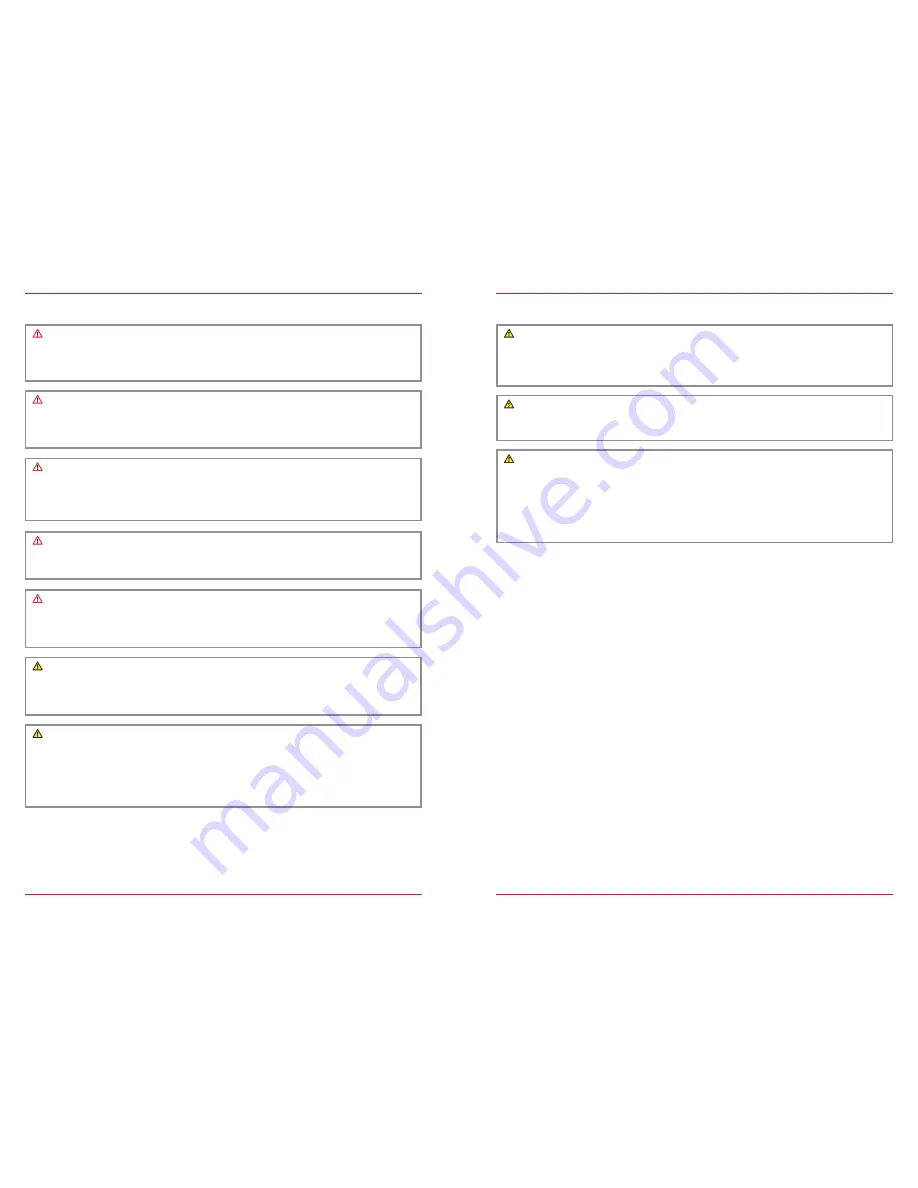
4
5
SAFETY INSTRUCTIONS
CAUTION
If the driver of the vehicle is distracted, this may lead to an accident or injury. Operating the
ZENEC system can distract attention from the general traffic situation! Equally, connecting,
changing or inserting data media can distract the driver from the general traffic situation.
CAUTION
Devices, like mobile phones or removable storage devices, that are not fixed or are inadequately
secured can be thrown through the interior of the vehicle by a sudden driving maneuver or an
accident, thereby causing injury to vehicle occupants.
CAUTION
When the housing of a CD/DVD player is opened injuries may be caused by invisible laser
radiation.
Modifications of the ZENEC system may only be carried out by specialists authorized by ZENEC!
CAUTION
Always choose loudspeaker settings such that acoustic signals coming from outside can always
be heard in the vehicle (e.g. signal horns or sirens).
CAUTION
Incorrect installation or commissioning of the ZENEC system may cause damage to the ZENEC
system or to the vehicle electronics. Only let qualified specialists authorized by ZENEC install the
device.
CAUTION
This ZENEC system is intended solely for operation at an on-board voltage of 12 V DC. Operating
the ZENEC system at any other voltage can cause damage to the ZENEC system or to the vehicle
electrical system.
CAUTION
Taking apart or modifying the ZENEC system can result in damage to the device or the vehicle.
Opening the device or modification by a person not authorized by ZENEC will render warranty
claims null and void.
In the event of a malfunction or defect please contact an authorized ZENEC dealer. Unauthorized
repairs will render warranty claims null and void.
CAUTION
A volume level that is set too high can damage the hearing. This is also true when the volume
level is very high just for a short time.
Changing or connecting an audio source can lead to sudden fluctuations in the volume level.
CAUTION
Route recommendations and displayed traffic signs on the ZENEC system may differ from the
real situation. Traffic signs and traffic regulations have precedence over route recommendations
and indications of the ZENEC systems.
Speed data displayed in the navigation system corresponds to the permitted speed limit. Please
adjust your speed and driving behavior to the prevailing visibility, weather, road, and traffic
conditions.
CAUTION
The connection and charging leads of external mobile devices can get in the way of the driver.
Please run these so that the driver's freedom of movement is not hindered.
Содержание PRIME
Страница 1: ...PRIME ESSENTIAL DEVICE USER MANUAL EN...
Страница 49: ...Copyright 2015 RevA copy deadline Q3 2015 English...




































