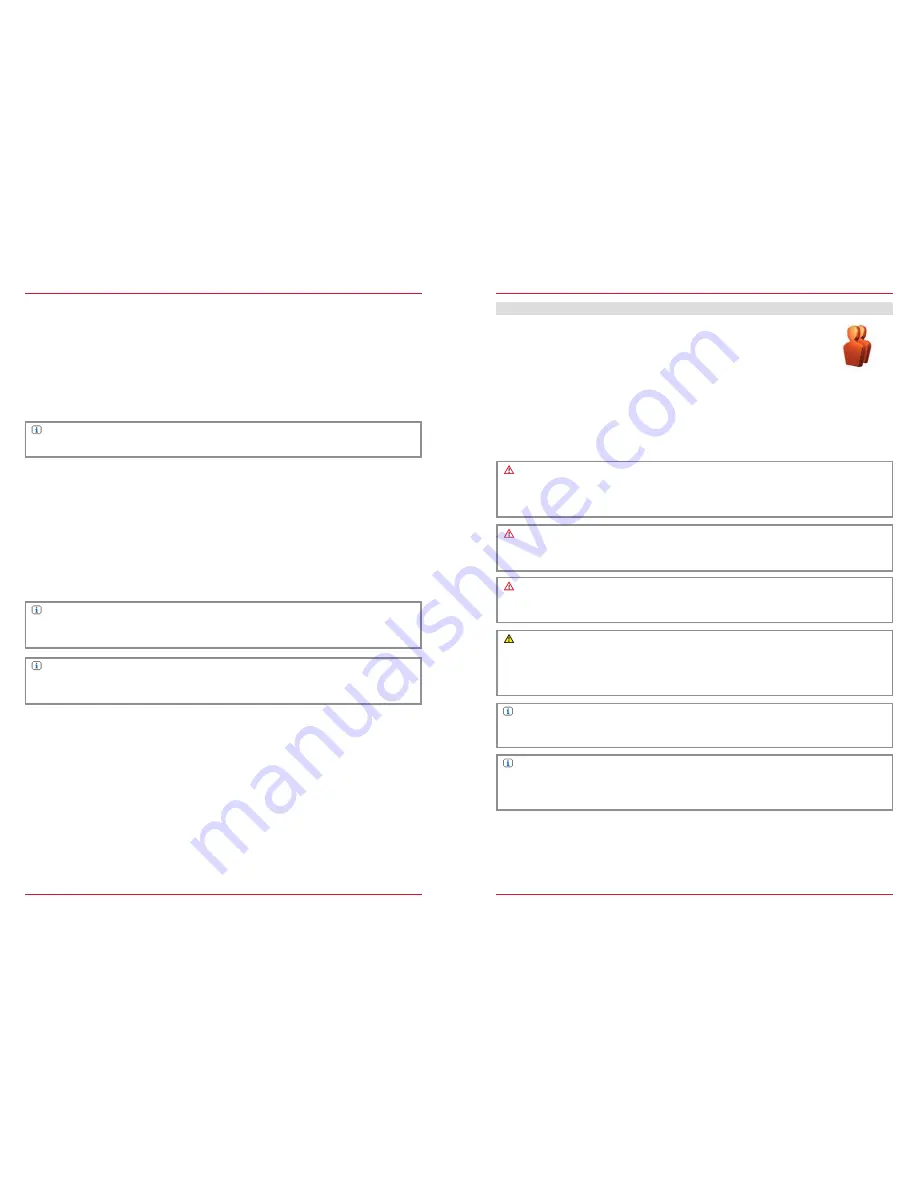
48
49
DVD
If additional monitors for the rear seat are connected to the ZENEC system, DVD playback
independent of the actual playback on the rear monitors is possible using this function.
A/V-IN
If additional monitors for the rear seat are connected to the ZENEC system, this combined audio/
video input can be used to connect a wide range of external devices, and played independently of
the actual playback at the rear.
NOTE
Control is solely via the connected end device.
Front Audio
With this function the actual audio playback at the rear can be played.
SMARTLINK
Via the Smartlink connection it is possible to connect mobile phones and multimedia devices to the
ZENEC system using a special ZENEC accessory, and control them. In combination with HDMI, and
Miracast Smartlink interfaces, separately available from ZENEC, compatible end devices can be
connected and controlled.
NOTE
Further information may be obtained at
www.zenec.com
, or from an authorized ZENEC dealer.
NOTE
For further information about the control and operation, please refer to the user manual that is
included with the Smartlink interfaces.
HANDS-FREE SYSTEM
ABOUT THIS CHAPTER
This chapter describes how to operate and use the hands-free system. In addition, all the equipment
variants and functions of the ZENEC system are described, as well as optional equipment of the
vehicle manufacturer that may not be included as standard in your vehicle. This section does not
refer separately to such issues. Differences from this information, features or functions cannot be
used for any claims.
CAUTION
If the driver is distracted, this may cause an accident or injury.
Operating the ZENEC system can distract attention from the general traffic situation! Equally,
connecting, changing or inserting data media can distract the driver.
CAUTION
Network coverage depends on a number of factors – such as the network provider, or the
geographical position of the vehicle. Tunnels, underpasses, parking garages, or street canyons
in cities may lead to interruption of the connection. Thermal glazing or metallic stickers on the
windows of the vehicle may also disrupt the connection.
SAFETY INSTRUCTIONS
CAUTION
Using the mobile phone with the hand while driving is not permitted. Only enter data or make
changes via the ZENEC system when the traffic situation allows.
CAUTION
While driving always stow your mobile phone so that it cannot be thrown through the vehicle if
there is a sudden driving maneuver or an accident.
NOTE
It is only possible to use the functions in this chapter with a paired mobile phone enabled by the
ZENEC system. A compatibility list of pairable mobile phones can be found at
www.zenec.com
.
NOTE
Making phone calls and using mobile communication products both at home and abroad may
lead to high costs, depending on the network provider and the contract. This is not indicated by
the ZENEC system. No claims against ZENEC can be based on these factors.
Содержание PRIME
Страница 1: ...PRIME ESSENTIAL DEVICE USER MANUAL EN...
Страница 49: ...Copyright 2015 RevA copy deadline Q3 2015 English...
















































