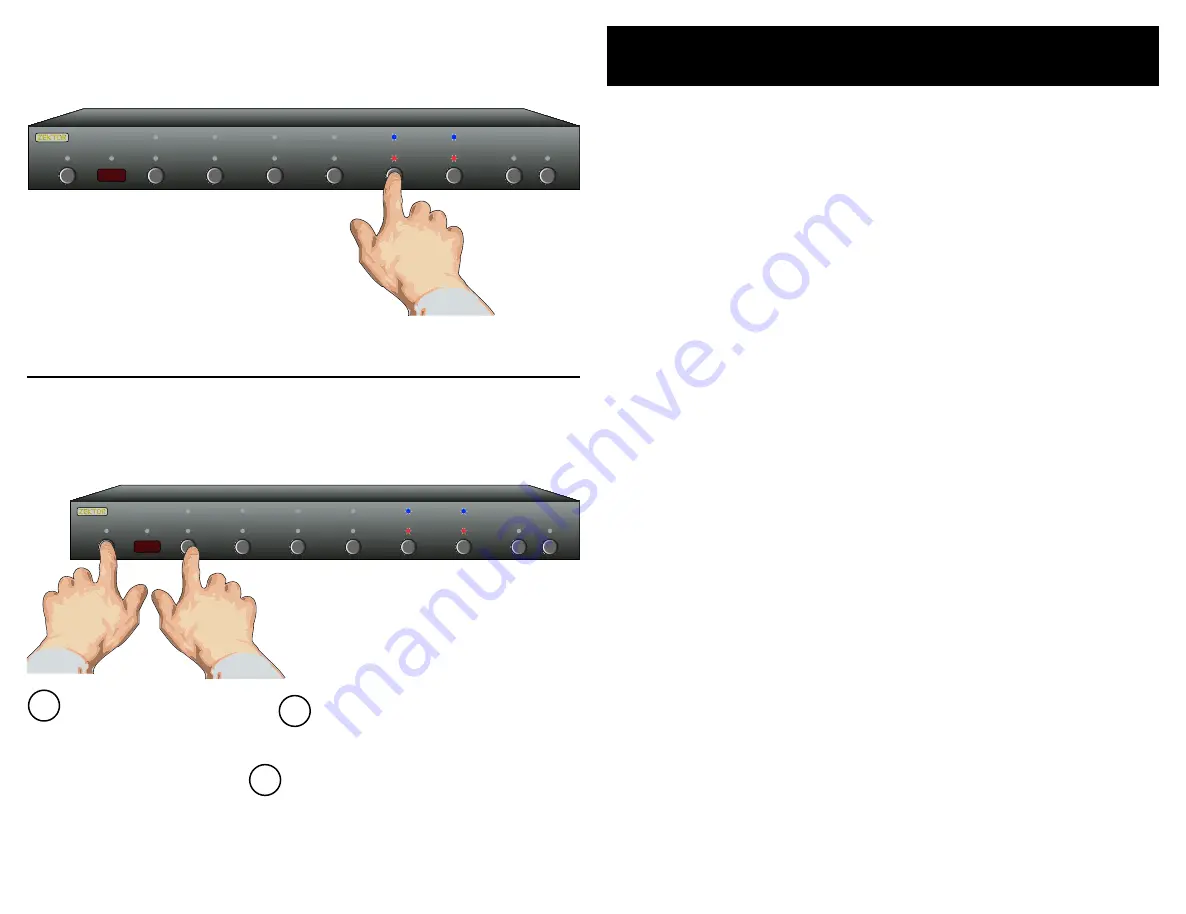
1
HDVI5 Component Video Switch
15
HDVI5 Component Video Switch
1 2 3 4 5 SEL A1 A2
Step 1: Set the HDVI5 to the preferred initial power on state
Setup the HDVI5 to the initial power on
state you’d prefer. In this case we want the
HDVI5 turn on and switch to Input 5 when
first plugged in.
Step 2: Save the new initial power on state
1 2 3 4 5 SEL A1 A2
Start by pressing and
holding the Power
button...
Setting the Initial Power On State
As long as the HDVI5 is plugged in, it will remember the previously
selec ted input in standby mode. When powered up by pressing the
Power button, it will return to that previously selec ted channel.
However, if power is removed (for instance a plug strip used to pow-
er the HDVI5 is turned off ), and then re -applied, the HDVI5’s default
behavior is to enter into the standby mode.
I t is possible to change the power on behavior of the HDVI5.
To change the power on defaults...
Step 1: Setup the HDVI5 to your preferred power on state
.
Use the front panel buttons to setup the HDVI5 to the oper-
ating settings you’d like at initial power up.
Step 2: Save the new initial power on state.
First press and hold the Power button.
While continuing to hold the Power button, press and hold
the ‘1’ button.
After holding both buttons for about ‘’ seconds, the dis-
play will blink indicating the new power on defaults have
been accepted.
Test the new initial power on state
You can test the new defaults by either disconnec ting the
power supply from the back of the HDVI5 or by unplugging
the power supply from the wall.
Reconnec t power. The HDVI5 will power up into your new
power on default state.
•
1.
2.
3.
•
•
1
2
...while continuing to hold the Power
button, press and hold the ‘1’ button.
After about seconds, the display will
flash indicating the new power on state
has been accepted.
3
All manuals and user guides at all-guides.com



















