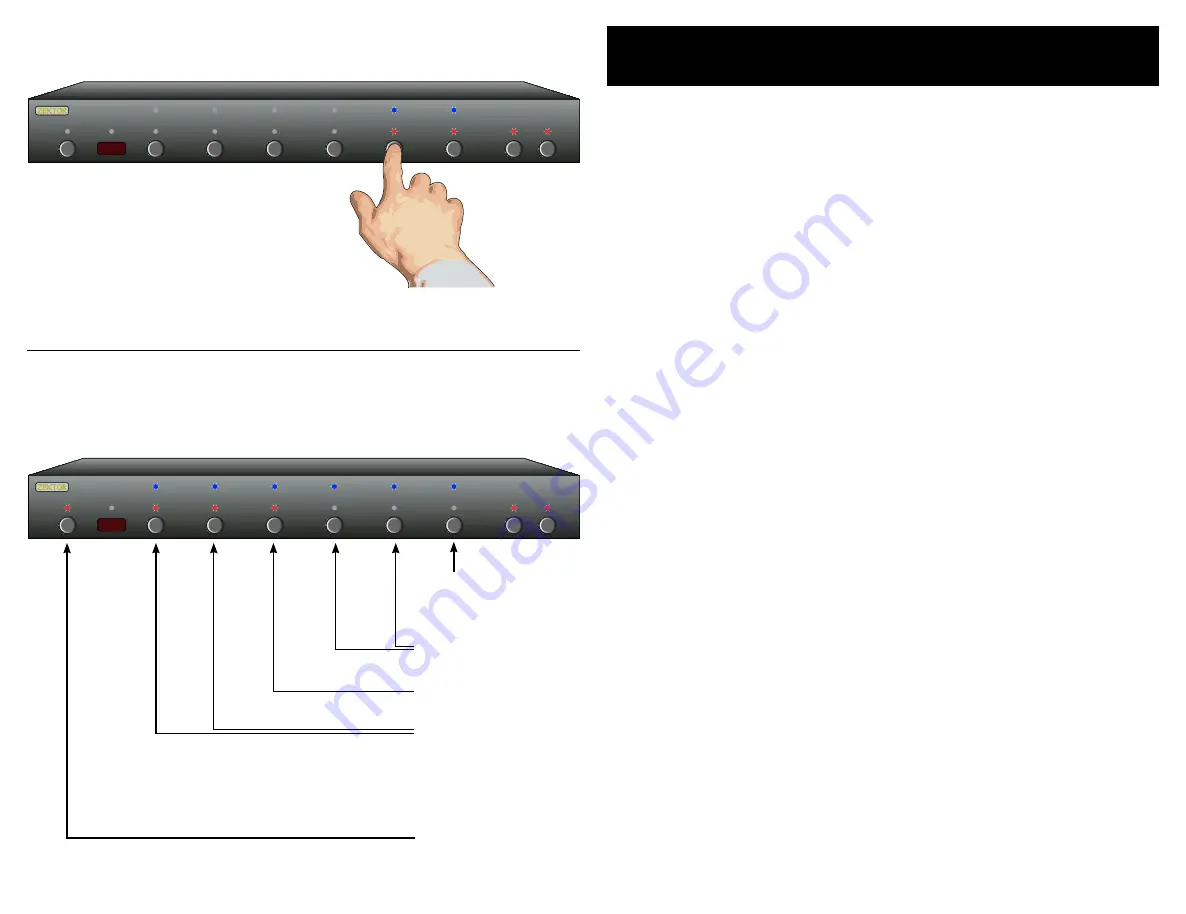
22
HDVI5 Component Video Switch
2
HDVI5 Component Video Switch
Bandwidth & Sync Settings
The HDVI5 is a fully digital switch, unlike many similar produc ts,
the HDVI5 decodes the DVI / HDMI signal and re - encodes it on the
output. This allows it to correc t for many non- compliant devices
attached to its inputs, and still generate fully compliant HDMI /DVI
data on the outputs.
The following parameters are usually best left alone and will have
no affec t on a fully compliant DVI / HDMI source, but may be useful
when connec ting to a non- compliant source.
Bandwidth:
This setting allows the HDVI5 to sync to sources with
clocks that are unstable and are outside the DVI / HDMI specifica-
tions. The larger the bandwidth, the better able to lock on to non-
standard sources at the expense of being more suseptible to noise.
Some PC cards may require this value to be set high (6MHz) to work
reliably.
HSync and VSync:
These settings default to having no effec t on the
HSync a VSync signals. If a source and monitor will not work with
each other, using the HDVI5 and setting these signals low (Red LEDs
lit) may allow them to.
HSJitter:
Some non- compliant sources can generate horizontal jit-
ter, causing the screen to jump back and for th horizontally. This set-
ting can eliminate this problem on all standard resolutions. I t may
not work on some non-standard resolutions.
Step 1: Place the HDVI5 into the Cable Length Adj Mode
Press the desired input and hold the button for seconds,
until the HDVI5 enters the Cable Length Adj Mode.
Step 2: Switch to the Bandwidth & Sync settings
Press the 'SEL' to toggle between Length and Bandwidth.
Use '1' and '2' set the HDVI5's receiver's bandwidth.
MHz = LED '1' Red & LED '2' Blue.
MHz = LED '1' Red, LED '2' Red. (Default, HDMI Spec)
5MHz = LED '1' Blue, LED '2' Blue.
6MHz = LED '1' Blue, LED '2' Red.
Use '' to set 'HSJitter' (BLUE=Enabled, Red=Default)
Use '' to set HSync (BLUE=Default, Red=Sync always 0)
Use '5' to set VSync (BLUE=Default, Red=Sync always 0)
•
•
•
•
•
•
1 2 3 4 5 SEL A1 A2
Step 1: Place the HDVI5 into the Cable Length Tuning Mode
Step 2: Adjust Bandwidth and Sync Settings
1 2 3 4 5 SEL A1 A2
Press and hold the desired channel until
the HDVI5 enters the cable length tuning
mode.
Toggle between Length &
Bandwidth Settings.
HSync & VSync
(Blue=Default)
HSJitter (Red=Default)
Bandwdith Settings:
3MHz = Red,Blue
4MHz = Red,Red (Default)
5MHz = Blue,Blue
6MHz = Blue,Red
Exit
All manuals and user guides at all-guides.com



















