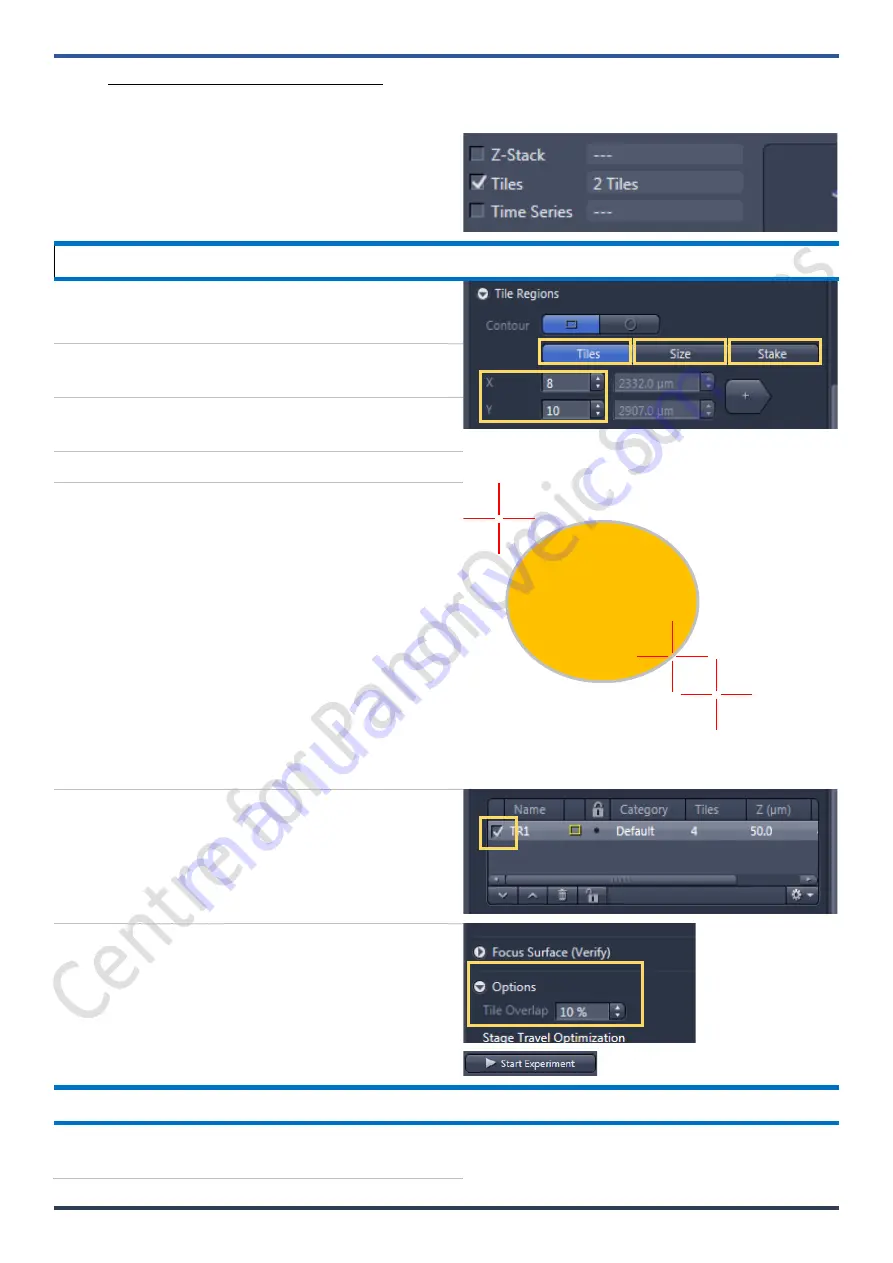
Imaging and Flow Cytometry Core CPOS
LSM 800 SOP
K-17
ver. 2.1 (Updated: 11/13/2020)
K.
Tile / Position set up (Simple)
(With multi-position function included in this chapter)
1.
click checkbox to activate 'Tile' module.
Tile Simple set up
2.
Scroll to “tile Set up” window.
3.
Select scan mode: 'Tiles' / 'Size' / 'Stake'.
4.
Tiles: Enter the number of X and Y to define the
tile region
5.
Example: X=3 and Y=5 equals to tile region
containing 15 tiles
6.
Size: Define the size of tile region
7.
Stake: User define two opposite corner markers
with x-y motorized control and '+' button. The
software will define the total number of tiles
based on your input region. Keep on pressing
“+” if you are not
happy with the 2
nd
stake.
Please see illustration.
Click “Done” to confirm tile area.
8.
Check all tiles you wish to capture in one
experiment (applies when multiple tiles are
defined. Ignore this step otherwise).
9.
Goto Options tab to adjust % overlap.
10.
Press ‘Start Experiment’.
Position Simple set up
11.
switch between 'Locate' and acquisition to setup
positions with eyepiece.
K4
K6
K7
K5
1st stake
2nd stake
Additional
stake
K8
K9

























