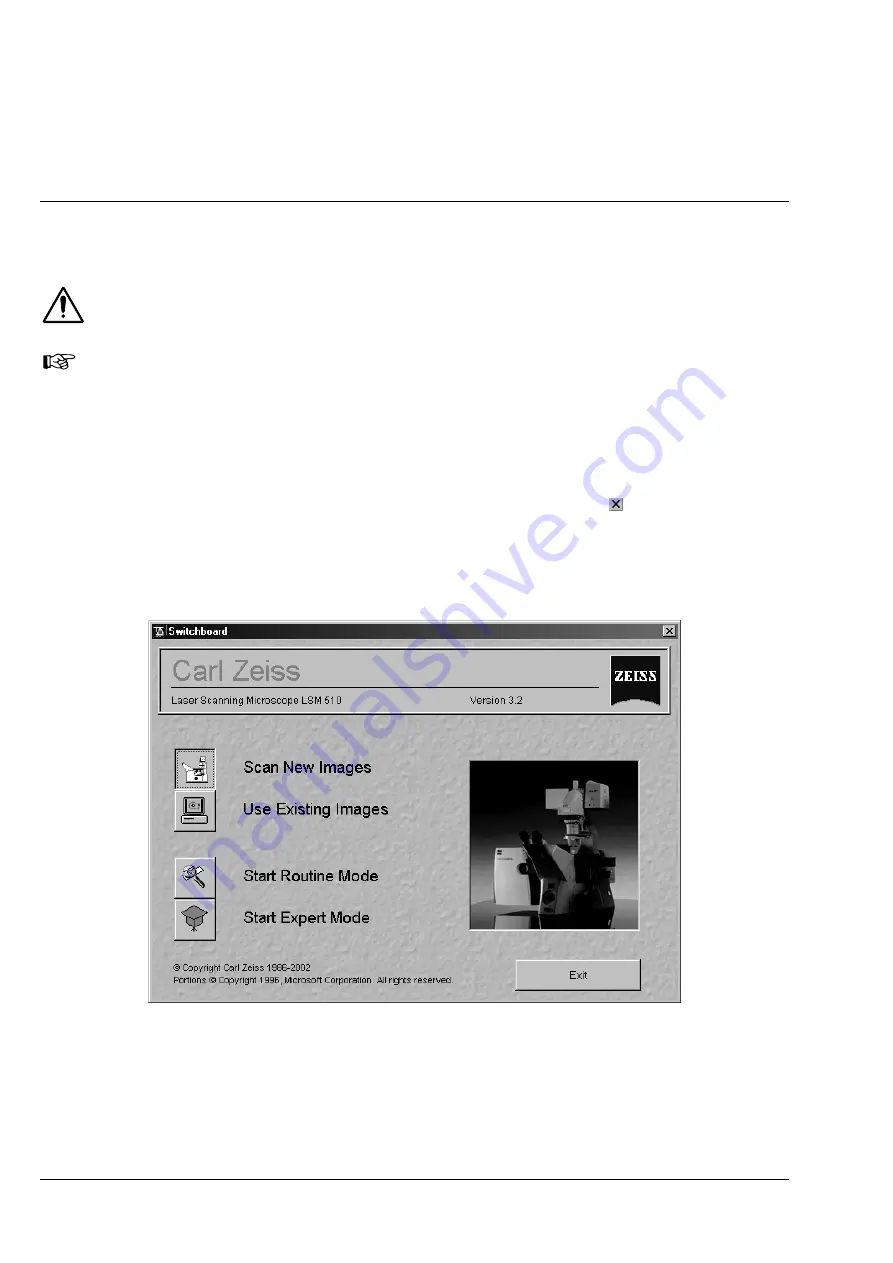
QUICKSTART
LSM 510
Carl Zeiss
Quick Start in the Expert Mode
LSM 510 META
4-24
B 45-0008 e 10/02
4.4 Shut-Down
Procedure
Never shut down the computer by its main switch while your LSM program is still active, or else
you will lose the currently set operating parameters and the images just scanned.
In
the
Settings for user
dialog window, which can be activated with the
Options / Settings
buttons, activate
Laser off
or
Exit
in the
Shutdown
tab. The lasers will then automatically be
switched off when you exit the LSM program.
4.4.1
Exiting the LSM Program
•
Close all open windows of the LSM program by clicking on the closing icon in the top right corner
of each window.
−
This closes the respective window and removes the respective icons from the taskbar.
−
After all dialog windows have been closed, the
LSM 510 Switchboard
window appears.
•
Click on the
Exit
button.
−
This terminates the LSM program.
−
The monitor screen shows the desktop of the WINDOWS NT operating system.
Fig. 4-23
LSM 510 Switchboard menu
Содержание LSM 510 META
Страница 1: ...LSM 510 and LSM 510 META Laser Scanning Microscopes Operating Manual Release 3 2...
Страница 8: ...INTRODUCTION LSM 510 Carl Zeiss LSM 510 META VIII B 45 0008 e 10 02...
Страница 10: ...NOTES ON DEVICE SAFETY LSM 510 Carl Zeiss Contents LSM 510 META 1 2 B 45 0008 e 10 02...
Страница 20: ...NOTES ON DEVICE SAFETY LSM 510 Carl Zeiss LSM 510 META 1 12 B 45 0008 e 10 02...
Страница 22: ...LSM 510 SETUP REQUIREMENTS LSM 510 Carl Zeiss Contents LSM 510 META 2 2 B 45 0008 e 10 02...
Страница 38: ...LSM 510 SETUP REQUIREMENTS LSM 510 Carl Zeiss System Overview LSM 510 META LSM 510 META 2 18 B 45 0008 e 10 02...
Страница 42: ...INTRODUCTION TO LASER SCANNING MICROSCOPY LSM 510 Carl Zeiss Contents LSM 510 META 3 2 B 45 0008 e 10 02...
Страница 52: ...QUICKSTART LSM 510 Carl Zeiss Contents LSM 510 META 4 2 B 45 0008 e 10 02...

















