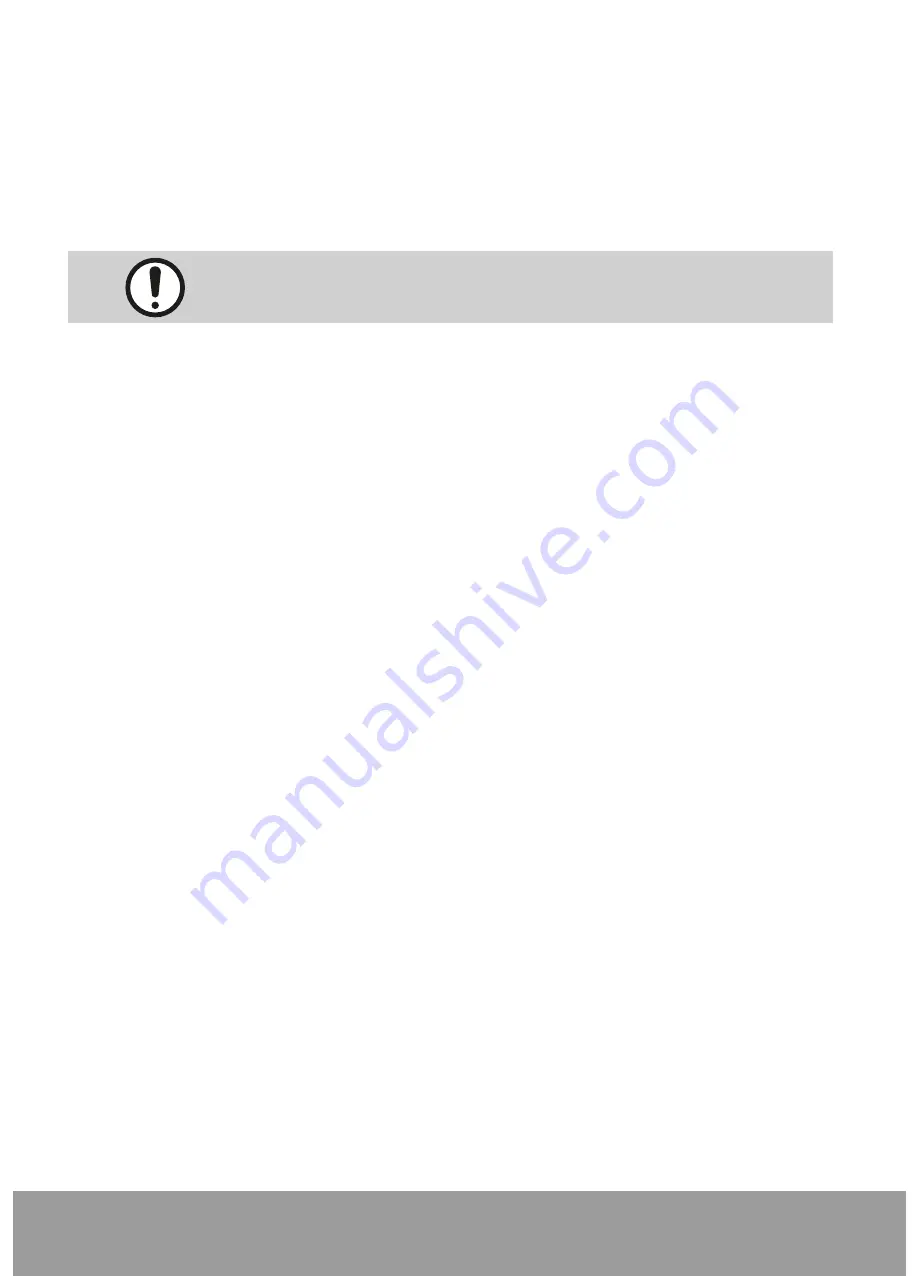
For further information on error messages and their rectification,
please refer to the instructions for use of the software.
Seite 33/69
Page 33/47
JMA-Optic
7.3. Troubleshooting
In case of problems, please first check the following points:
■
Is the JMA-Optic system switched on and powered? When the green status LED’s on face bow
and lower jaw sensor are lit, the batteries are charged or an external power source is connected
and the system is ready for use.
■
Is USB or WiFi connection between the system and the PC correctly established?
If the WiFi connection is correct, the blue LED is permanently lit.
To be able to provide you with the optimum support in the case of operational faults of
the JMA-Optic system, our service team requires the following information:
7.4. Checklist for the recording of error messages
■
Serial numbers of face bow and the lower jaw sensor.
The serial numbers are on the type plates located on the bottom of face bow
and lower jaw sensor.
■
software version.
The version of the software can be found in the “Program Information” in the
“About” dialog (question mark button) of the software.
■
Operating system version of your measurement PC.
The version of the operating system can be found in the “System Information” in the
“About” dialog (question mark button) of the software. e.g. Windows 10 Professional
Build 1803
■
Further components connected to the JMA-Optic system.
■
List of all USB/WiFi devices connected to the system e.g. mouse, printer, other measuring
systems, etc.
■
Screen shot of the error message, or exact wording e.g. ”Timeout reading from USB“
■
Precise and detailed description of the procedure that has led to the error message.
e.g. Measurement “Type A” started, then clicked on button “B”, afterwards carried out
movement “C”, switched to function “D”, when switching back, the error message xyz
occurred etc.
Содержание JMAOptic
Страница 1: ...User Manual and technical data JMAOptic...















































