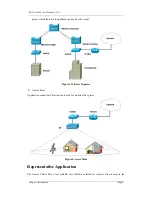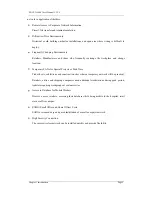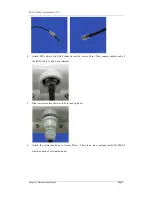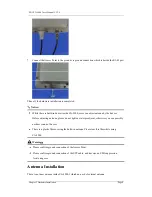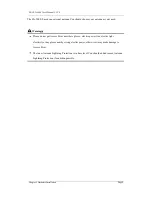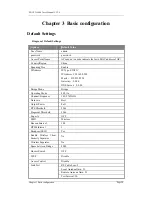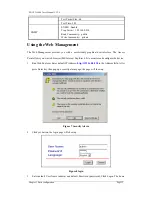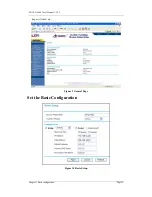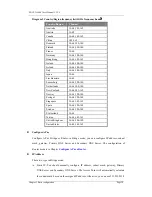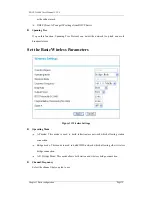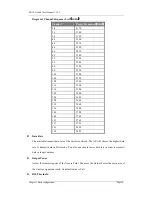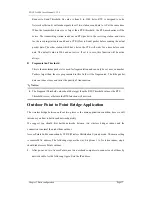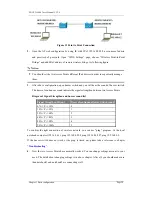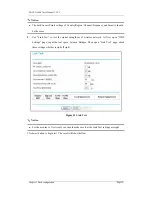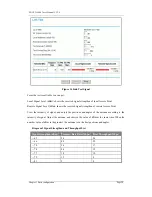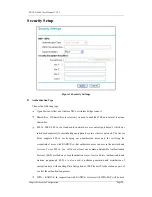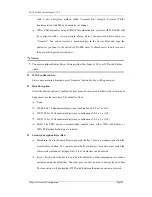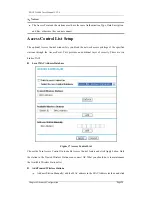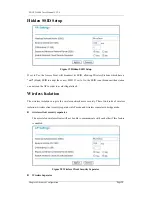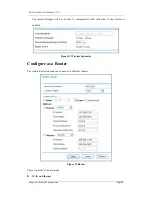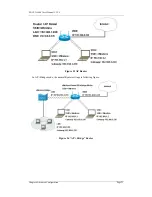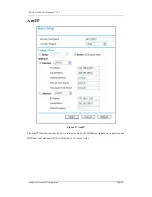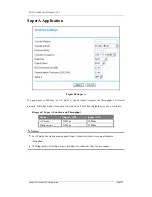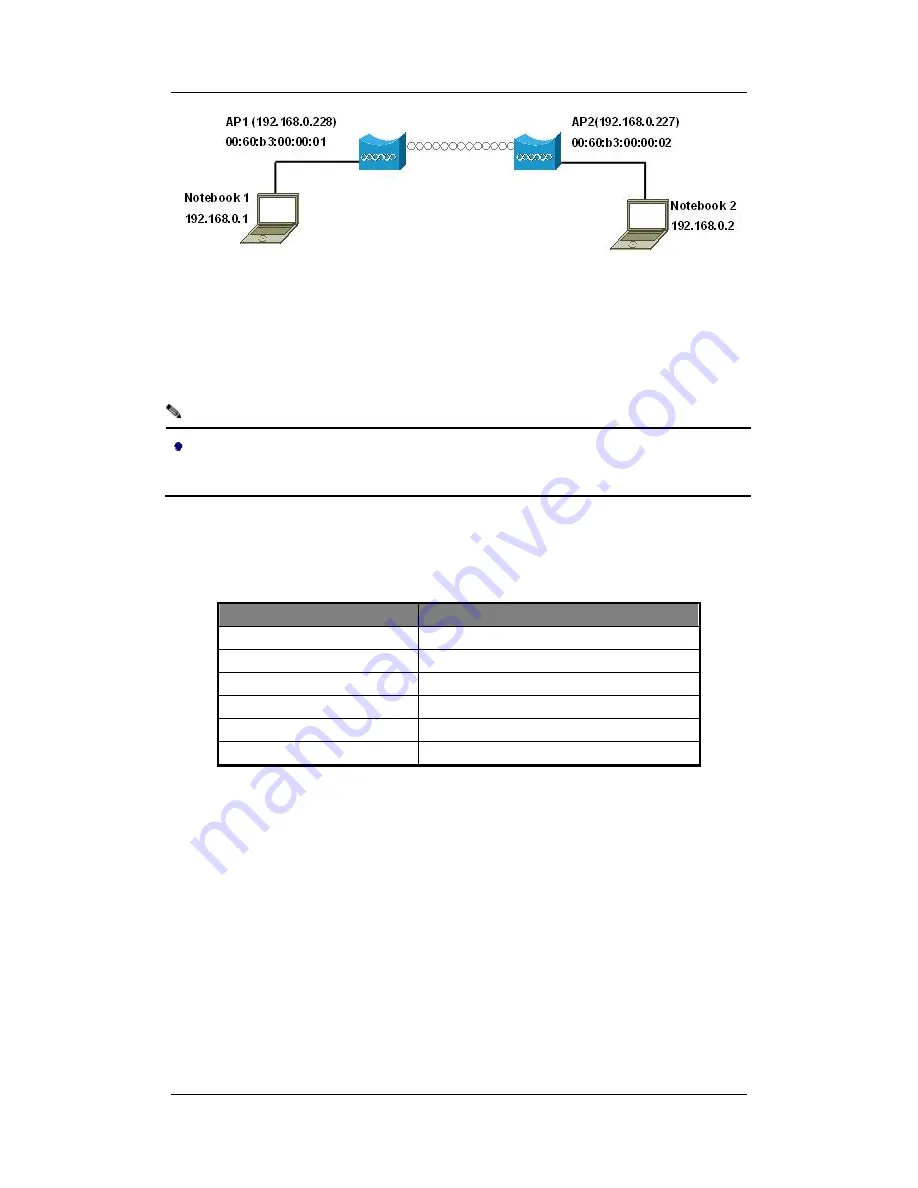
ZDC ZA-5000 User's Manual V2.2.5
Chapter 3 Basic configuration
Page 18
Notice:
Figure 12 Point to Point Connection
2.
Open the AP web configuration by using IE with IP of 192.168.0.228, user name of admin
and password of password. Open “WDS Settings” page, choose “Wireless Point-to-Point
Bridge” and add MAC address of remote wireless bridge. As following figure.
You should set the two Access Points different IP addresses in order to expediently manage
them.
3.
After above configuration, open buzzer switch and you will hear the sound of buzzer switch.
The times of continuous sound indicate the signals strengthen between two Access Points.
Diagram 4 Signal Strengthen and buzzer sound list
Signal Strengthen Percent
Times of continuous Buzzer Switch sound
0%<= P <=10%
0
10%< P <=50%
1
50%< P <=60%
2
60%< P <=80%
3
80%< P <=90%
4
90%< P <=100%
5
To confirm the right connection of wireless network, you can use “ping” program. At the local
notebook computer (192.168.0.1), ping 192.168.0.228, ping 192.168.0.227, ping 192.168.0.2.
If the buzzer switch does not work or the ping is timed out, please take a reference to chapter
“
Troubleshooting
”.
4.
Now the two Access Points have normally worked. You can change settings account to your
need. The detail about changing settings is in above chapter. After all, you should make sure
than notebook1 and notebook2 are connecting well.
Содержание Air Access ZA-5000 Series
Страница 1: ...ZDC ZA 5000 User s Manual V2 2 5 Page I ZA 5000 Series ZA 5000 I ZA 5000 E User s Manual V2 2 5...
Страница 4: ...ZDC ZA 5000 User s Manual V2 2 5 Page IV FCC DECLARATION OF CONFORMITY...
Страница 5: ...ZDC ZA 5000 User s Manual V2 2 5 Page V...
Страница 6: ...ZDC ZA 5000 User s Manual V2 2 5 Page VI Europe EU Declaration of Conformity...