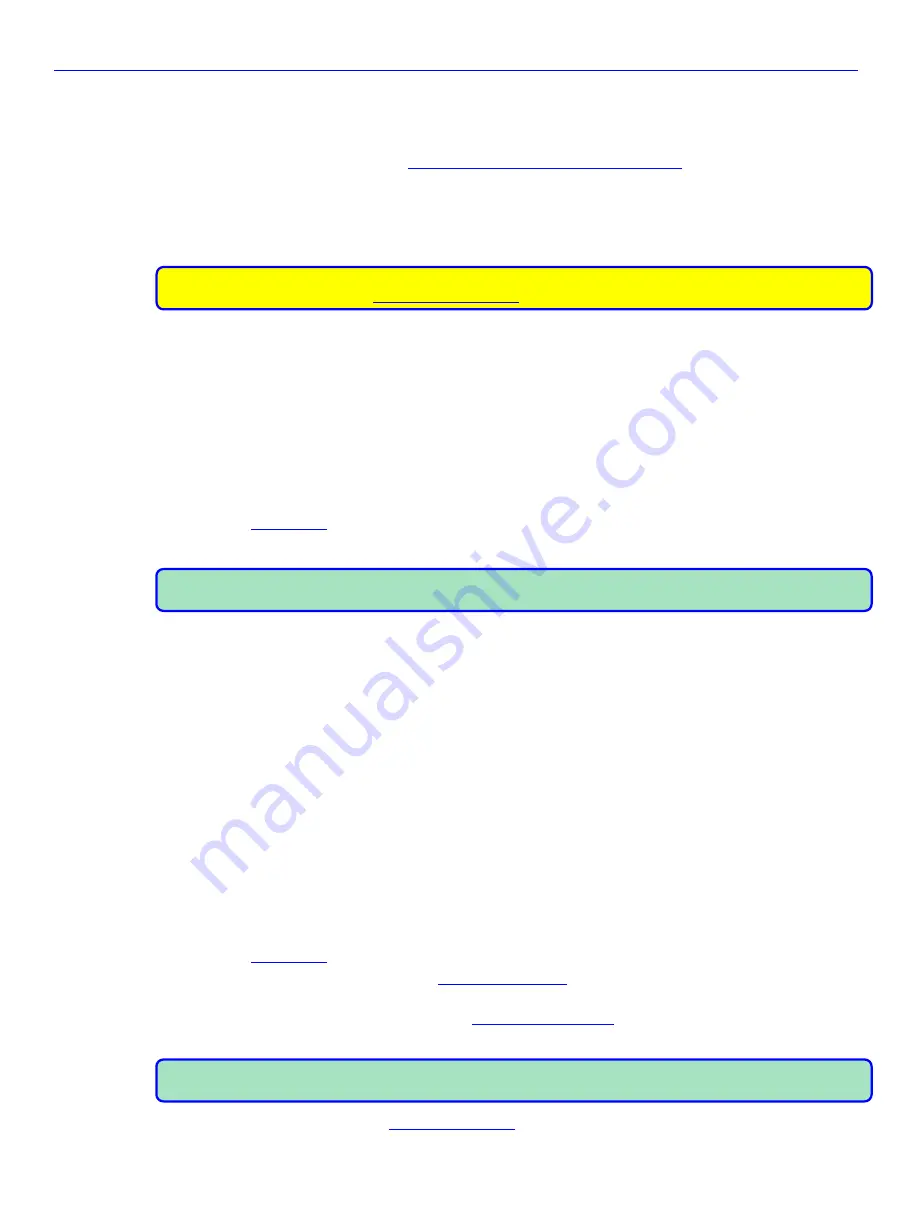
Zaxcom Nomad User’s Manual_____________________________________________________Chapter 8
71
Chapter 8
– Firmware Information
Firmware
Each Nomad is shipped with the latest firmware version installed. As newer firmware becomes available, it can be
downloaded from the Zaxcom website (
http://zaxcom.com/software_updates.htm
). Each time a unit is
powered up, the firmware version number is displayed briefly on the LCD screen.
Brickproof Updating
If for some reason the installed software becomes corrupted, Nomad can still boot directly from a copy on the
Mirror card.
CAUTION:
well ALMOST brickproof … You can brick the unit if power is lost during the last two seconds of
the bootloader burn process (
How to Build the Emergency Boot Card (your OH SH** card):
1.
Using a PC, MAC or the Nomad’s Mirror Slot, format a spare CF card as FAT32.
2.
Save the firmware (.bin file) to the CF card using a media adapter on your PC or MAC.
3.
Label the card and reserve it for “Special Occasions”.
How to Boot from the Emergency Boot Card:
1.
Power down the unit.
2.
Insert your emergency boot card into the mirror slot.
3.
Press and hold the
MENU
knob
, and turn on the unit’s power.
4.
} comes up, you can release the
MENU
knob
.
5.
At this point you can remove your boot card and replace it with your current mirror card.
NOTE:
Since we all like to have backup plans, consider keeping a FAT32 formatted card with the version you
installed on Nomad. You know the old saying: “It’s better to have it and not need it, than to need it and … ”
Advantages to Upgrading the Firmware
By upgrading the software, the range and feature set have and will continue to dramatically increase over time.
Zaxcom has a reputation for constantly adding additional features and user suggestions during the product’s
lifetime. This ensures that your digital recorder will perform better and better, the longer you own it.
Upgrading the Firmware in Each Unit
Use the following steps to update the firmware in your Nomad. The program file is always named
NomadProgFile_vX.XX.bin
(X.XX is replaced with the version #).
1.
Download the updated Firmware.
2.
Using a PC, Mac or the Nomad’s Mirror Slot, format a spare CF card as FAT32.
3.
Save the firmware to the CF card using a media adapter on your PC/MAC.
4.
Power down the unit.
5.
Insure that a set of fully charged batteries are installed.
6.
Install the CF card into the mirror slot.
7.
Press and hold the
STAR
key
while turning on the unit.
8.
While the unit is starting up, make note of the bootloader version.
9.
} comes up, you can release the
STAR
key
.
10.
Next, verify the Software Version in the
} matches what you just installed.
11.
Do you still remember the bootloader version? If it has been more than one or two installs since you last
updated the bootloader, you should go to the
} and click on
BURN BOOT
LOADER
button
. This will prevent unexpected things from happening.
NOTE:
Be aware … You don’t have to go look for a separate file containing the bootloader. It is always built
into the firmware you just installed.
12.
It would be wise to perform the
}. If it has been several versions since the last time
it was run, then you should definitely do it.


















