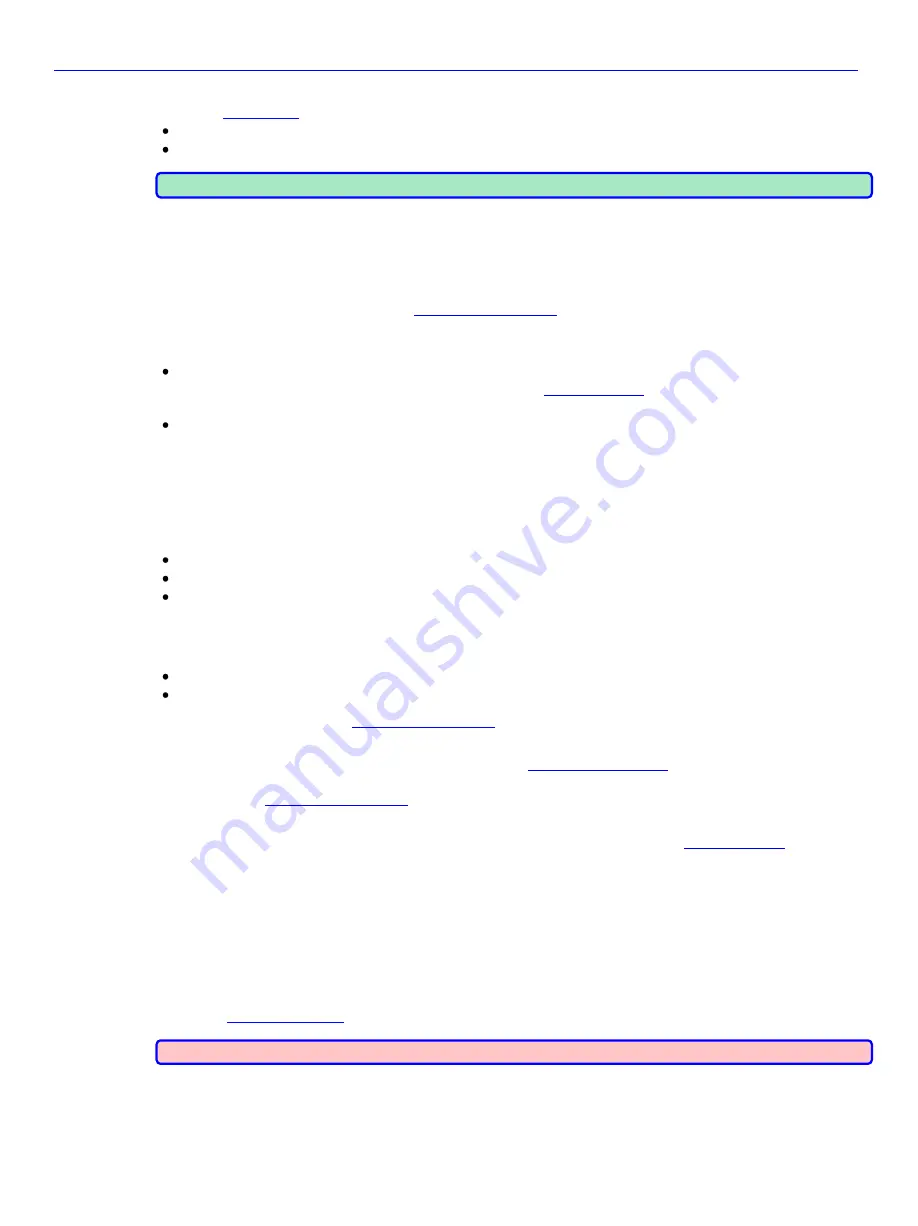
Chapter 4
_____________________________________________________
Zaxcom Nomad User’s Manual
64
Use a Mix in a Monitor Preset
From the
} you can cycle through the Monitor Presets using the
HEADPHONE
knob
:
press it to move to the NEXT preset
press and hold it to move to the PREVIOUS preset
NOTE:
You can only display Monitor Presets that have been created.
Timecode Related
Timecode settings are project specific. What follows should be considered with a grain of salt!
Timecode Thoughts
Generally, your primary soundcart recorder will be the Master Clock for the Set and your timecode will be
counting in Free-Run mode, so go to the
}, and change the
TC MODE
button
to
FREE-RUN
.
There are a couple of common themes for entering timecode:
Enter local real-time – this allows your timecode to indicate when Takes where actually shot.
o
Assuming the local date/time clock is accurate, go to the
} and press the
JAM TIME
button
. This will tell Nomad to Jam the TC generator with the current clock time and count from there.
Enter
00:00:00:00
at the start of the workday – this allows you to see how long you have been working today.
o
If you don’t have an external clock connected, go to the
Timecode page
and press the
JAM TC
button
.
Since there is no TC source to jam with, it will load the TC generator with
00:00:00:00
and count from
there.
o
If you have an external clock connected, set it to
00:00:00:00
.
User-bits Thoughts
There are a few themes for entering user-bits, usually determined by what Post wants. Some follow:
Load with the shooting date (e.g. MM:DD:YY:xx, DD:MM:YY:xx) {x = doesn’t matter or zero}
Load with the shooting date and Take # (MM:DD:00:00 or DD:MM:00:00)
Load with the Take # (00:00:00:00)
There is a concern when dealing with user-bits; will you be feeding timecode to a camera? If the answer is yes, it
becomes important to feed a properly formatted date in the user-bits. With that comes the question of the date’s
format:
Aaton equipment
– use the DDMMYY format
All other equipment – use the MMDDYY format
This is handled by going to the
}, press the
UB DATE STYLE
button
and select the
appropriate format.
If you want to load the shooting date and Take #, go to the
}, press the
ENTER UB
button
and enter the month or day (2 digits), day or month (2 digits) and
0000
. To have the user-bits count the
Takes, go to the
}, press the
INCREMENT UBITS
button
and change it from
OFF
to
ON
.
If you want to load just the Take #, and an external clock is not connected, go to the
} at
the start of the shoot and press the
JAM UB
button
. Since there is no user-bit source to jam with, it will load the
UB storage with
00:00:00:00
.
Setting the Sampling-rate
Sampling-rate is more stable than timecode settings.
If you’re recording sound elements to be used to construct a sound effect, you will use whatever Post specifies. If
you’re recording dialog and on-set sound effects, the standard comes into play: 48 kHz. There is still the
possibility that Post might specify another rate, but that is unlikely.
}, press the SAMPLE RATE button and select the appropriate value.
WARNING:
After changing the sampling-rate, timecode MUST be re-jammed.

























