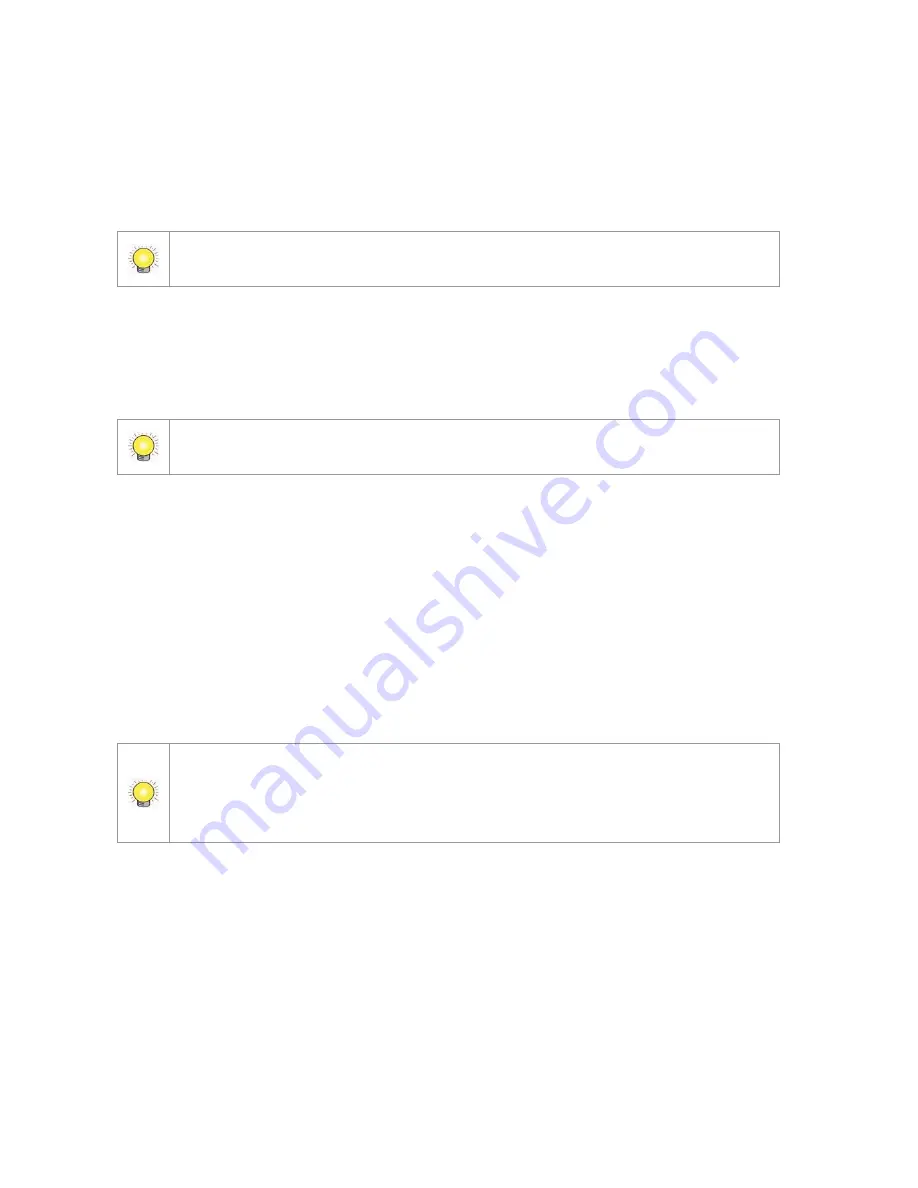
6
3.3
Connect the Unit and Devices within the Network
Connect the unit, cameras, and router/switch. If you need to make the video
visible over the Internet, please connect the router/switch to the Internet and the
unit will retrieve an IP address through DHCP by default.
The unit has built-in DHCP service, which can assign IP addresses; suitable for the
pure LAN environment.
3.4
Connect the Monitor
The unit has two display interfaces; connect the monitor via VGA or HDMI.
The supporting display resolutions are 1920x1080, 1280x1024, 1280x720, and
1024x768. Please confirm that one of the resolutions is supported by your monitor.
3.5
Power on
Connect the power cord directly to the back of the unit. See rear view figure.
Press the power button once the power cord is connected. See front view figure.
It takes about a minute for the unit to fully power up. Once it is powered up:
The System Status LED turns orange
The buzzer beeps one time
If the system crashes or stops responding, press and hold the power button for 8
seconds to enforce hardware power-off, which turns off the computer by cutting off
the power directly. Such power-off isn’t recommended for a system that is working
properly.























