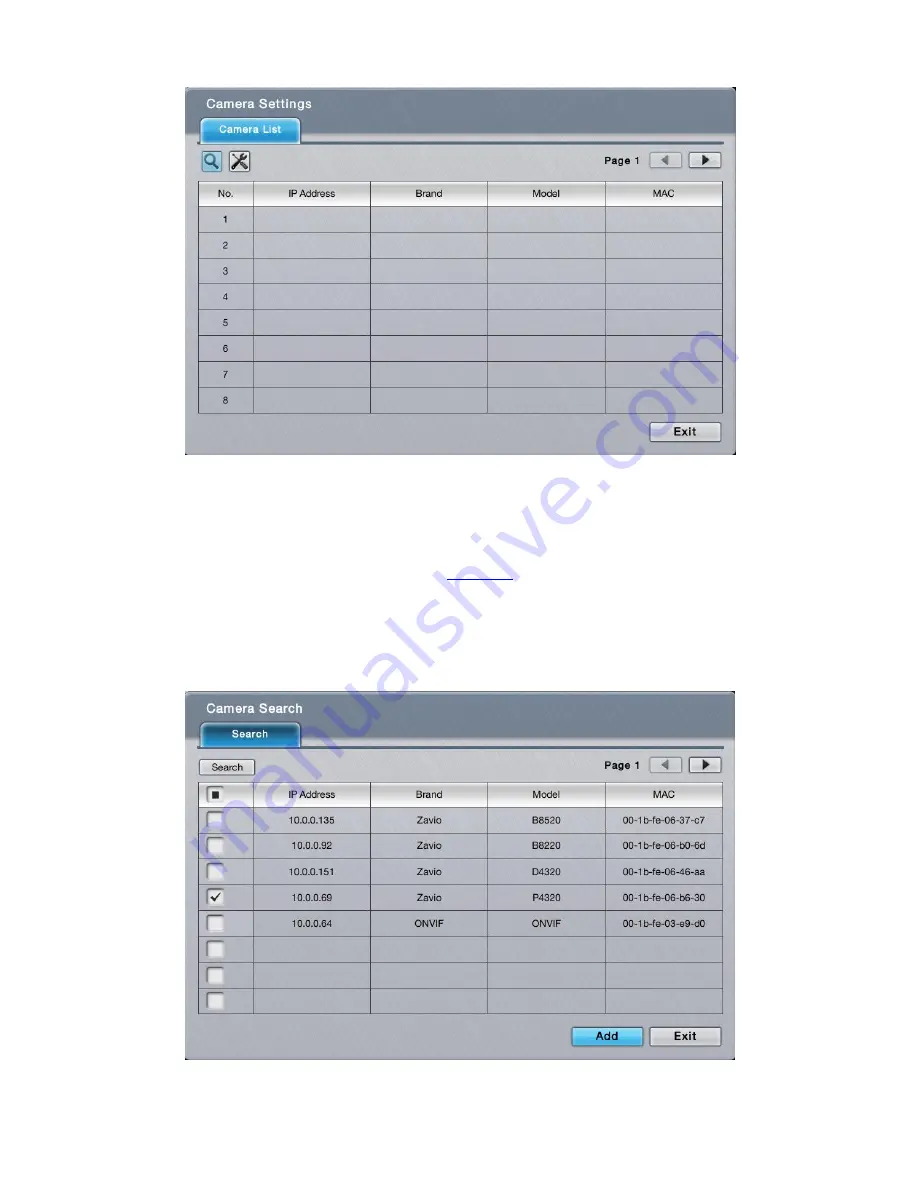
24
6.1.1.1
Add Camera
To manually add cameras, follow the below steps:
Access
Camera
menu as described in
Camera
.
Click
Camera Settings
button.
Select
Search
icon on the upper left corner of the
Camera list
.
Choose the cameras you wish to add and click
Add
.