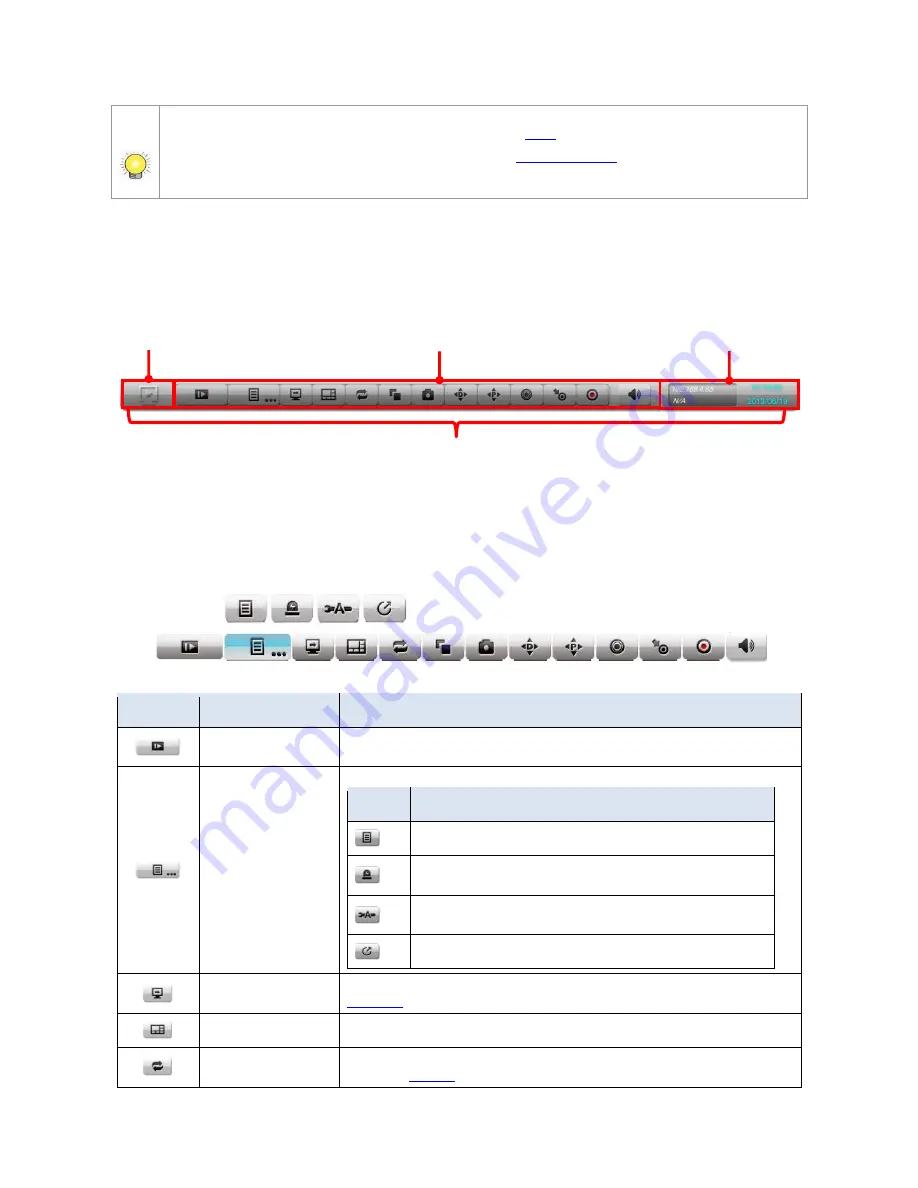
16
To configure how to present the
Video Area
, see
OSD
.
To configure the
Multi-stream parameter
, see
Parameter tab
.
Double-click on a channel for full screen view. Double-click again to minimize.
5.1.2
Status Bar
The
Live View
’s
Status Bar
is divided into three sections:
5.1.2.1
Toolbar
The
Toolbar
on
Live View
screen has buttons for enabling system configuration.
Button
Name
Description
Playback
Switches to
Playback
screen and opens the
Search
page to search for
recorded videos by date & time.
Menu List
Opens a mini toolbar that covers the following buttons:
Button Description
Opens the
Main Menu
of the operating system.
Opens the
I/O Panel
, which lists the available I/O pins
of I/O devices.
Triggers
Auto Camera Setup
, which searches and
adds cameras to the system.
Logs out of the system.
Instant Playback
Switches to
Playback
screen and replays an instant video. See
Playback
to configure where to start replaying an instant video.
Layout
Switches the screen layouts.
Auto Scan
Triggers
Auto Scan
See
Display
for more details about
Auto Scan.
Status Area
Mode Icon
Status Bar
Toolbar






























