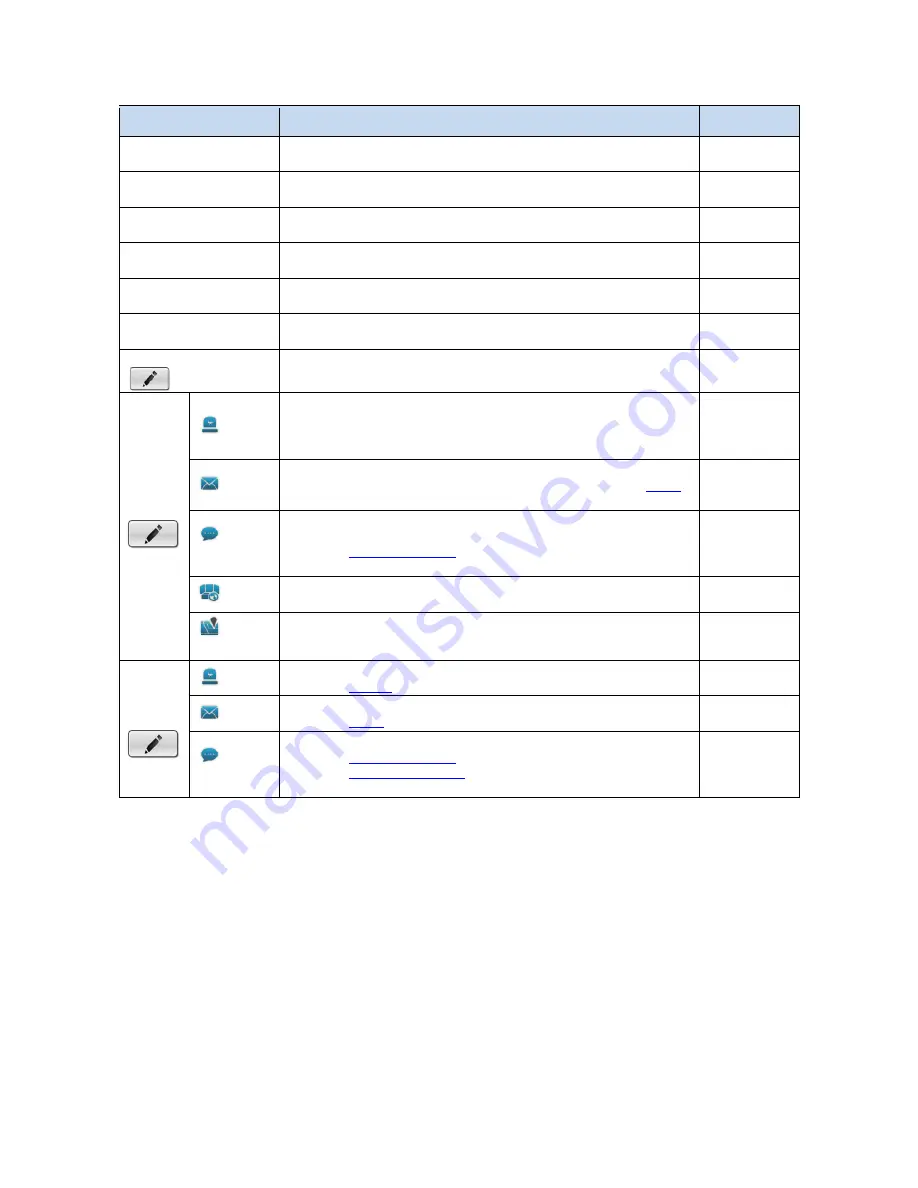
44
On the
System
tab, the featured settings are:
Setting
Description
Default
Abnormal disk status
Enables the system’s action when there is no enough disk space
for recording or when disk accessing goes wrong.
Disabled
Daily system report
Enables the system sending daily notification to one or more
Email about the system’s HDD usage.
Disabled
Unable to access FTP
Enables the system sending notification to one or more Emails
when system loses connection with FTP server for auto-backup.
Disabled
Backup unfinished
Enables the system sending notification to one or more Emails
when the system cannot complete the process of auto-backup. Disabled
Power-on notification
Enables recording the time when the system is powered on after
the power resumes from an abnormal shutdown.
Disabled
System overheating
Enables sending notification to one or more Emails once the
system gets overheated and auto powers off.
Disabled
Schedule button
Schedule is not available for system events. When enabled, the
system event (& action) stays active from 00:00 through 23:59.
Action
Output
When an event occurs, the system will send an output signal to
other connected devices.
Once selected, a
Detail
dialog opens for users to set which
output pin to send the output signal through.
Disabled
When an event occurs, the system will send Email notifications.
To set up the Email(s) to receive notifications, see
.
Once selected, its
Detail
dialog opens for Email selection.
Disabled
push
notification
When an event occurs, the system will send instant message to
the registered mobile clients as a notification.
See
Push Notification
for details.
Once selected, its
Detail
dialog opens for user selection.
Disabled
CMS
When an event occurs, the system will send out a signal to CMS.
CMS will highlight this event.
Disabled
E-map
popup
When an event occurs, the system will pop up E-map with an
event indicator to show users the location of the scene clearly.
Disabled
Details
button
Output
Opens a dialog for output pin selection.
See
Device
for detailed device I/O pin setting.
--
Opens a dialog for Email selection.
See
to set up the email(s) to receive notifications.
--
push
notification
Opens a dialog for user selection.
See
Push Notification
for details.
See
User Management
to set up the user(s) to receive
notifications.
--
6.2.2.5
Push Notification
When triggered, the system will send notification to the registered mobile clients.
To enable
Push Notification
as a responding action for an event:
Access
Recording & Event
.
Open
Event & Action
and Select
Action Icon
An
Action Management
window will pop up.
Configure the rearm interval and assign user(s).















































