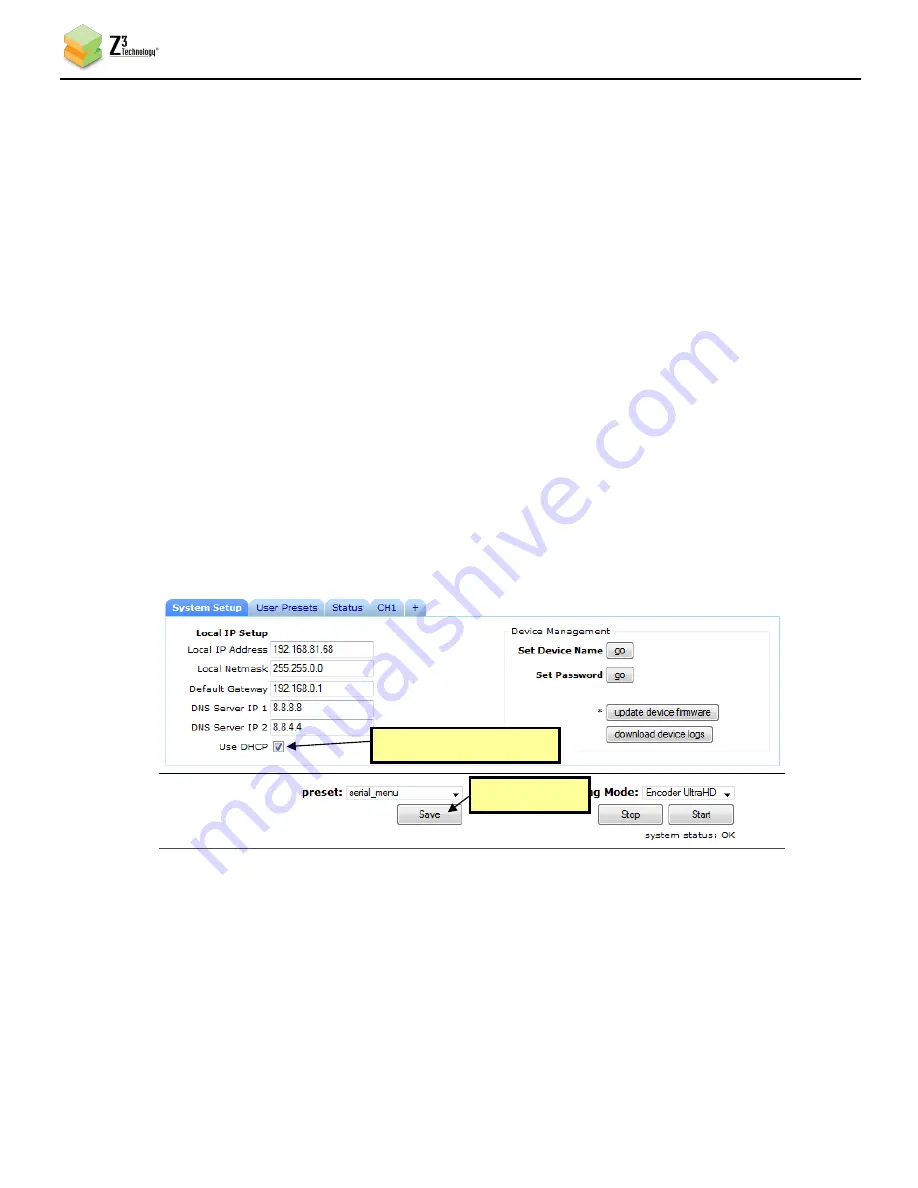
DOC-USR-0056-09
___________________________________________________________________________________________
Z3 Technology, LLC
♦
100 N 8
th
ST, STE 250
♦
Lincoln, NE 68508-1369 USA
♦
+1.402.323.0702
28
Using a Static IP Address
9.2
The encoder supports DHCP (Dynamic Host Configuration Protocol). This is enabled by default, allowing
the encoder to dynamically receive an IP address at startup. The IP address that is assigned can be seen
through using ZFinder. If you prefer, you can set your encoder to a static IP address. If you would like to
have your PC set to a static IP address, you will need to set your encoder to a static IP address as well in
order for it to be discoverable by ZFinder.
To set your unit to a static IP address, complete the following steps:
(1)
First, you will need to set up a custom configuration so that the manual networking settings are used
the next time the system boots up. To do this, see Section
Error! Reference source not found.
:
“Saving Current Settings”.
(2)
Return to the System Setup tab.
(3)
Select your newly created custom configuration from the “preset” dropdown menu at the bottom of
the screen. As soon as you select your configuration, the screen will reload.
(4)
Un-check the “Use DHCP” box.
(5)
Enter in your desired network settings including “Local IP Address”, “Local Netmask”, “Default
Gateway”, “DNS Server IP 1”, and “DNS Server IP 2”.
(6)
Now that DHCP is no longer set in your configuration (“z3_config1” is pictured) and your network
settings have been entered, click on the “Save” button.
(7)
When you do this, a window appears reminding the user that, for changes to IP Address/ Netmask/
Gateway to take effect, a reboot is required and asking if a reboot is desired. Click “Ok” and reboot
the unit.
Figure 28 Setting a Static IP Address within a User Preset
Un-check “Use DHCP”
Click “Save”






























