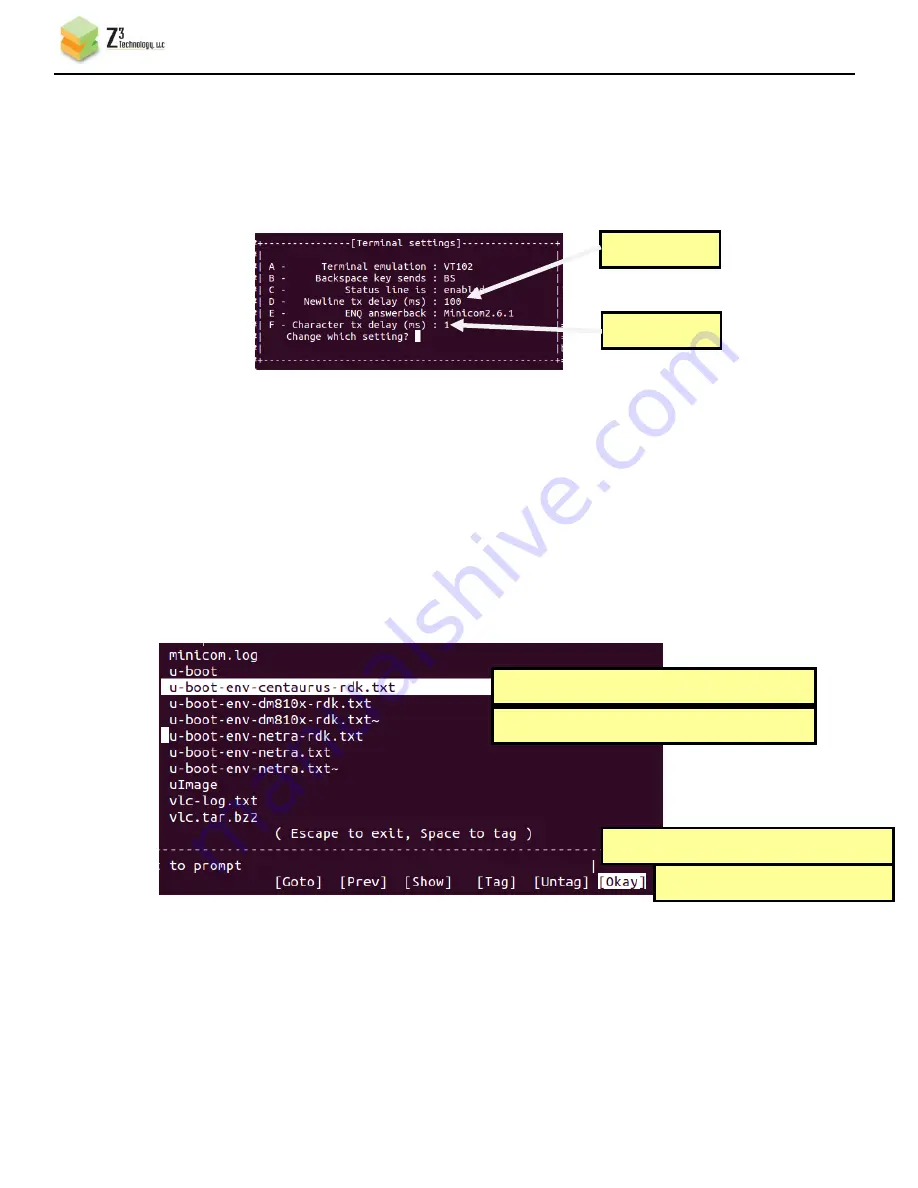
CONFIDENTIAL
Z3-DM8148-MC-RPS V2.00.02
___________________________________________________________________________________________
Z3 Technology, LLC
♦
100 N 8
th
ST, STE 250
♦
Lincoln, NE 68508-1369 USA
♦
+1.402.323.0702
31
(f)
Now set up your terminal program to take input from a file. If you are using minicom, type <ctl-A>,
then Z. This should bring up the minicom Command Summary. From here, type “T” to bring up the
“Terminal Settings” window. From here, set “Newline tx delay (ms)” (option D) to 100, and
“Character tx delay (ms)” (option F) to 1:
(g)
Press <return> to save your terminal settings.
(h)
The next step is to read in the u-boot environment file you just modified. If you are using minicom,
type <ctl-A> and Z to bring up the Command Summary. Then type “Y” for “Paste file.”
(i)
This should bring up the “Select file for upload” window pointing to your home directory. From
here, use the up and down arrow keys to scroll down and select the “u-boot-env-centaurus-rdk.txt”
file you modified and then copied in step (3e). Press the space bar to tag the file. Then, use the
left and right arrow keys to select “Okay”. Press <return>.
Figure 21 Minicom Terminal Settings
Change to 100
Change to 1
Figure 22 Minicom Paste File Selection
(1) Use <up> and <down> to select u-boot file
(2) Press Space to tag
(3) Use <left> and <right> to select Okay
(4) Press Return














































