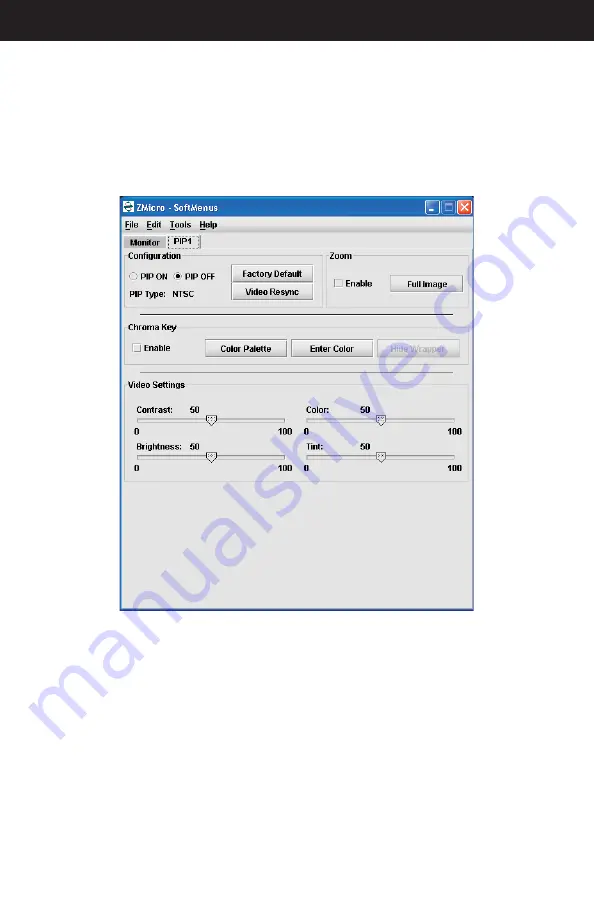
Doc# 27-0027UM Rev 1.0 Issued 10/04
27
Video Resync Option
If the Video Resync option has been chosen for the unit, please note the following capabil-
ity . If the NTSC PIP image fails and does not recover, the “Video Resync” button will en-
able the PIP board to reanalyze the video input stream in an attempt to recover the image.
OPERATIONS
Содержание StarGate 20
Страница 1: ...StarGate 20...
















































