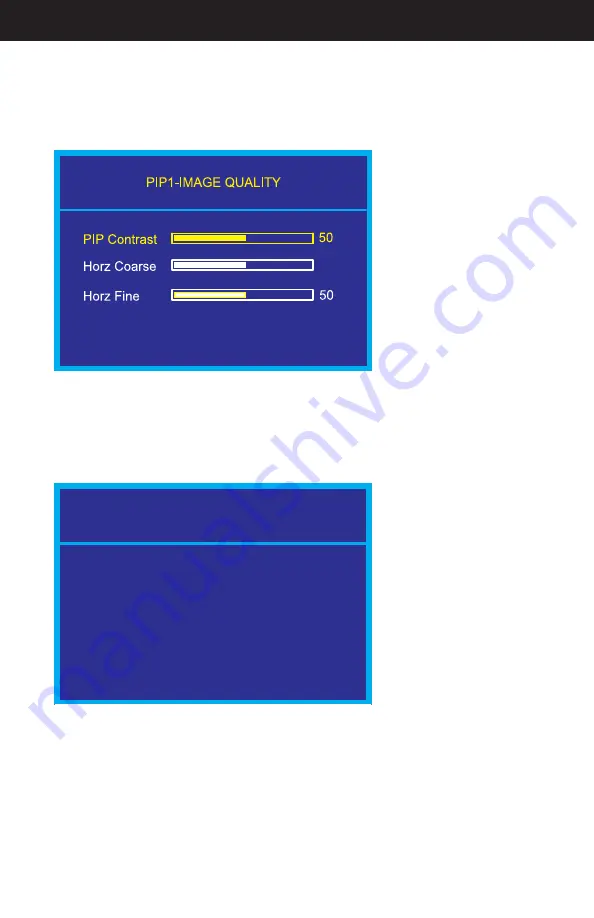
Doc# 27-0027UM Rev 1.0 Issued 10/04
19
OPERATIONS
RGB PIP Image Quality
Use the Up and Down buttons to highlight the “Image Quality” option. Press the “Menu”
button to access the “Image Quality” submenu.
Within this submenu, high-
light the item to adjust, and
use the Left and Right but-
tons to alter the PIP Con-
trast, the Horz Coarse and
the Horz Fine characteris-
tics. Press “Exit” to return
to the RGB PIP submenu.
The new adjustments will
be applied automatically.
CHANNEL SELECT: Determines the active RGB PIP channel (A, B and Auto). If only one
channel is available, channel B will present no image.
AUTO ADJUSTMENT: Automatically adjusts the RGB PIP image to fi t the screen. Undo
the adjustment by choosing the Reset Default Settings option.
CHROMA KEY: Toggles PIP chroma key function OFF or to DEFAULT Settings.
Highlight the “PIP Enable”
option and press the Left
or Right buttons to choose
the “ON” option. The PIP
screen will appear. Exit
the “PIP Confi guration”
submenu by pressing the
“Exit” button.
RESET DEFAULT SET-
TINGS: Resets PIP values
to factory default values.
RGB PIP Confi guration
PIP ENABLE: From the Main Menu, use the Up and Down buttons to locate the desired
PIP. Once highlighted, press the Menu button again to access the PIP submenu. Use the
Up and Down buttons to highlight the “Confi guration” option. Press the Menu button to
enable the “PIP Confi guration” submenu.
0)0#/.&)'52!4)/.
0)0%NABLE/&&
2ESET$EFAULT3ETTINGS
#HANNEL3ELECT!UTO
!UTO!DJUSTMENT
#+EY/&&
Содержание StarGate 20
Страница 1: ...StarGate 20...






























