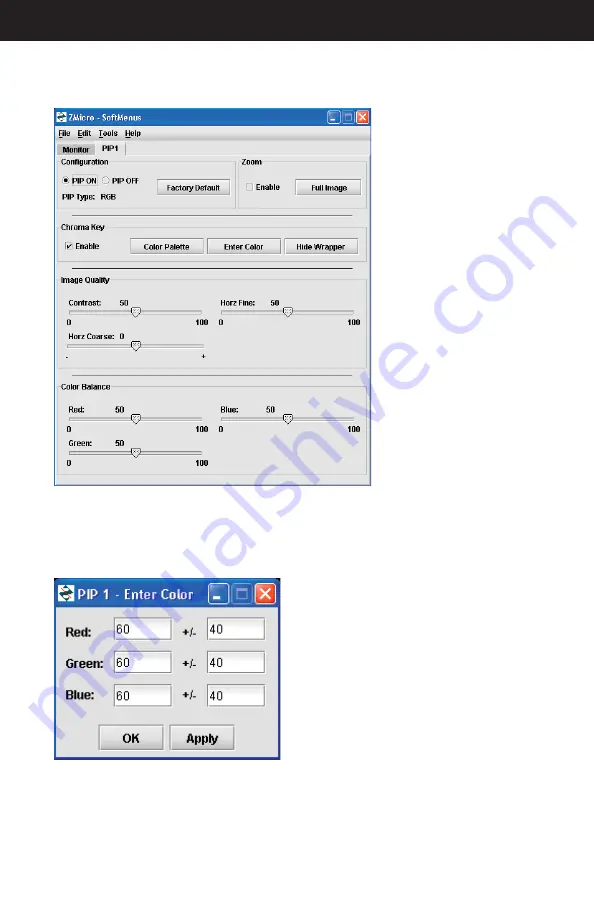
Doc# 27-0027UM Rev 1.0 Issued 10/04
25
“Enable” and “Hide/
Show Wrapper”
Click the “Enable” box to
enable the chroma keying
function. The “Hide/Show
Wrapper” toggle key, when
enabled, allows the op-
erator to wrap the GUI PIP
wrapper around the PIP
image or hide it.
“Color Palette” and “En-
ter Color”
The PIP chroma keying
Color Palettes and manual
color values can be ac-
cessed with the “Color
Palette” and “Enter Color”
buttons. See below for de-
tails regarding manual and
default color operation.
The “Enter Color” button allows the operator to directly adjust the red, green and blue
values with the following table:
There can be only one color per PIP with the chroma key function. The PIP chroma key-
ing color can also be chosen within PIP color palettes (shown below). There are three
types of palettes available: 8 colors, 27 colors, and 64 colors. The fewer the colors in the
palette, the greater the offset will be between PIP colors.
Any combination of values for the three base
colors can be entered in the fi elds to the left.
Each color value can be set between 0 and
255 on the RGB color range. For example, if
all three colors are set to “0” the result will be
black. This value acts as a center point to the
values entered in the offset fi eld. The offset
value to the right is the amount the software
will offset the centerpoint color values from
one another to create color differentiation.
OPERATIONS
Содержание StarGate 20
Страница 1: ...StarGate 20...
















































