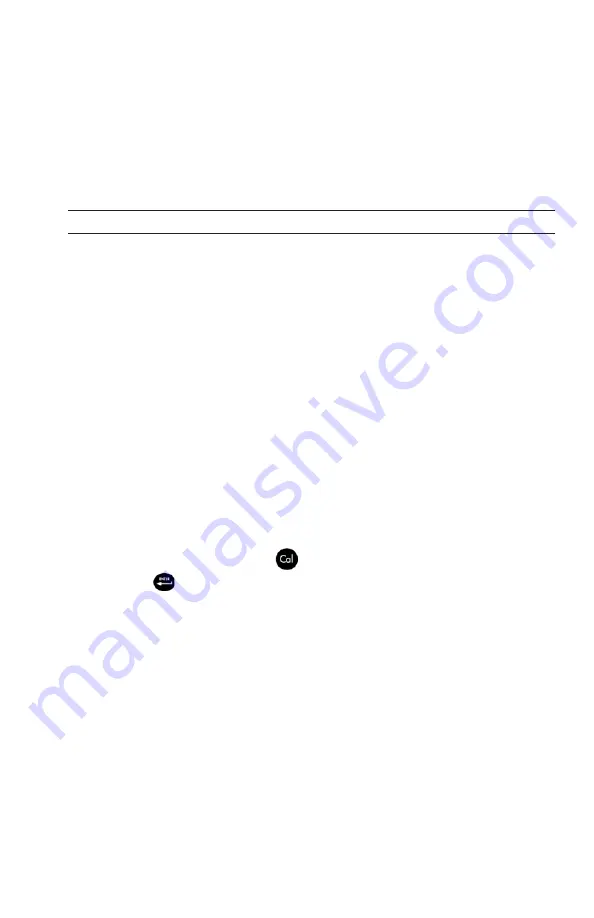
19
Calibration Successful
will display for a few seconds to indicate a
successful calibration and then the instrument will return to the run
screen.
If the calibration is unsuccessful, an error message will display on the
screen. Press the Cal key to exit the calibration error message and
return to the run screen. See the Troubleshooting guide for possible
solutions.
Calibrating in Percent (DO%)
Perform this calibration procedure when One Touch Cal is disabled in
the System Setup menu.
Prepare a 100% humid environment for the sensor as described in the
previous calibration section.
Power the instrument on and wait approximately 5 to 15 minutes for
the storage chamber to become completely saturated and to allow the
sensor to stabilize if using a Polarographic sensor. If using a Galvanic
sensor, wait approximately 5 to 10 minutes for the chamber to become
completely saturated. Auto Shutoff time should be disabled or set to
at least 20 minutes, see System Setup menu for more information on
adjusting the Auto Shutoff.
Ensure the barometer reading is accurate. If necessary, perform a
barometer calibration.
Press and hold the Calibrate
key for 3 seconds. Highlight % and
press enter
. The Pro20/Pro20i will display the current DO% and
temperature readings along with the % calibration value. The %
calibration value is based on the barometer reading.
Wait at least 3 seconds, then, once the DO% and temperature readings
are stable, press enter to complete the calibration. Or, press the Cal
key to cancel the calibration.
Calibration Successful
will display for a few seconds to indicate a
successful calibration and then the instrument will return to the run
screen.
If the calibration is unsuccessful, an error message will display on the
screen. Press the Cal key to exit the calibration error message and
return to the run screen. See the Troubleshooting guide for possible
solutions.






























