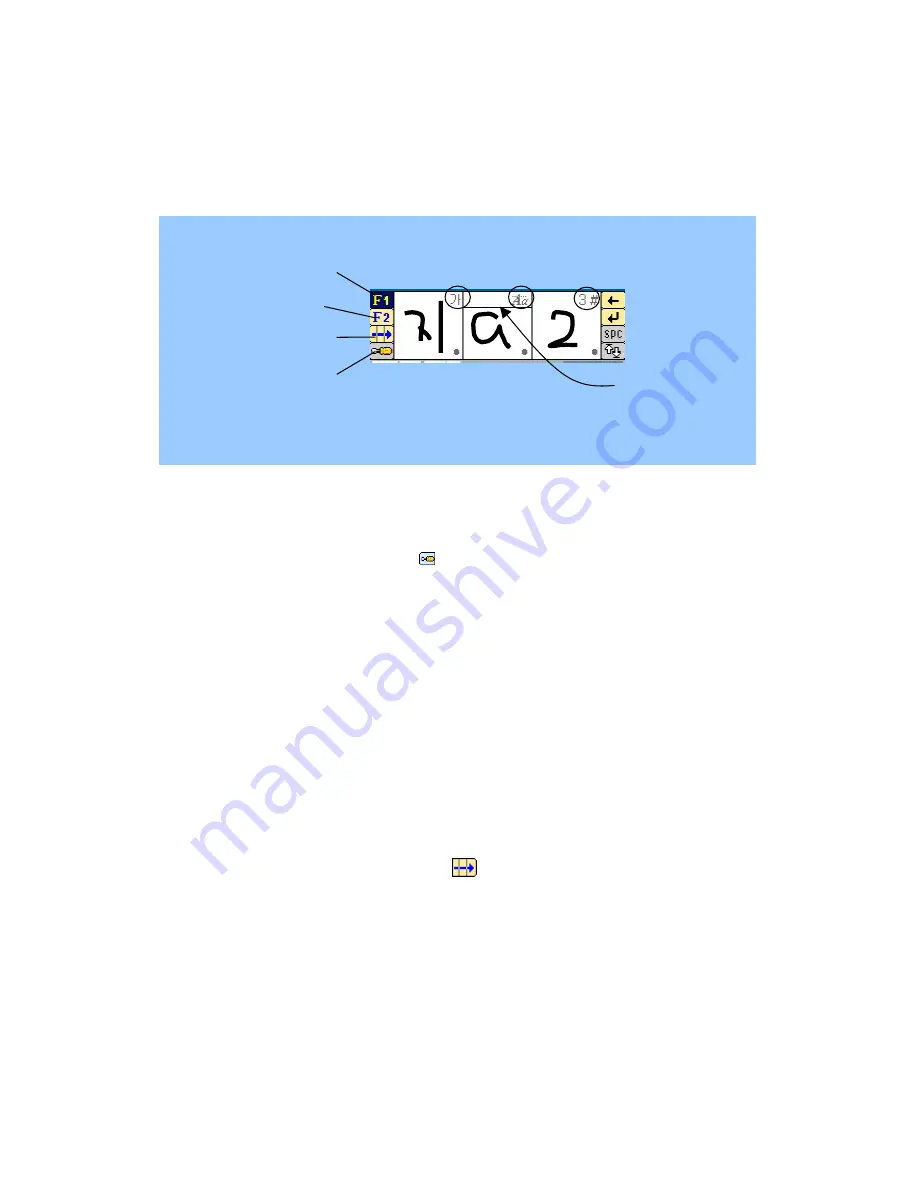
lowercase separating line and lowercase letters should be written under this line. However, the
written shape of the letter is not used to distinguish whether the letter you enter is capital or not.
Line for distinguish between
a capital letter and a small one
[Picture 6-3] Separate W
Numbers & Symbols
Recognition
English Recognition
F1 of Recognition
F2 of Recognition
”
F3 of Recognition
”
(Continuous Writing Mode)
Function Setting
riting
Note
- Setting the writing area about the kinds of the character recognition can be done on the
Preference Setting screen by pressing ( ).
For information on the Preference Setting, see the “Screen Input Setting” part of Chapter 12.
- Following 10 special symbols are also recognized in the English (Capital/Lowercase) boxes.
@ ! ? # $ % & * / \
Note. Unistroke Mode and Gesture Mode
There are two ways for entering the characters into the Separate Writing, Unistroke Mode and
Gesture Mode. For information on setting and using it, see the “Screen Input Setting” part of
Chapter 12.
Continuous Writing
Many continuously written characters can be recognized as well. You can write several
characters in a row after tapping the F3 icon ( ) in the Continuous Writing box. The capital
letters, the small letters, and the numbers can be recognized. The capital letters similar to the
small letters such as C, P, S, etc. can be recognized by the size of the following letter. Namely,
you have to write the capital letter bigger than the following letter.
26
Содержание YP3700
Страница 1: ...YP3700 User Guide 1 ...
Страница 18: ... Save button PMS Backup You can back up your PIMS data into PC This make your important data keep safe 18 ...
Страница 27: ... Picture 6 4 Continuous Writing 27 ...
Страница 33: ... Picture 7 6 Task Details 33 ...
Страница 35: ... Picture 7 8 Schedule Details 35 ...




































