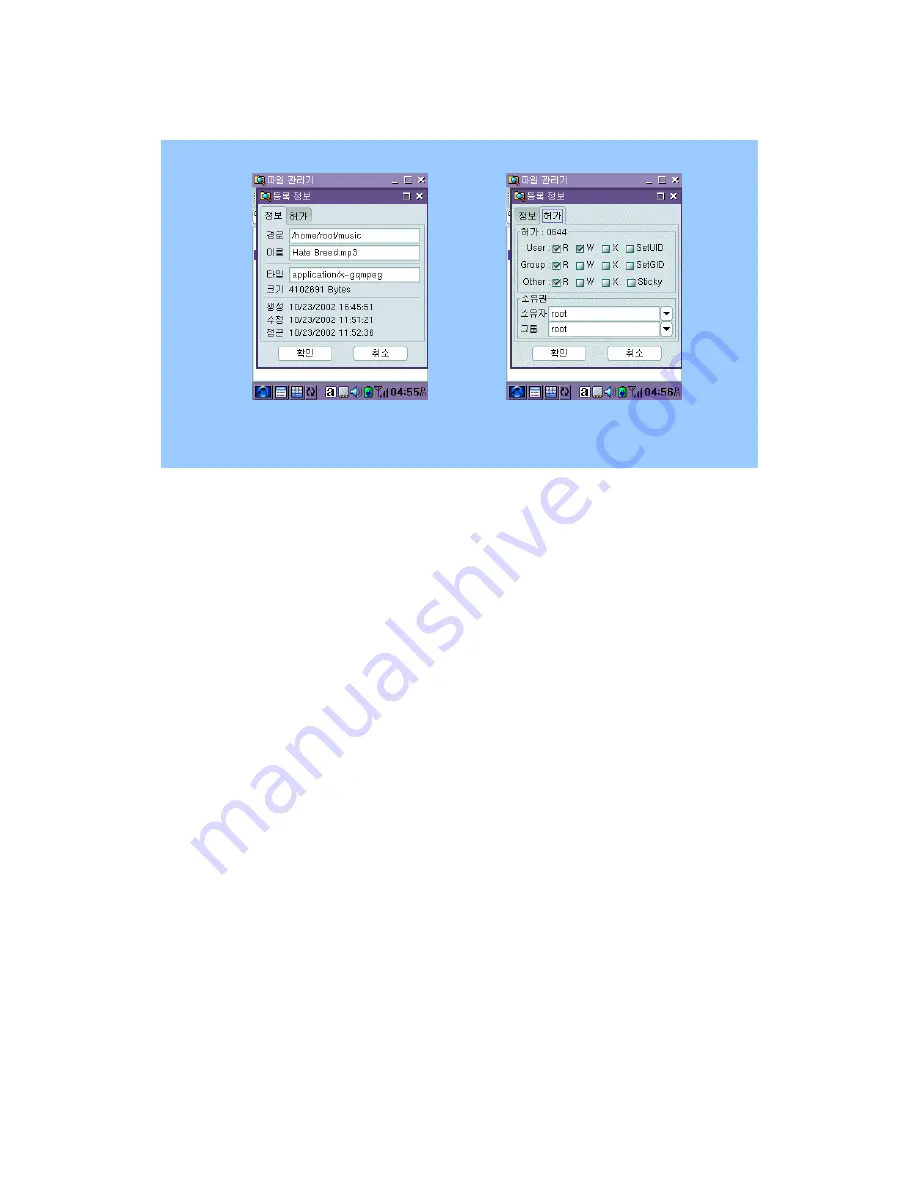
[Picture 8-11] Properties of a file or a directory
Commands Menu
Find
For searching a file or a directory. Just enter the name of a file or a directory you want to
find. If you cannot recall the full name of a file, use the wild card (*). That is, you can see
all files or all directories having “m” as a initial of their names when you enter “m*”
gzip
For compressing a file or a directory. You can compress a file or a directory by tapping
the “gzip” of “Commands Menu” after selecting it. You can uncompress the compressed
file in the current directory by double tapping it or by opening it.
tar
For binding the files or the directories into one. You can bind the files or the directories
more than two by tapping “tar” of “Commands Menu” after selecting them. You can
create a new file or a new directory after entering the name of it.
Settings Menu
You can make “Toolbar”, “List titles”, “Status bar”, or “.Files” to be shown up on the screen or to
be hidden using the items of the Settings Menu.
55
Содержание YP3700
Страница 1: ...YP3700 User Guide 1 ...
Страница 18: ... Save button PMS Backup You can back up your PIMS data into PC This make your important data keep safe 18 ...
Страница 27: ... Picture 6 4 Continuous Writing 27 ...
Страница 33: ... Picture 7 6 Task Details 33 ...
Страница 35: ... Picture 7 8 Schedule Details 35 ...



















