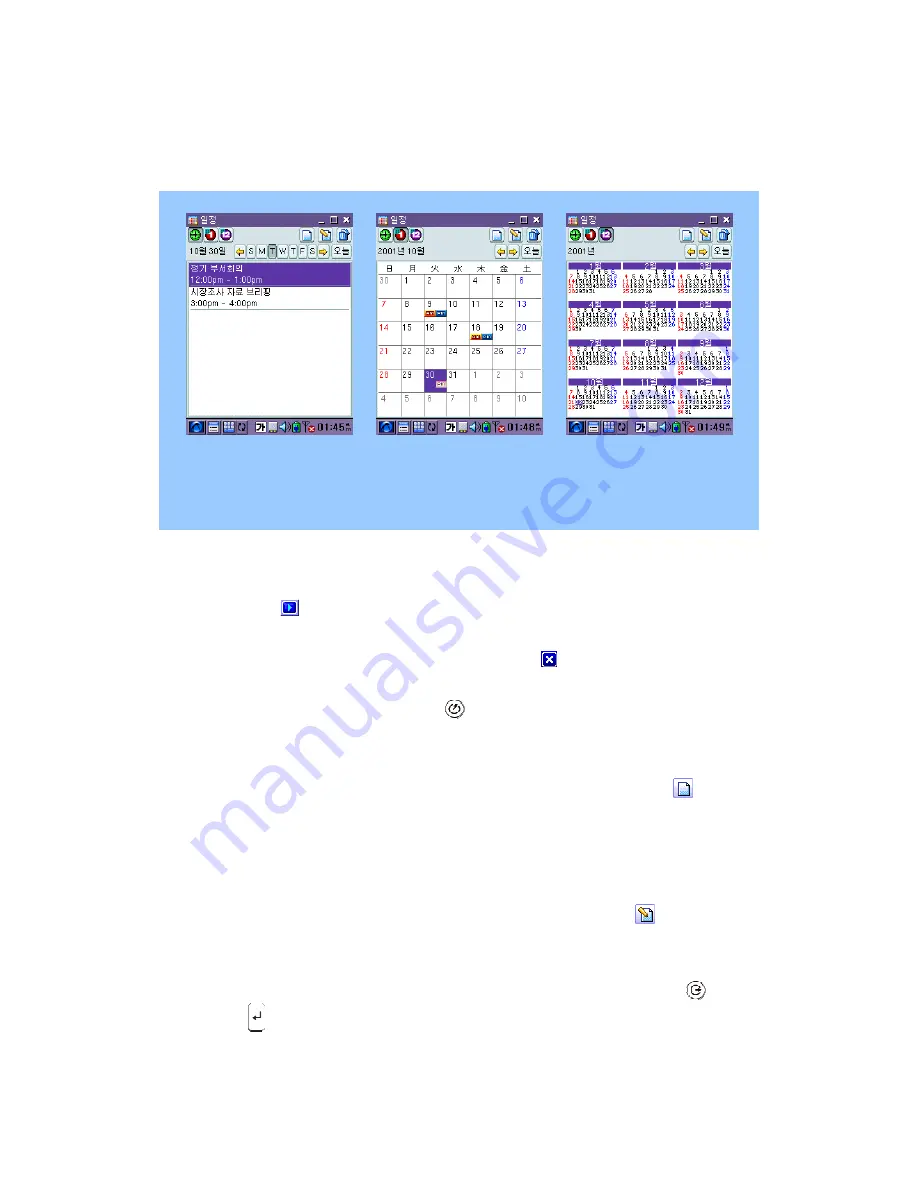
Schedule
Yearly Schedule
Daily Schedule
Monthly Schedule
[Picture 7-7] Schedule View
Starting Schedule
Tap the Start icon ( ) ⇒ Tap PIMS ⇒ Tap Schedule.
Ending Schedule Program
•
You can end the Schedule program tapping the End icon (
) at the upper right corner of the
task bar.
•
You can also do it pressing the End button ( ) on the Keypad.
Creating a record on Schedule
•
You can open the “Schedule Details” screen tapping the “New Schedule” icon ( ) which has
the three sub-screens for entering data.
•
You can do the same thing pressing the “N” key on the Keypad without using the touch screen.
Editing Schedule
•
The “Schedule Details” screen shows up when you tap the Editing icon ( ) after selecting
the schedule you want to edit on the “Schedule” list (Daily Schedule). You can edit on the
screen.
•
The “Schedule Details” screen appears as well when you press the Exe button ( ) or the
Enter key ( ) on the Keypad after selecting the list you want to edit using the up and down
button of the Navigation Key.
34
Содержание YP3700
Страница 1: ...YP3700 User Guide 1 ...
Страница 18: ... Save button PMS Backup You can back up your PIMS data into PC This make your important data keep safe 18 ...
Страница 27: ... Picture 6 4 Continuous Writing 27 ...
Страница 33: ... Picture 7 6 Task Details 33 ...
Страница 35: ... Picture 7 8 Schedule Details 35 ...






























