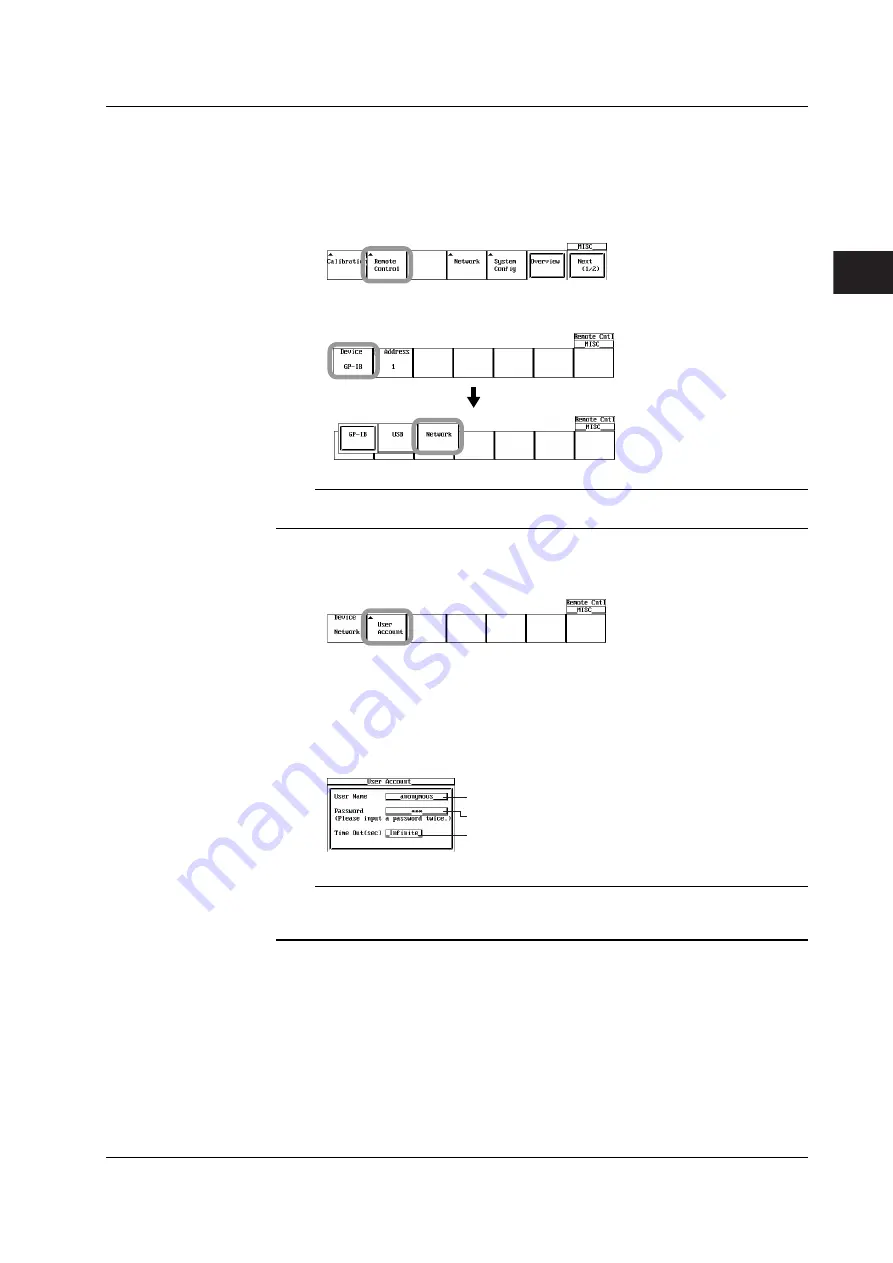
3-5
IM 701730-17E
Ethernet Interface (Option)
3
3.4 Setting up this Instrument (Network)
3.4
Setting up this Instrument (Network)
Procedure
Selecting the Communication Interface
1.
Press MISC. The MISC menu appears.
2.
Press the Remote Control soft key. The Remote Cntl menu appears.
3.
Press the Device soft key, and select Network.
Note
Only the communications interfaces selected under Device are available. If commands are
sent using an unselected communications interface, the command will not be received.
Setting the User Name, Password, and Timeout Time
4.
Press the User Account soft key. The User Account dialog box appears.
5.
Use the jog shuttle & SELECT to set the User Name.
If you do not wish to limit access, use the anonymous setting.
If access is to be limited, enter a user name of 15 characters or less.
6.
Use the jog shuttle & SELECT to enter the Password of 15 characters or less.
Reenter the password to confirm.
7.
Use the jog shuttle & SELECT to the Time Out.
Enter the user name.
Enter the password. Reenter the password confirm.
Set the timeout value in the range of 1 to 3600 s,
or infinite.
Note
•
For (soft) keyboard operation, see section 4.2, “Entering Values and Strings” in user’s
manual IM701730-01E.
•
The user name and password are case sensitive.
TCP/IP Settings
The following TCP/IP settings must be entered in order to use the Ethernet interface
functions.
• IP Address
• Subnet Mask
• Default Gateway
For details about how to enter these settings, see section 13.2, “Setting Up the TCP/IP”
in user’s manual IM701730-01E.






























